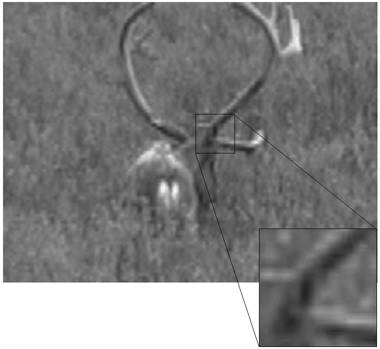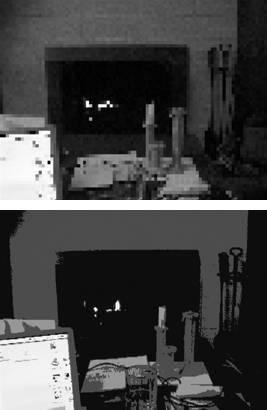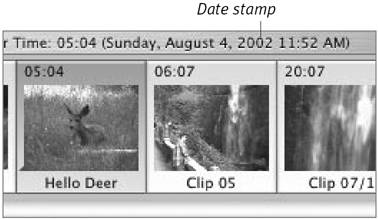Features to Ignore/Avoid Just as there are features you should pay attention to, some features should be ignored or outright avoided. Most of these are included for buyers who don't have the means to edit their movies after shooting. But iMovie does all of the following better than a camera. Most importantly, these effects permanently alter your footage, which you can't correct later in iMovie. Digital zoom. One of the first features you'll see on a camera is that it has a 200X (or higher) digital zoom. The technical interpretation is that the computer inside the camera digitally enlarges the image it's seeing and appears as if the camera is zoomed beyond its optical capabilities (Figure 1.12). The real-world interpretation, at least for now, is that some marketer somewhere is smiling and thinking about the wisdom of P.T. Barnum. Digital zoom isn't pure hokum, but it's also not a mature enough technology to be used in your movies. I expect that as cameras become more powerful and the image processing chips and software speed up (as they inevitably will), digital zoom will become a powerful tool. But not yet. Figure 1.12. Digital zoom creates lots of pixelation as the camera tries to interpolate the image. 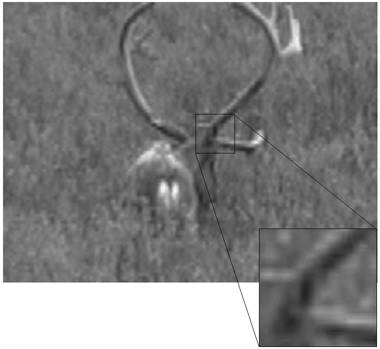 Special effects. Before iMovie, you couldn't apply "sophisticated" techniques such as fade-in or fade-out without using an expensive professional editing system. So, camcorder makers added the capability to apply fades, wipes, and image distortions such as sepia tones or solarization (Figure 1.13). Well, forget special effects entirely you can do them better in iMovie, with more control, and without degrading your footage. Figure 1.13. In-camera special effects are really only good for ruining otherwise good footage. And not to sound mean, but the Mosaic (top) and Art (bottom) effects shown here aren't even that interesting. Let iMovie handle your effects (see Chapter 13). 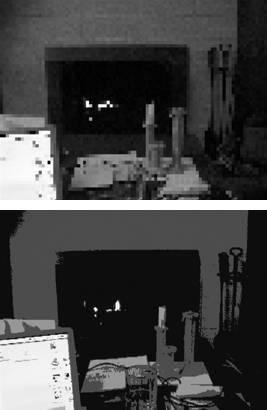 Date stamp. You can optionally display the date and time on your footage, which would appear to be helpful if not for the fact that the information remains on the tape. Even with this feature disabled, your camcorder is recording (but not displaying) this information, which shows up in iMovie when you select a clip (Figure 1.14). Similarly, avoid built-in options for adding titles. Figure 1.14. iMovie displays the date and time a clip was shot, so you don't need to use a date stamp feature that permanently adds it to the footage. 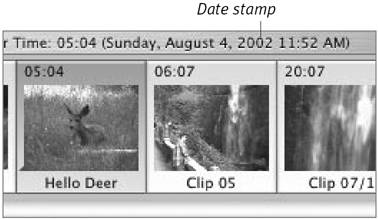 Still photo. Some entry-level camcorders advertise the capability to take still photos, but it's a bit of a ruse. In reality, the camera is taking a still picture and writing it to about five seconds of tape (since it's still recording during that time, you'll get five seconds of audio, even when the image is unchanged). Again, iMovie can do this better without wasting tape by creating a still clip from a single frame of video (see Chapter 8). But another problem is that the photos are stored at video resolution, which is 72 dots per inch (dpi) and interlaced (every other line is displayed on a television screen). Check your camera for details. Some cameras now include the capability to capture progressive-scan images which means every pixel is grabbed and then save them to a separate memory card (such as MultiMedia Card or Sony Memory Stick cards). These result in better images about 1 megapixel in quality but still not as good as what you'd get from a low-end digital still camera. Also, iMovie can't import those still pictures, so you'll end up using something like iPhoto to save them to disk anyway.
|