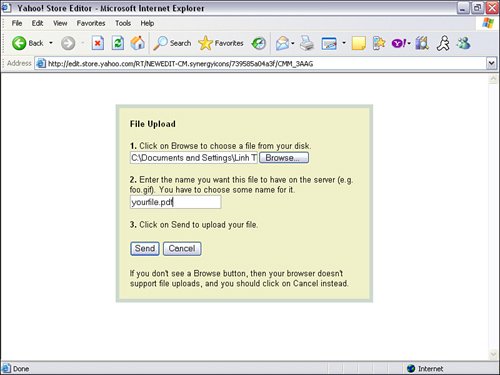How Do Digital Products Work?
| Warning Because digital products are fulfilled immediately, before the order can be personally reviewed and processed, these types of products experience a higher-than-normal fraud rate. The customer will receive the product even if the credit card is later found to be invalid. Before we get started deconstructing WriteExpress.com, let's look at how selling digital products works. Setting up your website to sell digital products is just like setting up your site for manufactured products. The only extra step is to upload your digital product file. After you do that, the Yahoo! store automatically knows it's a digital product. When a customer purchases a digital product, a Download button appears next to the product information on the confirmation page during the checkout process (see Figure 9.1). The complete process is automated. The only thing left for you to do is process the order. Think about itno fulfillment. You might need to deal with support emails or calls, but you can be anywhere in the world and still operate your store. Figure 9.1. A red Download button appears next to the product data on the confirmation page during the checkout process. How to Upload a Digital ProductYou cannot use Database Upload to upload digital products; you must do this individually. A digital product upload feature is provided at the Edit Item page:
Warning Each digital product has a file size limit of 16MB. So, if you have digital products that are larger in size, this might not be the solution for you. You might want to try to compress the file to reduce the file size by using software such as WinZip. Also, keep in mind that consumers with slow Internet connection speeds will not be able to download your file if it's too large. Let the consumer know how big the file size is, and maybe offer alternatives, such as CDs. WriteExpress uses another shopping cart for products of a larger file size. It's not the best solution, but it's a temporary fix until the Yahoo! store can increase the file size limit. |
EAN: 2147483647
Pages: 208