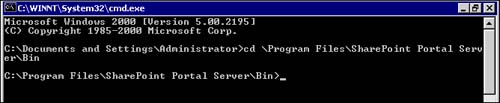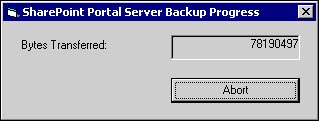| SharePoint Portal Server supports both manual and automated backup procedures. Although automated scripts are not provided within the software, the proper command lines to be included in a script are included. You can create scripts to automate the server backup process and to create scheduled jobs for backup creation and management.  | If you experience trouble with your server backup, see "Troubleshooting the Server Backup" in the "Troubleshooting" section at the end of the chapter. | Local Disk Backup Procedures To execute the backup procedures, follow these steps: -
Go to the Taskbar and click Start. -
Point to Programs, then Accessories. -
Click on Command Prompt. -
Go to the SharePoint Portal Server\Bin directory (this depends on where the installation directory is located; see Figure 13.2). Figure 13.2. View of Bin directory in Command Prompt screen. 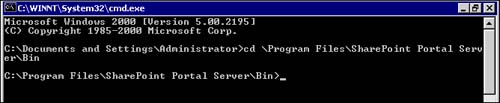 -
Type MSDM/b " path to backup file name " [password]. NOTE In most circumstances this path is C:\program files. -
Press Enter. NOTE During the backup process, the MSDM utility will display a status window. The backup can be canceled by clicking Abort in this dialog box.
Remote Disk Backup Procedures To execute the backup procedures, take the following steps: -
Go to the Taskbar and click Start. -
Point to Programs, then Accessories. -
Click on Command Prompt. -
Go to the SharePoint Portal Server\Bin directory. (This depends on where the installation directory is located.) -
Specify network access account. -
Type MSDMBack /a domain\ user password (this account only needs to be utilized once). -
Press Enter. The /b switch indicates that this is a backup procedure. During the backup process, the MSDM utility will display a status window. The backup can be canceled by clicking Abort in this dialog box (see Figure 13.3). Figure 13.3. View of the MSDM utility's Abort option. 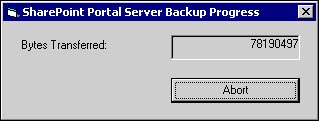 Once the SharePoint Portal Server MSDMBack script has completed, you can then use the Windows 2000 Backup and Recovery Tools, or a third-party tool of your choice, to move the image to tape. You can also drag and drop the image to another disk. If any errors should occur, they will appear in the Windows 2000 Event Viewer Application Log, which is referred to as the Event log. NOTE Other application backup processes can be running simultaneously with the SharePoint Portal Server backup process.
|