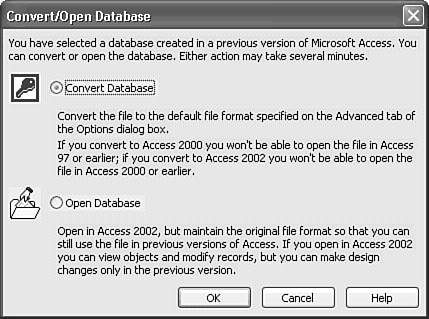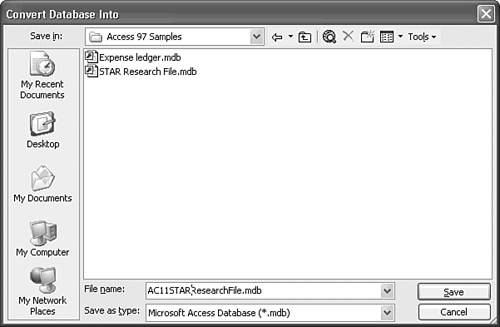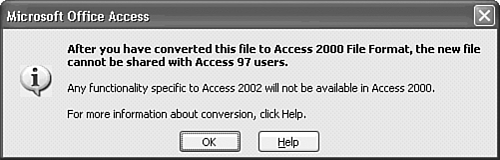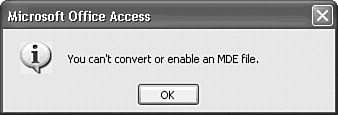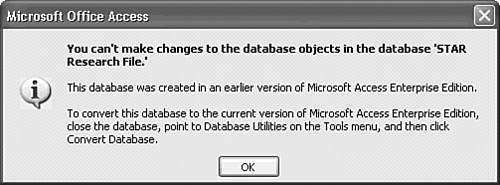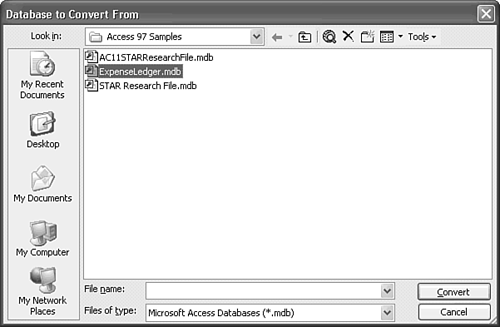| The definition of an unsecured Access 9x file is an .mdb file containing data objects, application objects, or both that you or others created with Access's default Admin account, with or without Access 97's database-level password protection. In this case, the Admin account has Administrator privileges and is the owner of all objects in the .mdb file(s). Note The following sections don't apply to .mdb files you create as the Admin user with password protection for the Admin account. If the Admin user has a password, the .mdb file is secure. The later "Converting Secure Access 9x Files" section covers conversion of files with an Admin password.
Upgrading on First Opening the File in Access 2003 Conversion of unsecured Access 9x .mdb files to Jet 4.0 is straightforward. If you're opening the Access 9x .mdb file for the first time in Access 2002, do the following: Make sure you have sufficient disk space to accommodate the new .mdb file. The size of the Access 2000 version will be about 10 percent to 15 percent larger than the Access 9x version.  If the Access 9x .mdb file contains VBA code, open the code editor window and compile the code in Access 9x. Compiling all code in the source .mdb file minimizes the likelihood of errors during the upgrade process. If the Access 9x .mdb file contains VBA code, open the code editor window and compile the code in Access 9x. Compiling all code in the source .mdb file minimizes the likelihood of errors during the upgrade process.
Compact the file in Access 9x. Compacting the file immediately before conversion often speeds the conversion process and ensures against problems during conversion. Close the Access 9x .mdb file if it's open. You must have exclusive access to the file for conversion to proceed. Open the Access 9x .mdb file in Access 2003, which displays the Convert/Open Database dialog (see Figure 32.1). By default, the conversion is to Access 2000 format. If the database is password-protected, you must type the password to open the .mdb file. Figure 32.1. The Convert/Open Database dialog appears when you open an Access 9x .mdb file in Access 2003. 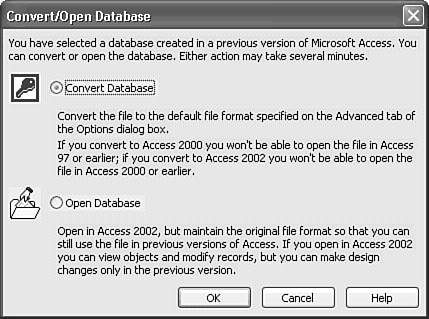 Accept the default Convert Database option and click OK to open the Convert Database Into dialog. Replace the default db1.mdb with a new file name for the converted file (see Figure 32.2). Unlike the compact/repair process, you can't use the original file name and overwrite the Access 9x file. Figure 32.2. You must specify a different location or file name when converting an .mdb file from Access 9x to Jet 4.0. 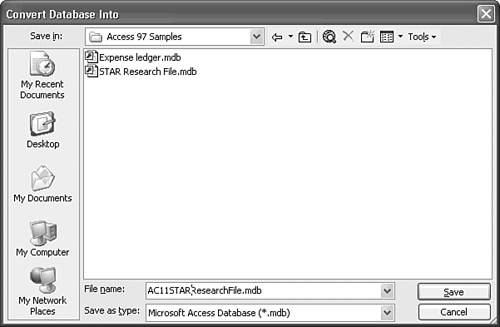 Tip Keep a backup copy of your Access 9x .mdb files after conversion in a different folder or on removable media. You might find it necessary to restore your backup in the event you discover unexpected changes in your application caused by conversion artifacts. After you move the Access 9x file(s) to a new location, you can rename the converted file(s) to the original name(s). Click Save to close the dialog and perform the conversion. After a few seconds or minutes, if the file is large the message shown in Figure 32.3 appears. Click OK to open your newly converted file in the Database window. Figure 32.3. You receive this message after converting an Access 9x .mdb to Access 2000 format. 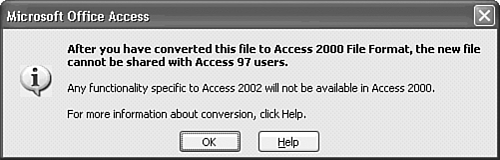 Tip You don't need to convert the existing default workgroup information file, System.mdw, which Access 9x installs in your \Windows\System or \Winnt\System32 folder. If your application is secure, however, you must first compact the Access 97 workgroup file in Access 2003, and then use Workgroup Administrator to join the workgroup defined by your Access 9x System.mdw. (You can't compact the Access 9x workgroup file if a user is connected to it.) Compacting the workgroup information file in Access 2003 doesn't change its version.
You can't open or convert Access 97 .mde files in Access 2003. When you attempt to open an .mde file, the terse message shown in Figure 32.4 appears. This restriction makes it impossible to run demonstration versions of commercial Access 97 applications under Access 2003. If you don't have Access 97 installed, you must wait for the upgraded version from the publisher. Figure 32.4. You receive this message if you attempt to open an Access 9x .mde file in Access 2003. 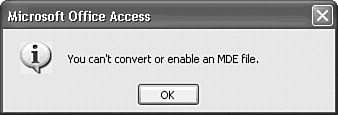 Note Secure .mde and .ade files you've created with Access 2000 don't require modification to run under Access 2003.
Upgrading After Opening the File in Access 2002 When you elect to open an unsecured Access 9x file in Access 2003, you can't change the design of any Access object. If you've previously opened an Access 9x file in Access 2003 and selected the Open Database option in the Convert/Open Database dialog, the Convert/Open Database dialog doesn't appear on successive open operations. You receive the message shown in Figure 32.5 the first time you open an Access 9x database in Access 2003. Figure 32.5. When you open an Access 9x .mdb file in Access 2003, you receive this message. 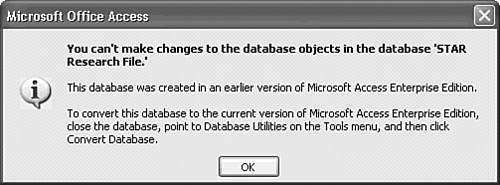 You can't save changes to the design of any object in an Access 9x database opened in Access 2003; you receive the message shown in Figure 32.5 when you open an object in Design view. The New button of the Database window's toolbar is disabled, and no Create... shortcuts appear in the Database window list for any object class. Note You can open Access 9x objects in Design view, and even make changes to the design. However, you can't save (persist) the design changes.
If you want to take advantage of Access 2003 features such as converting forms to DAP or make changes to the design of existing objects, do the following to convert a previously opened database to the Jet 4.0 format: Compile the VBA code and compact the file to be converted in Access 9x. For this example, launch Access 2002 without opening a current database. Choose Tools, Database Utilities, Convert Database, To Access 2000 File Format to open the Database to Convert From dialog. Navigate to and select the Access 9x database to convert (see Figure 32.6). Figure 32.6. When you convert an Access 9x database without opening it in Access 2003, select the source .mdb file in the Database to Convert From dialog. 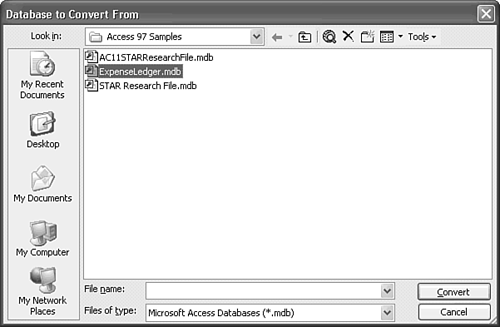 Click Convert to open the Convert Database Into dialog. Replace the default db1.mdb with a new file name for the converted file (refer to Figure 32.2). Click Save to close the dialog and save the file in Access 2000 format. Acknowledge the warning message, and then open the file in Access 2003.
|