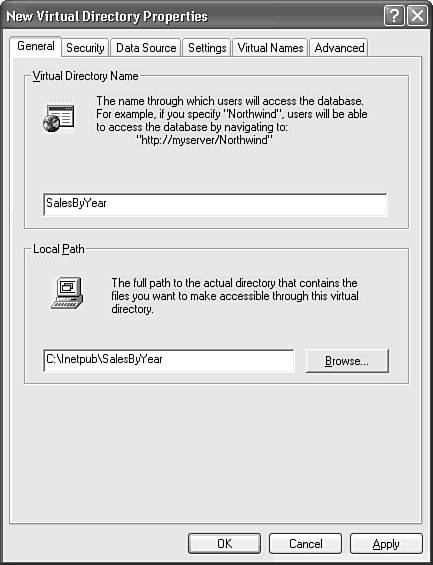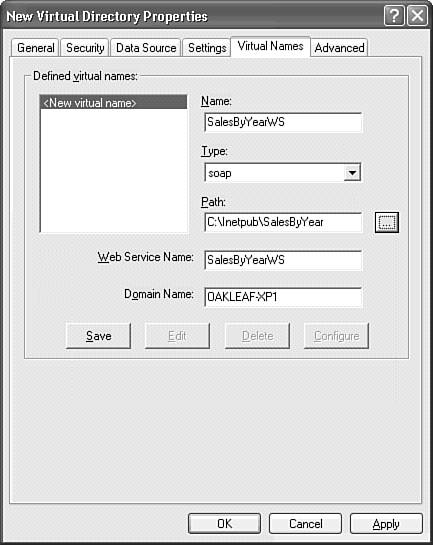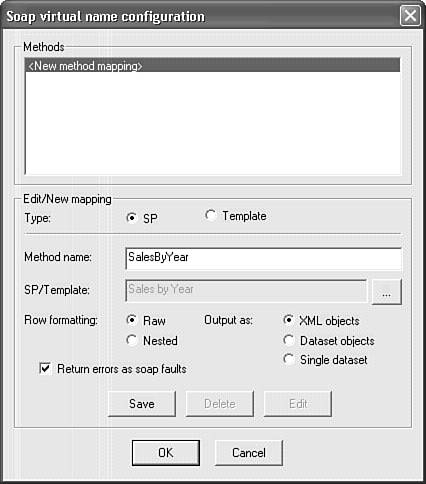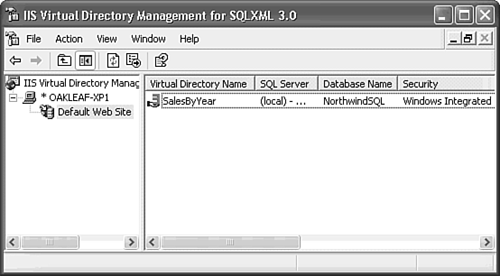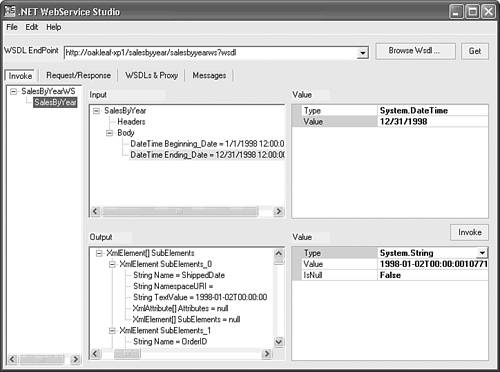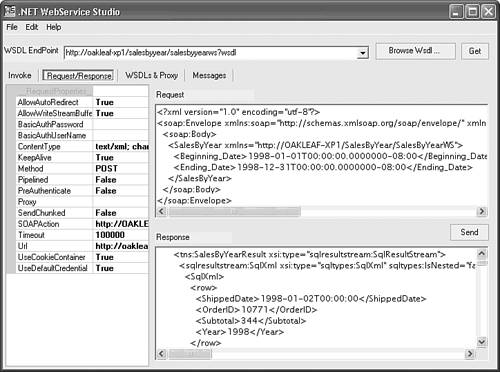Providing SQLXML Web Services
| Visual Basic 6.0 programmers can use the Microsoft SOAP Toolkit 3.0+ to generate SOAP wrappers and WSDL files for ActiveX components. Visual Studio .NET 1.0+ automates the process for creating ASP.NET XML Web services. Access 2003 developers have only one option for delivering data with Web services SQL Server 2000 stored procedures delivered from virtual directories you create with Microsoft's SQLXML 3.0+ Web release. The first two versions of SQLXML extended SQL Server/MSDE 2000's built-in XML feature set with additional XML capabilities, such as updategrams and support for XSD schemas in addition to Microsoft's original (and proprietary) XML Data Reduced (XDR) annotated schemas. SQLXML 3.0 adds the Web service feature, which automates the process of exposing stored procedures as document/literal Web services. The following sections describe how to install SQLXML, and create and test a simple Web service from NorthwindSQL's Sales by Year stored procedure. Note SQLXML 3.0 SP 1 was current when this book was written. It's likely that Microsoft will continue to issue service packs and add features to SQLXML 3.0, at least until releasing the next version of SQL Server, codenamed "Yukon." Successive versions of SQLXML have proven to be backwardly compatible, so the following examples should apply to later SQLXML releases. If you're running Windows Server 2003, SQLXML 3.0 requires running IIS 6.0+ in IIS 5 Emulation mode. Some applications, such as Windows SharePoint Services, won't run in IIS 5 Emulation mode. Microsoft probably will remove this SQLXML 3.0 limitation in future SQLXML Web releases. Downloading and Installing SQLXMLSQLXML requires installation of the SQL Server Client Tools, which are included with the 120-day evaluation version of SQL Server 2000. You can obtain a CD-ROM containing the SQL Server 2000 Trial Software Release A at http://www.microsoft.com/sql/evaluation/trial/. Alternatively, you can purchase the SQL Server 2000 Developer Edition for $49. Neither version's Client Tools are licensed for production applications, but you don't need to use the Tools with SQLXML 3.0+ they need only be present during SQLXML 3.0 installation or removal.
Note SQL Server Trial Version Release A includes SQL Server SP3, which immunizes the product from effects of the "Slammer" worm. Caution Don't install SQL Server 2000 from Developer or evaluation editions. Although you can add either edition as a named SQL Server instance, you take the chance of overwriting or disabling your current MSDE 2000 installation. During installation, select the Client Tools Only option. If you're running Windows 2000, you must download and install the current version of the Microsoft SOAP Toolkit 3.0 when this book was written from MSDN to make SQLXML 3.0+'s Web service features operational. To find the latest version, go to http://msdn.microsoft.com/downloads/ and search for "SOAP Toolkit" in Downloads Only. After you've installed the SQL Server 2000 Client Tools (and installed the SOAP Toolkit, if necessary), download and run the current version of SQLXML (Sqlxml.msi) from the link at http://www.microsoft.com/sql/. Installation adds a SQLXML 3.0 or later choice to your Programs menu with Configure IIS Support, SQLXML (3.0) Documentation, and SQLXML (3.0) Readme items. Note The IIS Virtual Directory Management for SQLXML 3.0 snap-in installs side-by-side with the Client Tools' IIS Virtual Directory Management. You must use SQLXML version 3.0 or later to take advantage of SQLXML's Web service features. Creating a Simple Web ServiceNorthwindSQL's Sales by Year stored procedure is a good candidate for an initial trial of SQLXML's capabilities, because it requires Beginning_Date and Ending_Date parameter values. The XSD schema for document/literal SOAP messages requires SQL Server datetime datatypes to conform to the XML Schema Part 2: Datatypes specification's dateTime datatype, which is based on the ISO 8601 standard. Note The ISO8601 format is CCYY-M M-D DThh:m m:ss[.##...]. CC represents the century, YY the year, MM the two-digit month and DD the two-digit day. hh, mm, and ss represent two-digit hours (24-hour clock), minutes, and seconds, which can have additional fractional digits (.##...). An additional option is a trailing Universal Coordinated Time (UTC, Greenwich Mean Time, or Zulu) code (Z) or offset, expressed as {+|-}hh:mm. Thus the UTC dateTime value for 1:20:00 PM on June 20, 2003 is Pacific Standard Time, which is 8 hours behind UTC, is 2003-06-20T13:20:00-08:00. To create a SalesByYearWS Web service, do the following:
<?xml version="1.0"?> <wsdl:definitions name="SalesByYearWS" ...> <!-- Namespace and schema definitions omitted for brevity --> <wsdl:message name="SalesByYearIn"> <wsdl:part name="parameters" element="tns:SalesByYear"/> </wsdl:message> <wsdl:message name="SalesByYearOut"> <wsdl:part name="parameters" element="tns:SalesByYearResponse"/> </wsdl:message> <wsdl:portType name="SXSPort"> <wsdl:operation name="SalesByYear"> <wsdl:input message="tns:SalesByYearIn"/> <wsdl:output message="tns:SalesByYearOut"/> </wsdl:operation> </wsdl:portType> <wsdl:binding name="SXSBinding" type="tns:SXSPort"> <soap:binding style="document" transport="http://schemas.xmlsoap.org/soap/http"/> <wsdl:operation name="SalesByYear"> <soap:operation soapAction="http://OAKLEAF-XP1/SalesByYear/SalesByYearWS/SalesByYear" style="document"/> <wsdl:input> <soap:body use="literal"/> </wsdl:input> <wsdl:output> <soap:body use="literal"/> </wsdl:output> </wsdl:operation> </wsdl:binding> <wsdl:service name="SalesByYearWS"> <wsdl:port name="SXSPort" binding="tns:SXSBinding"> <soap:address location="http://OAKLEAF-XP1/SalesByYear/SalesByYearWS"/> </wsdl:port> </wsdl:service> </wsdl:definitions> The most important element in SalesByYearWS.wsdl is the value of the location attribute, which combines the domain, virtual directory, and Web service names you specify to create a URL that points to the service's virtual name and location of the WSDL document. SQLXML Web services require a ServiceName.ssc file to map stored procedure parameters, their datatypes, direction, and other attributes to Web service input/output parameters. Following is the reformatted content of SalesByYearWS.ssc: <?xml version="1.0"?> <sxs:methods name="SalesByYearWS" domain="OAKLEAF-XP1" url="http://OAKLEAF-XP1/SalesByYear/SalesByYearWS" xmlns:sxs="http://schemas.microsoft.com/SQLServer/2001/12/SOAPxml"> <sxs:method name="SalesByYear" type="storedproc" spname="[Sales by Year]" format="raw" output="xmlobject" faults="true"> <parameter name="@RETURN_VALUE" type="3" paramSize="4" precision="10" input="false" output="true" is-="false"/> <parameter name="@Beginning_Date" type="135" paramSize="16" precision="23" scale="3" input="true" output="false" is-="false"/> <parameter name="@Ending_Date" type="135" paramSize="16" precision="23" scale="3" input="true" output="false" is-="false"/> </sxs:method> </sxs:methods> SalesByYearWS.ssc defined one output and two input SQL Server parameters. SQLXML3 ignores the @RETURN_VALUE integer (type="3") output parameter, which is present for backward compatibility with prior SQLXML3 versions. The @Beginning_Date and @Ending_Date input parameters require SQL Server datetime (type="135") data types. Unfortunately, SQL Server Books Online doesn't include a cross reference between numeric type values and SQL Server datatypes. Testing the Service with .NET WebService StudioIt's usually not worth the effort to create an Access consumer application for a test service, especially when you can verify operability and read the SOAP request and response messages with WSS. Follow these steps to test drive SalesByYearWS's SalesByYear Web method with Windows (NTLM) authentication:
|
EAN: 2147483647
Pages: 417
 For more information on the SQL Server Client Tools,
For more information on the SQL Server Client Tools,