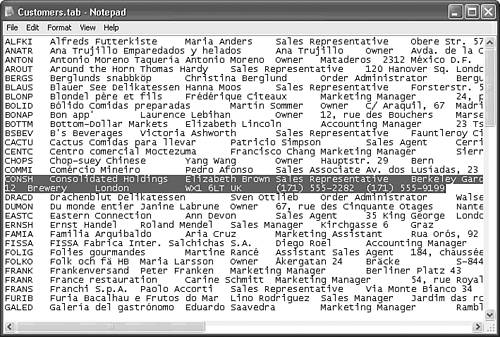Exporting Table Data as Text Files
| Exporting a table involves a sequence of operations similar to importing a file with the same format. To export a table as a comma- or tab-delimited file that you can use as a merge file with a variety of word-processing applications, complete these steps:
Caution The two highlighted lines in Figure 8.66 are a single record from the Access table that was split into two text records during the export process. A newline pair is included in the Address field of the record for Consolidated Holdings. The purpose of the newline pair is to separate a single field into two lines: Berkeley Gardens and 12 Brewery. Use of newline pairs within fields causes many problems with exported files. Use of embedded newline pairs in text fields is a bad database design practice. Use two address fields if you need secondary address lines. The records in files created by Access are exported in the order of the primary key. Any other order you might have created is ignored. If you don't assign primary-key fields, the records are exported in the sequence in which you entered them into the table. |
EAN: 2147483647
Pages: 417
- Distributed Data Warehouse for Geo-spatial Services
- Data Mining for Business Process Reengineering
- Intrinsic and Contextual Data Quality: The Effect of Media and Personal Involvement
- Relevance and Micro-Relevance for the Professional as Determinants of IT-Diffusion and IT-Use in Healthcare
- Development of Interactive Web Sites to Enhance Police/Community Relations