Working with Report Controls
3 4
Forms and reports use the same Toolbox, which means that you can place any type of control on a report that you can place on a form by clicking its tool in the Toolbox. Keep in mind, however, that controls designed for on-screen interaction (such as combo boxes, option groups, command buttons, and tab controls) aren’t suitable for reports, which you can look at but can’t interact with. Check boxes, although you can’t select or clear them on reports, are still useful for displaying Yes/No data. Figure 7-2 shows the Toolbox with the controls that work best on reports indicated.
For more information about working with other controls in the Toolbox, see Chapter 6, "Working with Form Controls."
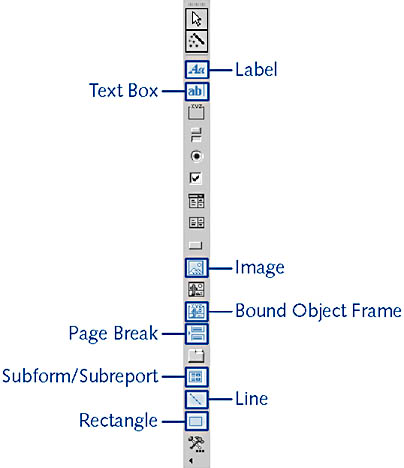
Figure 7-2. The Toolbox contains a number of controls and tools to help you design your reports.
These controls are described in the following list:

Label. Displays descriptive text. Labels are always unbound (that is, they aren’t bound to a data field).

Text Box. Displays data from a field or the results of an expression.

Image. Displays an unbound image.

Bound Object Frame. Displays a bound object, such as an image.

Page Break. Indicates a new report page.

Subform/Subreport. Displays information from a form, report, query, or table.

Line. Adds a decorative line.

Rectangle. Inserts a decorative rectangle.
EAN: 2147483647
Pages: 172