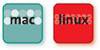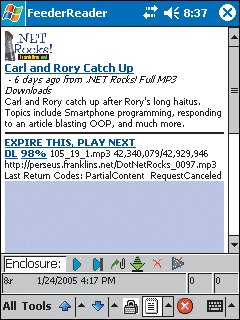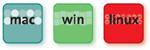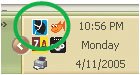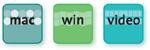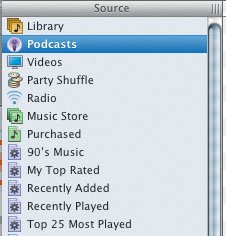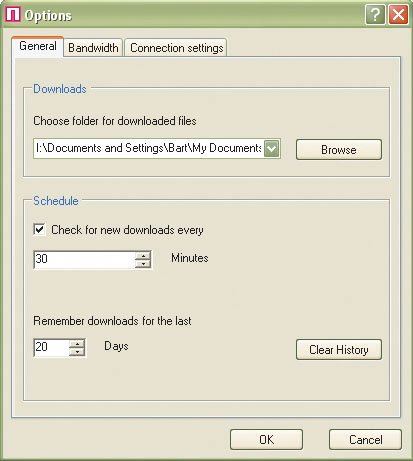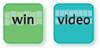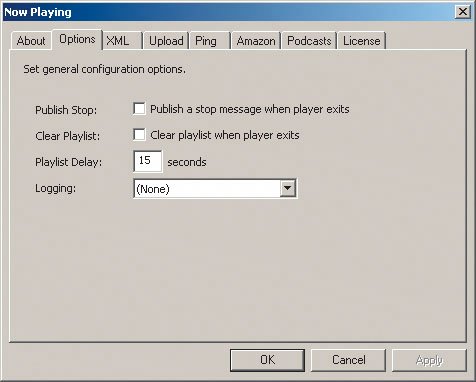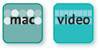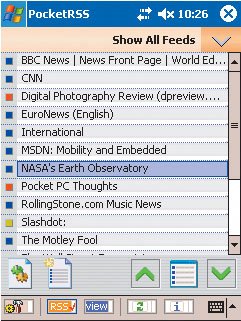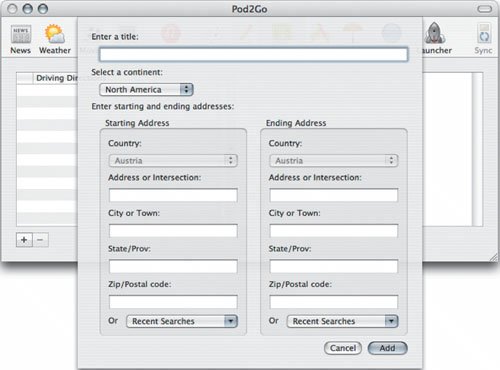Getting Started
| As mentioned in Chapter 1, podcasts can be found all over the World Wide Web in multiple forms, from audio blogs to daily newspapers (in audio form) to celebrity interviews and video "shows." The majority of podcasts, however, are home-brewed gems put together by everyday people in an effort to educate, entertain, or even offend. This section examines how to get your hands on just the right podcasts for you and helps you decide which software best suits your needs. Although the early days of podcasting featured a slew of programs that more or less did one or two things each, now the main pieces of software are refined multifunctional tools that allow you to manage most every aspect of podcasting in one convenient place. Podcast Aggregators (Podcatching Software)The software that goes out and grabs podcasts for you is known as an aggregator. An aggregator scours the Web for the exact kind of content (podcasts) you have told it to look for. Many of these programs will go out and get the material at night (or whenever you tell it to), delivering the content to your desktop, iPod, or other MP3 player while you sleep. Because many broadband Internet connections are in an always-on state, aggregator software takes advantage of this situation, grabbing content around the clock. Aggregators are available for Macintosh computers, Windows PCs, Unix/Linux systems, and handheld devices such as PDAs and SmartPhones.
Aggregator is the technical term for a piece of software that collects and downloads podcasts, but the more friendly way to refer to it is to use the term podcatcher. In this book, aggregator and podcatcher are used interchangeably.
Many great pieces of software are out there to help you capture podcasts, but for the beginner, I recommend two products. For the Macintosh, I suggest iTunes. For Linux and handheld devices, I suggest iPodder. For Windows, I recommend HappyFish and iPodder (and, of course, iTunes for Windows). Starting out with these programs will ensure a smooth entry into the world of capturing and enjoying podcasts. BashPodder Required Software: Xdialog (Mac only) OS Requirement: Mac OS X, Linux Price: Freeware BashPodder (http://linc.homeunix.org:8080/scripts/bashpodder; Figure 2.1) is a very simple (only 44 lines of code) aggregator that was designed primarily to work with Linux but works with Mac OS X as well. Basically, all BashPodder does is download MP3 files that are specified in an RSS feed. If you are not familiar with Linux and programming in general, I recommend that you set aside BashPodder, despite its power and simplicity, until you've learned more about tweaking scripts in Linux. Figure 2.1. BashPodder is a very simple Mac/Linux option for grabbing podcasts.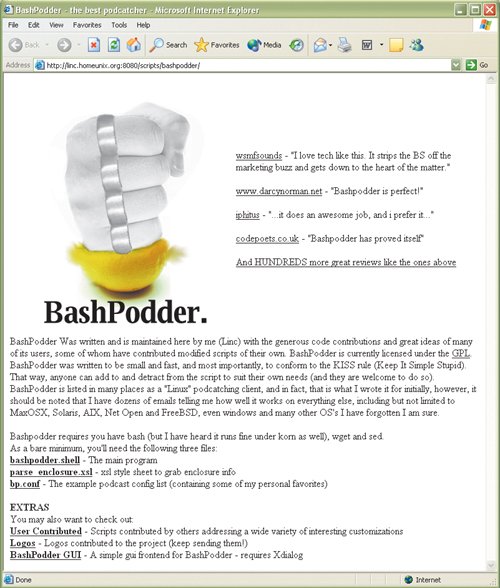
On the Macintosh, BashPodder requires Xdialog, a program that allows command-line interfaces to appear in dialog boxes rather than just as lines of text in a window. FeederReader Required Software: Microsoft .NET Framework 1.1, Microsoft ActiveSync OS Requirement: Windows Mobile Price: Freeware ($9 donation requested) FeederReader is a full-featured podcatcher for RSS feeds for the Pocket PC crowd running Windows Mobile. One key difference between many home computers and handheld devices like Pocket PCs is that the latter are not always connected to the Internet, which somewhat limits their ability to update podcasts frequently. Despite this limitation, FeederReader (www.feederreader.com; Figure 2.2) does an excellent job of managing podcasting feeds for Windows Mobile users. Figure 2.2. FeederReader is a full-featured RSS aggregator for those who use Windows Mobile on Pocket PCs and similar devices. FeederReader can be configured to update podcasts only when it is connected to the Internet (obviously) and download the content as quickly as possible so that it can be stored for later use from the Pocket PC. Although FeederReader can be used by the beginner podcast enthusiast, its in-depth functionality and ability to show error messages and scripts in detail make it a better choice for the more seasoned podcast listener. Following are some of FeederReader's features:
HappyFish Required Software: Microsoft .NET Framework 1.1 OS Requirement: Windows 2000 or XP Price: Freeware HappyFish, shown in Figure 2.3, is the brainchild of Will Corum and Danny Boyd, and was designed as an RSS enclosure aggregator (see the note in this section). HappyFish is a very user-friendly piece of software that works on Windows-based PCs and that can be downloaded from http://thirstycrow.net/happyfish/default.aspx. Figure 2.3. HappyFish is a solid choice for a Windows PC podcatcher.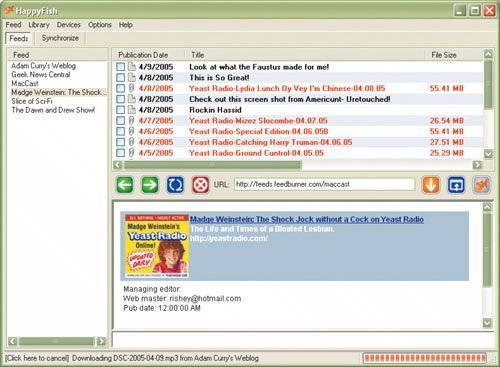
An RSS enclosure can be any file from a movie to a picture to news headlines to audio files such as podcasts. When I refer to RSS enclosures, I am speaking of files that are put out on the Internet for anyone to access and download. I should note, however, that for HappyFish to work properly, you must have Microsoft .NET Framework 1.1 running on your machine. This is a piece of background software that is published by Microsoft and is available from its Web site. The HappyFish Web site also contains a link to the Microsoft .NET Framework 1.1 site for your convenience. HappyFish is an excellent one-stop podcatcher for a Windows PC, giving the user plenty of flexibility, including the following features:
iPodder 2.1 Required Software: None (iTunes suggested) OS Requirement: Mac OS X 10.2.3 or later, Windows 2000 or XP, Linux Price: Freeware iPodder (www.ipodder.org; Figure 2.4), created by Adam Curry and Dave Winer, is arguably the program that got the whole podcasting ball rolling in the first place. iPodder was the aggregator of choice until Apple added a podcasting feature set to iTunes; even so, iPodder is still a popular and powerful podcatcher. Figure 2.4. iPodder, the grand-daddy of podcatchers, has evolved into an elegant and useful program. The Windows version is shown here. iPodder is a small program designed simply to download audio files from selected podcasts to your computer, an MP3 player, or an iPod, and is packaged in a way that makes it accessible to all users. The Macintosh version of iPodder, shown in Figure 2.5, is more pleasing visually than its Windows counterpart, but underneath the facades, these two siblings function in much the same way. Figure 2.5. The Macintosh version of iPodder is also a solid performer.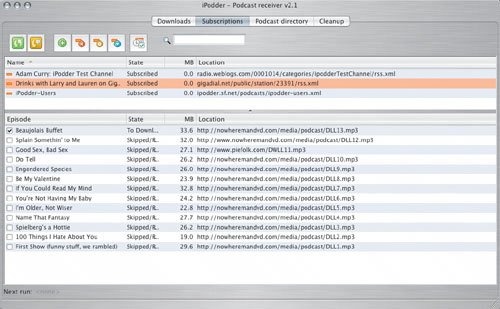
Current Mac iPodder specifications: If you want to run iPodder, you need to have a Mac that is capable of running Mac OS X 10.3 or later. iPodder offers the following handy features:
iPodder.NET Required Software: Microsoft .NET Framework 1.1 OS Requirement: Windows 2000 or XP Price: Freeware iPodder.NET (http://ipoddernet.sourceforge.net; Figure 2.6) is a simple Windows-based aggregator that is very simple and no-frills in nature but nonetheless gets the job done. Figure 2.6. iPodder.NET is a simple podcatcher for Windows PCs.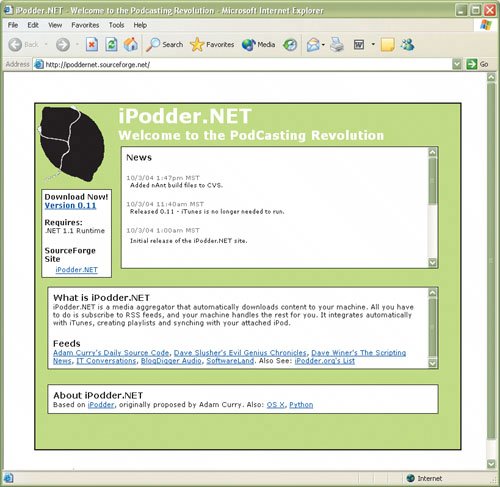 Like HappyFish, iPodder.NET requires that Microsoft .NET Framework 1.1 be installed on your Windows 2000 or Windows XP machine before you can even install it. In its current incarnation, iPodder.NET is designed to work with iTunes (the PC version, of course), ferrying all downloaded podcasts into the iTunes library, from where they can be transferred to the user's iPod. Once it's installed and running, iPodder.NET actually functions in the background, and as such, it may appeal to those who don't want to have to open and close a program repeatedly to complete aggregator tasks. iPodder.NET sits in the system tray, which in most Windows configurations is near the date-and-time area. When you right-click the program's icon in the system tray (Figure 2.7) and choose Options from the shortcut menu, the iPodder.NET Configuration panel appears. Figure 2.7. The iPodder.NET icon is a small black lemon on a blue background with a pair of iPod headphones on it. Right-click this icon to get at the Configuration panel. This panel is very simple. Cut and paste the feeds you desire into the Add Feed box and then click the Retrieve Now! button to gather up all the podcasts from that feed. In the top-right corner is a spot to set the refresh time for iPodder.NET to check the feeds for new material; you can set this option from 1 minute to 999 minutes. Once the feeds are in place, there is no need to open the iPodder.NET application and fool with anything. Indeed, the podcasts go directly to iTunes or to a specified folder on the hard drive, and everything happens in the background. To add a new feed, you need only right-click the icon in the system tray to open the iPodder.NET Configuration panel; otherwise, the program runs entirely in the background. iPodder.NET is not flashy, but it certainly gets the job done, especially for those using Apple's free iTunes software to manage their audio files. iTunes 6.0.4 Required Software: None OS Requirement: Mac OS 10.2.8 or later, Windows 2000 or XP Price: Free For those using the more than 40 million iPods (this number grows by more than a million every month that passes), Apple's iTunes (www.apple.com/itunes; Figure 2.8) is the software they are most likely using to manage their digital music and book libraries. The program also provides a portal directly to the iTunes Music Store, allowing users to purchase songs for 99 cents a pop and books for varying prices. In late June 2005, however, Apple announced the release of iTunes 4.9, with a built-in podcast aggregator that gives you access to thousands of free podcasts, ranging from ABC News to Penn Jillette to Al Franken to the hottest podcasts burning up the charts at any given time. Adding a podcast aggregator (podcatcher) to arguably the most complete and functional of the digital audio organizers makes perfect sense, and Apple has risen to the occasion. Figure 2.8. The Windows version of iTunes is similar to its Macintosh counterpart.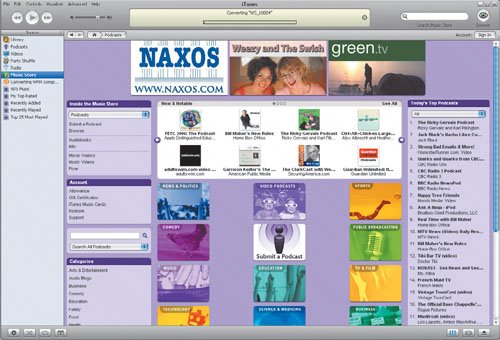 What makes iTunes special is that for users of Apple's iPods, it's truly an all-in-one solution. For Macintosh users, iTunes ties in with iPhoto, iMovie, GarageBand, and iWeb, but even as a stand-alone product, iTunes rules the roost. iTunes brings together Internet radio, your library of music, audiobooks, podcasts, video podcasts, the iTunes Music Store, and other video content (such as music videos or home movies), all in one easy-to-use place (Figure 2.9). It's an impressive collection of inter-locking parts that make navigating the digital-media realm a simple exercise. Figure 2.9. The Source list in iTunes shows all the various sources of content available to you. As of this writing, iTunes is up to version 6.0.4. To access podcasts you already have stored in iTunes, simply click the Podcasts icon directly below the Library icon in the iTunes Source list. iTunes 6.0.4 also allows you to set the usual parameters, such as how often iTunes checks for new episodes of your favorite podcasts and how many episodes of each podcast to keep, as well as preferences for how these podcasts are transferred (or not) to your iPod(s).
The Macintosh software suite iLife '06iTunes, GarageBand, iDVD, iMovie, iPhoto, and iWeballows for the creation of video and/or audio podcasts as well as the publication of those podcasts. The great part is that iLife '06 is an all-in-one solution that allows the user to create a podcast and get it out there for the world to hear/watch in a matter of minutes. Check out Chapter 5 to see how to publish your podcast using iWeb. jPodder Required Software: Java version 1.4 or later OS Requirement: Windows 98, 2000, or XP; Linux Price: Freeware One of the early entries in the aggregator software derby, jPodder (www.jpodder.com; Figure 2.10) is a solid candidate with a very full set of features. Installing jPodder can be a bit of a headache, however, because it requires that you have Java version 1.4 or later. That said, the software bundle contains all the information you need to install all the requisite software and program files to get yourself up and running on your Linux box or Windows PC. Figure 2.10. jPodder is a capable and useful podcatcher for the Linux and Windows crowds.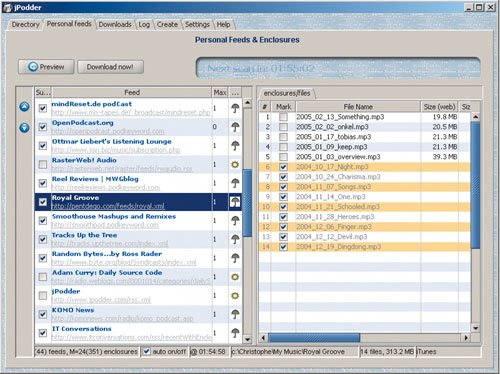 jPodder has a very complete feature set, including the ability to incorporate detailed information (such as images, artist information, and bit-rate data) about each podcast or file. Here is the feature set for jPodder:
Nimiq Required Software: Microsoft .NET Framework 1.1 or later OS Requirement: Windows 2000 or XP Price: Donation Nimiq (www.nimiq.nl) is another solid podcast aggregator for the Windows PCs of the world. Like many of the other PC aggregators, Nimiq requires that Microsoft .NET Framework 1.1 or later be installed on your machine before you can install and run it. That said, installing Nimiq and getting the podcasting ball rolling are a breeze, although the feature set is somewhat limited compared with those of its contemporaries. Nimiq has two main sections: the main screen, where subscriptions and enclosures can be viewed and accessed (Figure 2.11), and the OPML Browser. Figure 2.11. Nimiq is very basic, but it's easy to use and very stable.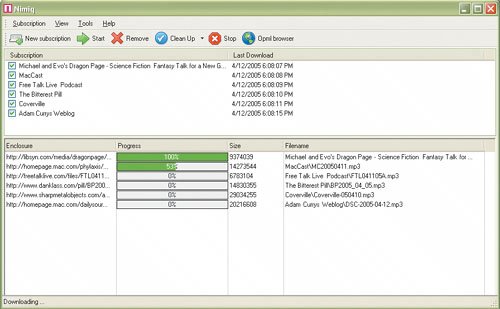 OPML stands for Outline Processor Markup Language, a format for outlines. (An outline refers to the structure of the file, which looks something like an outline with various layers.) Outlines using OPML are very flexible and are well suited for RSS feeds. Nimiq's OPML Browser allows users to navigate many RSS feeds and then subscribe to those feeds or download them from directly inside the browser. Nimiq has the ability to import and export files, and it has a History area where the podcast file transactions are logged. To set up schedules for checking RSS feeds, you use the Options panel (Figure 2.12), which you access from the Tools menu. Like other aggregators of this sort, Nimiq lets you choose where file downloads are saved, how often Nimiq should check for new files to download, and how long to keep the downloaded podcasts. Figure 2.12. Despite its simplicity, Nimiq has plenty of useful features.
Nimiq doesn't interact directly with iTunes, and it doesn't have a media player built in; however, it is more than capable of playing your podcasts through Windows Media Player. You need not use WMP to play the podcasts; indeed, you can simply save the podcast files to a specific directory and then move them manually to an MP3 player whenever necessary. In summary, Nimiq is a fine podcast aggregator, but if you are using an iPod and iTunes, it will behoove you to look at other programs, such as iPodder 2.1 and HappyFish. Now Playing Required Software: iTunes or Windows Media Player OS Requirement: Windows 2000 or XP Price: Freeware Designed by Brandon Fuller, Now Playing (http://brandon.fuller.name/archives/hacks/nowplaying; Figure 2.13) is a podcast aggregator that is distinctly different from the others in that it is not a stand-alone program, but a plug-in for Windows Media Player or an iTunes PC. A plug-in is an add-on program that requires the presence of another program to function. Plug-ins are usually designed specifically to add features or functionality to a particular program, and Now Playing is no exception to this rule. Figure 2.13. As a plug-in rather than a stand-alone program, Now Playing isn't fancy, but it gets the job done.
One excellent feature of Now Playing is that it also acts as a podcast server, getting podcasts (or other audio files) you've made out to the kind folks on the Internet. Because Now Playing is an iTunes plug-in, any podcasts that are downloaded are placed directly in iTunes and then on your iPod. Entering feeds in Now Playing is a breeze. When you start iTunes after installing Now Playing, a prompt shows up with a panel that allows you to enter the feeds for your favorite podcasts and to set the parameters for checking those feeds. A unique feature of Now Playing is the Amazon tab, which allows you to connect with one of Amazon.com's Web sites to coordinate album art and other data. Because Apple's iPod has swept through the world and has become the dominant digital music device, many users rely on iTunes to manage their MP3 collections. Still, there are many who have not joined the iPod generation, and for those folks, Now Playing also exists as a plug-in for Windows Media Player. PlayPod Required Software: None OS Requirement: Mac OS X Price: Free trial; then $16.99 Designed specifically for Mac OS X, PlayPod is a very slick, powerful podcatcher and news reader that is an excellent choice for newbies and experts alike. One of the most impressive features of PlayPod is its built-in tutorial, Getting Started with PlayPod (www.iggsoftware.com/playpod. This mini-tutorial covers the main bases of podcasting's background and function, making it easy for first-time users to get a handle on the key concepts involved in this new medium. PlayPod comes with an easy-to-use master window that includes three main windows: a general directory window, a directory file window, and a media player window that functions as both a media player and a source of information for the individual podcast that has been selected. Figure 2.14 shows the PlayPod master window in action. Figure 2.14. Like other polished podcatchers, PlayPod is as easy on the eyes as it is to operate and enjoy. PocketRSS Required Software: None OS Requirement: Windows Mobile Price: Free trial; then $5.95 PocketRSS (Figure 2.15) is an aggregator for Pocket PCs that was designed by HappyJackRoad (www.happyjackroad.net), a company that has been around since 2001. PocketRSS (up to version 2.1.6 at this writing) is a Today Screen plug-in and stand-alone application that allows the movement of podcasts and other RSS data to the Today Screen. (Those with Pocket PCs will know what that means.) Figure 2.15. PocketRSS is a solid choice for Pocket PC users who want access to advanced options in a podcatcher. A solid aggregator for Pocket PC users, PocketRSS offers the following features:
PoddumFeeder Required Software: None OS Requirement: Mac OS X 10.3 Price: $4.95
The $4.95 is a suggested donation to If Then software. If you do not donate this small amount of money, you are limited to subscribing to three podcasts. PoddumFeeder (www.ifthensoft.com; Figure 2.16) is a straight-up, Macintosh-only podcast aggregator. It is very simple to install and use, and has most of the features we have come to expect from quality software. Figure 2.16. PoddumFeeder is a quality Macintosh aggregator.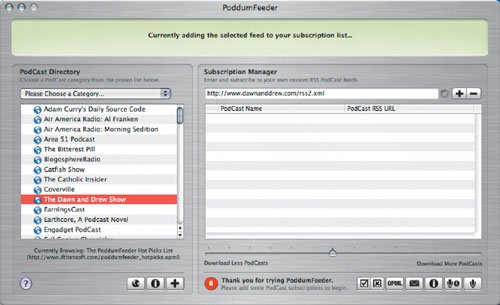 As a bonus, PoddumFeeder has a couple of unique features that allow it to stand out from the crowd a little. The first of these features allows you to e-mail a podcast. When you click the Email a Podcast URL button, you can send podcast feed URLs directly to your friends without having to leave the cozy confines of PoddumFeeder's interface. The other handy feature is a long slider bar labeled Download Less Podcasts at one end and Download More Podcasts at the other end. By moving this slider, you can adjust the number of podcasts that will be downloaded from each particular feed. Although not particularly concrete, it's an easy-to-use, enjoyable feature. Pod2Go Required Software: None OS Requirement: Mac OS X 10.2.7 or later Price: Free with registration Pod2Go (www.kainjow.com/pod2go) is a podcast aggregator, but it's also much more. Pod2Go includes feeds for a wide range of other handy information that is available on the World Wide Web through RSS. In fact, when you first run Pod2Go, there will likely be a moment of shock when you see all the things it can do. The list includes
Pod2Go is truly an amazing piece of software, with everything you need built right in. In fact, the only thing you really need to make Pod2Go sing is a broadband Internet connection. Many people have speculated about where podcasting will go in the future, and although that is open for debate, the future of podcast aggregators is here with Pod2Go, because there is just so much available information funneling through one place. If getting information other than podcasts turns you off, I recommend that you steer clear of Pod2Go. But if you want to have access to the maximum amount of data and services, this piece of software is worth a closer look. RSSRadio Required Software: .NET Framework 1.1 OS Requirement: Windows 2000 or XP Price: $4.95 RSSRadio (www.dorada.co.uk; Figure 2.18) is rated in Podcast Alley's software area as one of the best podcatchers, and it's obvious why. RSSRadio has an easy-to-use graphical interface; it integrates with iTunes, WMP, and the jRiver Media Center; and it includes features like an automatic right-click subscription from Internet Explorer or Firefox (which means that you can subscribe to podcasts from inside your Web browser). Figure 2.18. A highly rated podcatcher, RSSRadio is an excellent choice for the Windows PC crowd.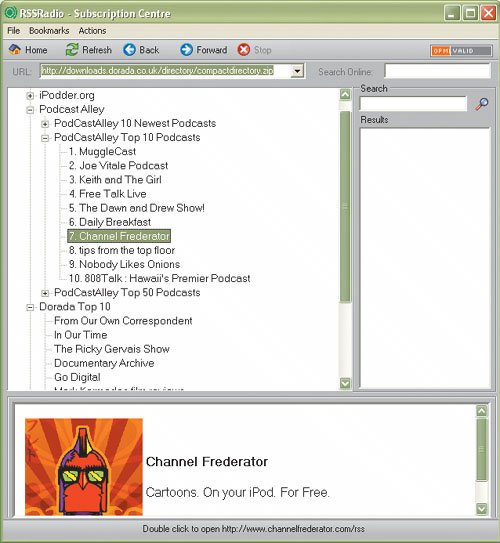 Some of its other features are
Transistr Required Software: iTunes 4 or later OS Requirement: Mac OS X 10.3.5 or later Price: Free trial; then $19.95 Designed by August Trometer and Ray Slakinski, Transistr (http://transistr.com; Figure 2.19), formerly known as iPodderX, is a Macintosh-only aggregator that goes further than iPodder 2.1 in terms of functionality. Transistr allows the user to download audio files, and because it is fully integrated with iTunes, the program makes it easy for Mac users to manage their podcasts. Figure 2.19. Transistr is a good choice for the Macintosh if iTunes isn't your cup of tea.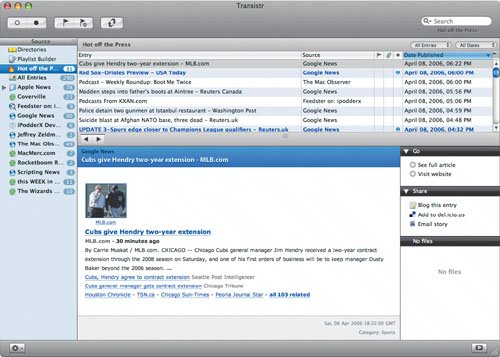 Transistr also manages images, and because it takes advantage of Apple's iPhoto software, it makes managing visual content easy. Finally, Transistr can go out and grab video footage that you can view with the program's built-in media player (Figure 2.20). Figure 2.20. When video media is selected, a flap slides out from the side of the Transistr window to allow viewing of the content in the built-in media player.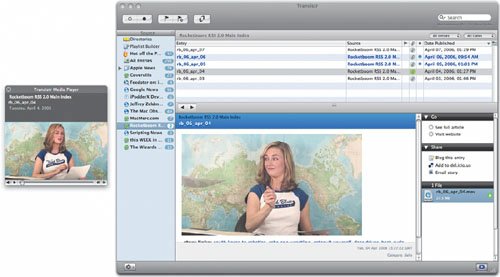 Transistr is an excellent choice for anyone who wants to stand ready on the frontiers of podcasting. The program contains a Special Directory of podcasts that is continuously updated. At this writing, the directory has more than 16,000 podcasts in it, which should be enough to get even the most voracious podcast listener started. With its built-in media player and its ability to grab virtually any kind of file attached to an RSS feed, Transistr is a fantastic catch-all program that will likely take care of the immediate podcasting needs of even the most hard-core users. Some of the features and advantages of Transistr are
TVTonic Required Software: None OS Requirement: Windows 2000 or XP Price: Free TVTonic (www.tvtonic.com) is one of the most exciting new podcatchers to hit the market. Two very interesting features set it apart from the other podcatchers. First, TVTonic is used exclusively for video podcasting content. The second interesting feature is that TVTonic is Web-based, taking place entirely in your Web browser (Figure 2.21). Figure 2.21. TVTonic is accessed entirely from the Web. With TVTonic, you can subscribe to (Figure 2.22), manage, and watch video podcasts all in one place: your Web browser. Video content is downloaded in the background, making the experience seamless. Both WMP and QuickTime are supported by TVTonic, making it easy to install and use on a wide range of PC systems. Although you can access any of the thousands of video podcasts available with TVTonic, it also gives you access to MoviePick, which is a channel dedicated exclusively to movie trailers, and to several other exclusive channels, including news, animated shorts, cartoons, and music videos. TVTonic is one of the most exciting new products in the video podcasting realm. Figure 2.22. TV Tonic offers several video channels outside the podcasting realm. Setting up TVTonic is a breeze. Simply go to www.tvtonic.com and click the Install TVTonic button; that's it. After the program is installed, you are taken to a Web page where you can choose which channels you'd like to subscribe to. It's an exciting new access point for video podcasts and Internet video content in general.
TVTonic is easy to use and works on nearly any contemporary Windows-based computer, but it does require a broadband connection to the Internet. If you don't have broadband, TVTonic is out of reach. Starting with iTunes on the Mac or PCStart by going to Apple's iTunes Web site at www.apple.com/itunes. From the download page, you can select which version of iTunes to download (Windows or Mac). When the software is downloaded, click the installer to install iTunes on your computer, it's as easy as that! When iTunes is installed, you can use it as a home base for all your digital music, audiobooks, home movies, and music videos, and even for Internet radio tuning (Figure 2.23). Figure 2.23. iTunes is a full-featured product, to say the least. Shown here is the Internet radio service.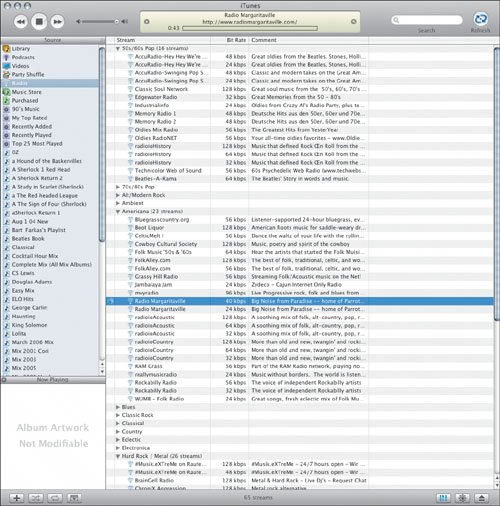 That said, the reason you want iTunes right now is for the podcasts, so click Podcasts in the Source list on the left side of the screen. When you're in the Podcasts area, you should see a empty list. In the bottom-left corner, however, is a button that says Podcast Directory; click that. When you're in the Podcast Directory (which is actually part of the iTunes Music Store, as shown in Figure 2.24), you can access podcasts in several ways, including:
Figure 2.24. The Podcast Directory in the iTunes Music Store.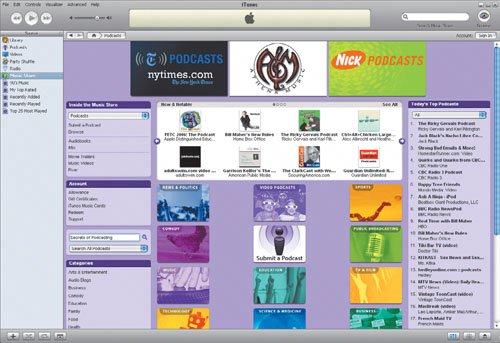 Apple's podcasting area also includes 12 colorful buttons, each representing a major category of podcasts; clicking any of these buttons narrows your search to that category. Perhaps the most powerful tool is the Search tool, which allows you to search for podcasts simply by entering one or more keywords. A search of the words Star Trek, for example, quickly produced a list of 68 "Star Trek"related podcasts. Note that to subscribe to any of these podcasts, you need only click the Subscribe button next to that specific podcast title. When you have found the podcasts you desire, and the subscriptions are in place, you can go into the iTunes Preferences window to fine-tune your podcasting experience. The Preferences windows look very different on a Mac and on a Windows PC (Figure 2.25 and Figure 2.26, respectively), but they contain the same functionality. Figure 2.25. The Macintosh iTunes Preferences window.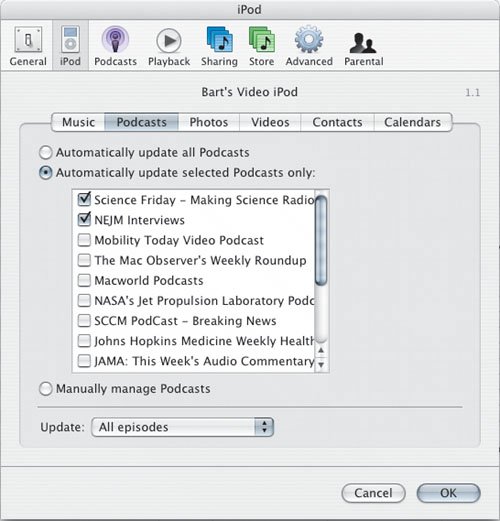 Figure 2.26. The Windows iTunes Preferences window.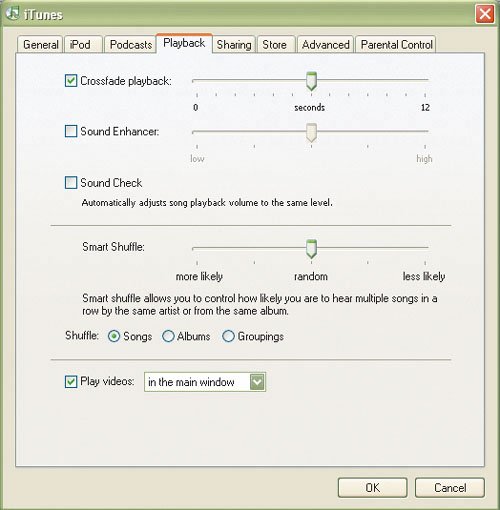 Starting with iPodder on the MacAfter you have downloaded iPodder onto your Mac, click the iPodder icon (it looks like a fresh lemon), and the program will be installed on your Mac. When you run iPodder, you will be connected with a couple of welcome messages, including one from Adam Curry himself. To get started with iPodder, you can click the Subscriptions button and then click the Add a New Feed button to enter your own RSS feed address, as shown in Figure 2.27. Figure 2.27. Add a new feed.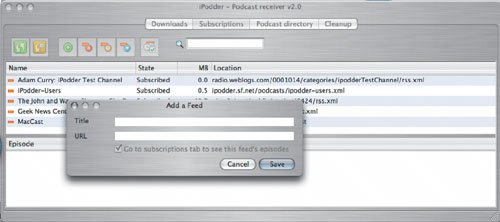 As mentioned earlier in this chapter, Podcast Alley (www.podcastalley.com) is an excellent place to find a podcasting feed. Just click the Subscribe to Podcast link of the podcast that interests you to see the address. Figure 2.28 shows an example of a subscription address that has been pulled up on Podcast Alley's Web site. After you have a feed URL cut and pasted (or typed) into the window, click the Save button to save the feed in the iPodder library. Figure 2.28. Podcast feeds from Podcast Alley look like this. Next, you can check for new content by clicking the Check for New Podcasts button (the green button with two arrows on it), and iPodder will do the rest. It will find the new podcasts; download them to your machine; and place them in iTunes, which will ultimately place the podcasts on your iPod the next time you connect it to your Mac to update its contents. There are five separate iPodder tabs, and each has a distinct function. The Downloads tab contains up-to-the-second information about just what is being downloaded and from where (Figure 2.29), whereas the Podcast Directory tab contains a series of folders with various headings, each of which contains a list of pertinent podcasts. You can add podcasts to the directory simply by clicking the Add button after you've entered the podcast feed URL. Not surprisingly, you can also add or remove folders and subdirectories as you see fit. Figure 2.29. This window contains download information.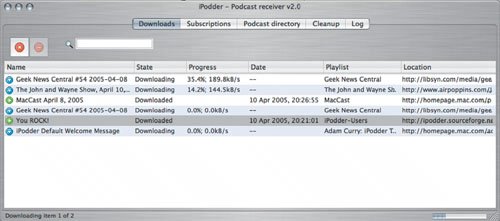 The Subscriptions tab shows you at a glance exactly what podcasts you have subscribed to and which podcasts are already being checked for new material. The Cleanup tab is for managing files specific to each podcasting feed that you are subscribed to. This allows you to see what files are taking up space on your hard drive so that you can decide whether to keep them or turf them. The last tab is the Log tab, which quite simply logs every action undertaken by the iPodder software. If you want to check to see whether a particular podcast downloaded successfully, for example, a quick look at the Log tab will answer your query. Starting with HappyFish on the PCTo begin with, ensure that your machine has Microsoft .NET Framework 1.1; then you can install HappyFish. After Microsoft .NET Framework 1.1 is installed and you have downloaded HappyFish, you can run the installer to place it on your machine. Start it up, and you'll see the basic program front end, shown in Figure 2.30. Then, by choosing Feed > Add Feed, you can add any RSS feed your heart desires. RSS feeds look just like the URLs you've come to know. Figure 2.30. HappyFish is a great place to start on a Windows PC if iTunes isn't your thing.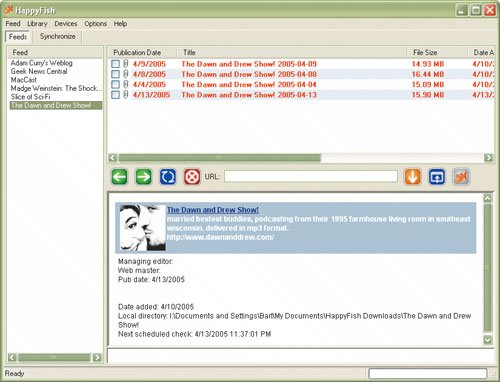 There are several fantastic reservoirs of RSS feeds, not the least of which is Podcast Alley. Find the podcasting feed that you want to use by clicking the Subscribe to Podcast link (on Podcast Alley's Web site; it may be different on other sites). To attach a feed to HappyFish (or any similar aggregator), just cut and paste the feed's URL into the Add Feed window, and voilà! As soon as you complete this task, HappyFish goes out and gets the files available from that feed, as shown in Figure 2.31. Figure 2.31. Add a new podcast feed.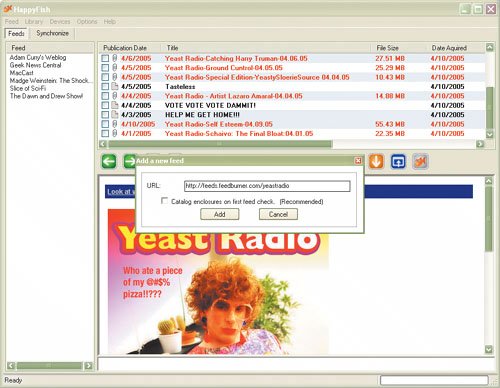 Next up, you can adjust how often the HappyFish software goes out and checks for new files on each feed. After you choose Feed > Global Application Settings, a window pops up, allowing you to select how often and when you want HappyFish to go looking for content (Global Feed Check Settings). After all your feeds are set up, you need only let HappyFish do the work while you sit back and enjoy the podcasts it brings to your electronic doorstep. Now that you've got HappyFish downloading all the great podcasts you want to listen to, you may want to set the program up to download the podcasts automatically to your digital music player, such as an iPod or any other MP3 player. When you choose Devices > Add Device or Devices > Device Management, you can configure as many digital music player devices as you want to designate as destinations where HappyFish places downloaded podcasts. Comparing PodcatchersTable 2.1 compares all the podcatchers presented in this chapter. With this table, you can establish the best aggregators for you at a glance and disregard programs that you cannot run due to the computer or OS you use.
|
EAN: 2147483647
Pages: 89