About Microsoft Project
| Microsoft Project is a complete project management package. You can use Project to create project plans, track a project through its life cycle, set intermediate goals within a project, send updates to the project team, highlight potential problems or missed completion dates, and schedule meetings about segments of a project. Detailed instructions on using Project are beyond the scope of this book, but this section provides some basic instructions for creating and understanding a Project file. Basic Project Management InformationAt some point in your professional career, you'll probably be responsible for a project. You'll need to plan, organize, track and, finally, implement the project. Depending on the particular project you need to manage, you might have dozens of different tasks and many participants. If you're just planning a small office party, you can probably plan the entire thing within Outlook. Simply create a few tasks, assign them to the appropriate individuals, and make sure that they're completed on time. However, if you're planning something more elaborate, such as a network infrastructure upgrade like as the one shown in Figure 35.1, you probably have hundreds of tasks and more than ten people involved in your project. Managing all these deadlines with Outlook alone could be overwhelming. Without some of the advanced features of Project, such as task dependency, you could find yourself severely delayed and unable to complete the project on time. Figure 35.1. A network infrastructure upgrade is a very complicated project with many tasks.
Keeping a Project Flowing SmoothlyMicrosoft Project includes one very important feature to keep a project flowing smoothly. You can create tasks and then create dependency information between them. For example, one of the tasks in your network infrastructure upgrade project might be to order new servers. However, you cannot really order new servers if you haven't defined the applications that will run on them. Another task might be to install the new servers in the server room. However, if you haven't installed adequate power in that room, you won't be able to install the new servers. For tasks such as these, you should create dependency information. You can relate one task to another in such a way that the first task must be completed before the second task can be started. This linking of tasks enables you to see the impact of delaying one task. If you attempt to move a task, Project warns you that other tasks are dependent on your task. This can help keep your project flowing smoothly because you won't be caught unaware when a task cannot be completed because an earlier task was delayed. When working with a project, you need to define three main components of the project: scope, schedule, and resources. The scope of the project is the entire set of tasks required for the project. For the network infrastructure upgrade project, the scope would start with developing a project plan and end with actually upgrading the hardware and software and testing the upgrade to ensure that it's successful. The project schedule is the amount of time required to complete all tasks within the project's scope. When determining the project's schedule, keep in mind resource limitations such as your employees' vacation schedule and availability of third-party vendors. A project's resources include materials, equipment, and people necessary to complete the project. You can track both time commitments and hourly rate information for all the resources associated with your project. If you need to rent a room for meeting space, that cost can also be tracked using resources. Creating Your ProjectNow that you understand the various components of your project, you can begin to build your project. There are four main steps in creating and completing your project: define the project, create the project plan, enter your tasks, and assign resources. You must define the project. This involves coming up with the project's scope, schedule, and resources. It's often best to sketch these items out on paper before you begin. After you've preliminarily defined these items, you can start creating your project plan in Microsoft Project. This plan details all the steps to complete your project, who is responsible for each step, and some preliminary time estimates and deadlines for the tasks. You can also sketch out some preliminary dependency information for the various tasks. You can add constraint information to your tasks as well, such as not planning major network downtime during your fiscal year closing week. To start creating your Project file, open Project and select File, New to launch the Tasks pane. Select Blank Project from the Tasks pane or choose an existing template file. Project 2002 includes a Tasks pane, shown in Figure 35.2, which walks you through the various steps necessary to create your project. Figure 35.2. Use the Tasks pane to walk through the steps to create your project.
Project asks you to enter a beginning date and end date for your project. You can choose to define fixed working days and times and then will be asked to list each task for the project. To create a new task in Project, select Insert, New Task or just start typing the task's name in a blank line in the Project's task list. You can also enter a duration for your task. After you've listed your tasks, you can assign resources to your tasks, create dependency information, and save a baseline project plan. A baseline project plan enables you to compare changes in your project plan to the original plan. It's much like a progress report on how your project is progressing. To link tasks and create dependency information, select the tasks to be linked. Click the Link button on the toolbar or select Edit, Link Tasks. Linking two tasks tells Project that you cannot start the second task until you've completed the first task. There are many advanced tasks you can perform on your project. You can organize tasks in phases, add columns of custom information, and publish your project plan to a Project Server or to the Web.
|
EAN: 2147483647
Pages: 426
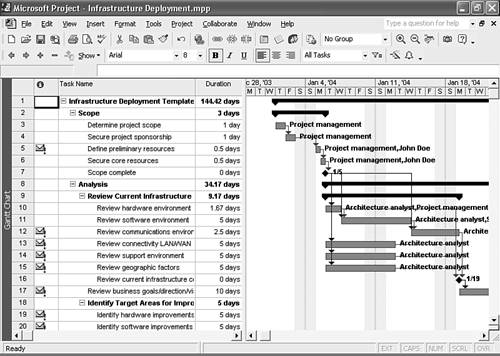
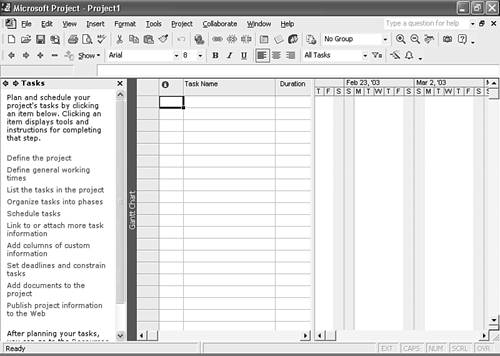
 For more information about creating project plans with Microsoft Project,
For more information about creating project plans with Microsoft Project,