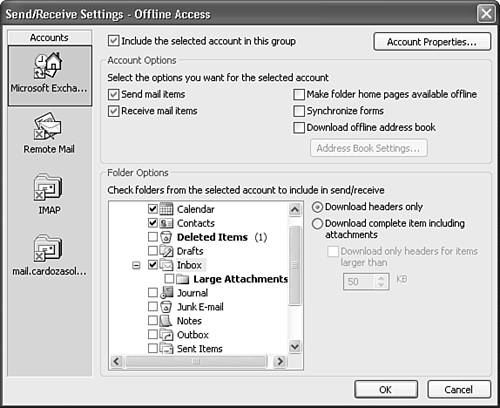Improving Your Outlook
| Using Outlook while away from the office can greatly enhance your productivity. If you routinely travel for business, you can work on the plane, in the airport, or in the hotel. Even when traveling for pleasure, you'll often need to check in with the office and download critical email. You can use all or some of the methods outlined in this chapter to configure offline access to Exchange Server. Depending on your version of Exchange Server, you have such varied options as VPN, RRAS, and RPC over HTTP. The following scenario revisits Christine, the busy Customer Service manager who needs to take a few days off while her kitchen is being remodeled. She must be at home during the renovations, but she must also remain connected to her office so that she can monitor her department's needs. Christine is a highly technical, highly available manager. She holds weekly department meetings and keeps in touch with her department members, who are scattered in three different physical locations within the same city, primarily via email. Christine uses NetMeeting and Shared Meeting Workspaces of SharePoint Team Services for all of her collaboration needs. She has DSL Internet access at her home, and will be away from the office for five days during the kitchen remodel. During that time, Christine needs to hold several meetings, schedule employee reviews, and keep up with her email in general. Christine has configured her Outlook 2003 in Cached Exchange mode. This enables her to unplug her ultra-light laptop at any time and take it into meetings or into another office for some one-on-one discussion with a colleague. She also takes her computer home every night to answer the emails she didn't get a chance to answer during the day. That's normally all the offline access Christine needs. However, for the next five days, she'll need an easy and reliable method to connect to her corporate network so she can receive her email in real time. NOTE Christine could always simply use Outlook Web Access (OWA) to connect to her email. However, Christine really likes using Outlook 2003 and would prefer to not switch back and forth between the full Outlook client and the slightly less functional browser client. Christine has decided to configure a VPN connection to her server. Her network administrator has given her a copy of their hosts file to put on her computer. She copies that file on her computer in the C:\Widnows\System32\Drivers\ETC\directory. When she's done with that, Christine is ready to configure her VPN connection. She follows the instructions provided by her network administrator, and is soon connected to her corporate network. Now that she's connected, Christine can simply open Outlook as she normally does and work with all the items in any of her Outlook folders. If Christine were working over a dial-up connection, her preferred choice might be different. In that case, she would probably want to configure a send/receive group to download only message headers. To do this, Christine would use the following steps:
Now Christine can connect and work only with her offline send/receive group. She can connect to the server, download only headers, and then decide what to do with each header she downloads. She'll probably want to immediately delete some messages. She'll leave others for when she returns to the office, and she'll mark still others for download so she can read, respond, reply to, or forward the messages to another individual. Using send/receive groups and offline access, Christine can keep up with her busy schedule while still being home to advise the contractors on her kitchen remodeling. |
EAN: 2147483647
Pages: 426
- An Emerging Strategy for E-Business IT Governance
- Assessing Business-IT Alignment Maturity
- Linking the IT Balanced Scorecard to the Business Objectives at a Major Canadian Financial Group
- Measuring and Managing E-Business Initiatives Through the Balanced Scorecard
- Measuring ROI in E-Commerce Applications: Analysis to Action