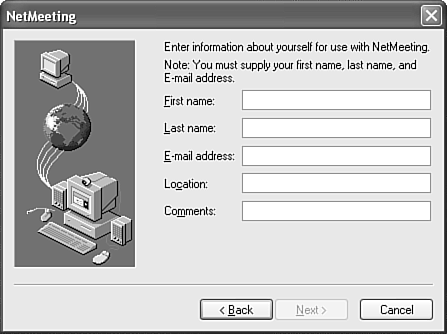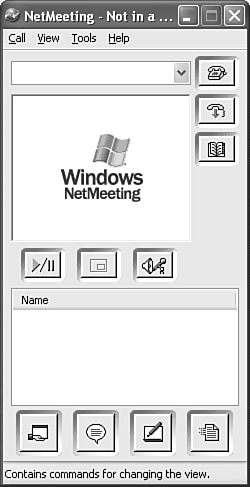Using the Calendar to Schedule a NetMeeting
| Sometimes you just can't arrange to meet someone in person. You might need to meet with someone in a satellite office or someone from another company entirely. In such a case, you can create and hold an online meeting through Microsoft's NetMeeting software. Available in Windows 2000 and Windows XP, NetMeeting allows video conferencing (with proper equipment), provides a whiteboard environment, chat, file transfer, and remote desktop sharing. This section provides a brief overview of using Outlook to schedule a NetMeeting. For more detail about NetMeeting, go to Microsoft's NetMeeting Web site at http://www.microsoft.com/windows/netmeeting/default.asp. Configuring NetMeetingNetMeeting is installed by default in Windows 2000 and Windows XP. To configure NetMeeting, use the following steps:
After NetMeeting has been configured, you can schedule a NetMeeting conference directly from Outlook's calendar. To create a new NetMeeting, use the following steps:
When the reminder triggers for your meeting, a NetMeeting session automatically launches for the meeting organizer and all attendees who accepted the meeting. NOTE For more information about NetMeeting, please see "NetMeeting" in Special Edition Using Windows XP. TIP You can use Outlook's online meeting services to launch a Web site at a given time. Simply create a meeting request with only yourself as an attendee. Check the box marked This Is an Online Meeting Using: and choose Windows Media Services from the drop-down box. In the Event Address field, type the Web site address you want to launch. Check the box marked Automatically Start Windows Media with Reminder. When your reminder triggers, your Web site will launch automatically. |
EAN: 2147483647
Pages: 426