21.1 Cluster Administration GUIs
21.1 Cluster Administration GUIs
There is a nice Graphical User Interface (GUI) that the system administrator can use to monitor and manage the cluster. These types of tools are especially useful in a cluster because they present a picture and layout of the various cluster components, whether we're talking about hardware, file systems, or other cluster pieces. Starting this GUI is rather simple. Start SysMan from a graphics-capable display device.
# sysman –station
Or
# sms
This starts a set of windows that look something like this:
As Figure 21-1 demonstrates, you get a quick "up or down" on the main categories of the cluster. If one of the categories is something other than a green box with a checkmark, you can double-click on that icon and see why it's yellow or red.
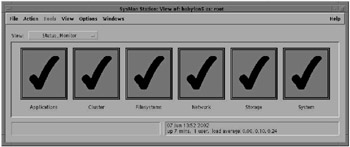
Figure 21-1: SysMan Station – Main Screen
Since this book is not in color, Figure 21-2 describes the three possible icons that you might see while looking at the SysMan Station main screen.
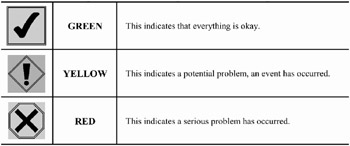
Figure 21-2: SysMan Station – Color/Icon Descriptions
Figure 21-3 is particularly helpful, especially in a large cluster because you can see each member and how the cluster is put together. This display also allows you to look for errors on a particular component or manage a component. For example, by selecting a disk, you can modify the disklabel, create an AdvFS domain, or fire up the Event Viewer to see if there are any events that relate to that disk as seen in Figure 21-4.
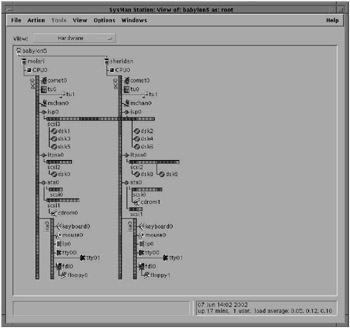
Figure 21-3: SysMan Station – Hardware View
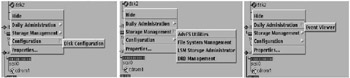
Figure 21-4: SysMan Menu Popups
There are several views that can be displayed by SysMan Station, and as you have probably guessed, the hardware view is one of the most useful. We won't look at every view, but one more that's particularly good is the physical_filesystems view as seen in Figure 21-5.
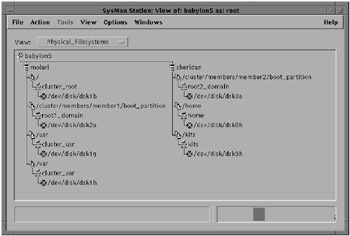
Figure 21-5: SysMan Station -- Physical File System View
This view lists the various systems and the CFS-serving relationship for each mounted file system. If you want to manage the CFS configuration, you can start the CFS manager from this display and change the CFS server for a file system. Additionally you may wish to keep this view active to monitor how and if the CFS relationships change throughout the life of the cluster.
EAN: 2147483647
Pages: 273