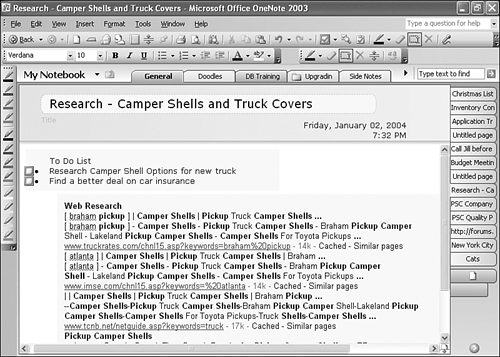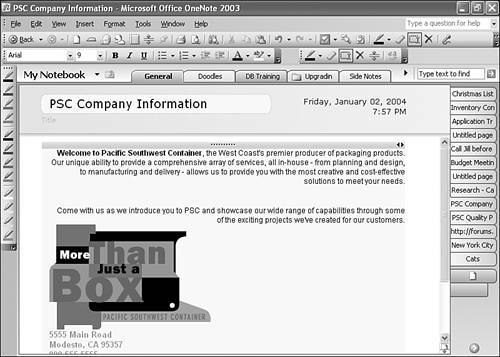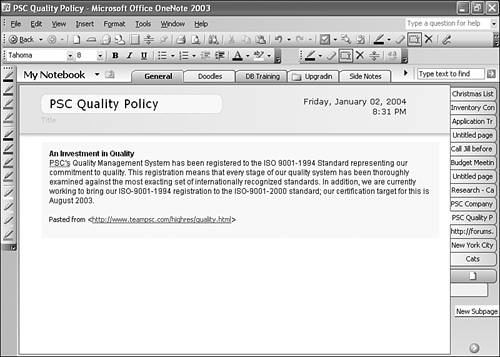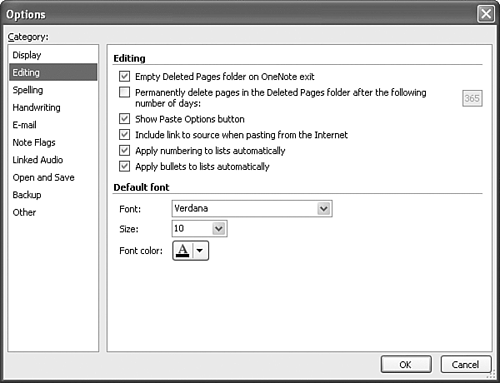Inserting Web Pages into OneNote
| When using OneNote for school or work, you might find it helpful to insert Web sites with research information or other useful content. For example, Figure 13.1 shows a Google search result inserted into a OneNote page. Figure 13.1. Inserting the results of a Web search can be a helpful time-saver.
Most Web sites will paste into OneNote without problems, as shown in Figure 13.2. Figure 13.2. Many Web sites can be inserted into OneNote exactly as they appear.
When you insert information from the Web into OneNote, the address of the Web page is inserted directly below the pasted information in the same note container, as shown in Figure 13.3. OneNote saves this information so you can return to the particular Web site at any time from your note page. Just click on the inserted hyperlink to open a new Internet Explorer window of the originating Web site. Figure 13.3. The URL of the pasted information is inserted below the pasted information.
caution
Copying and Pasting Web Information into OneNoteTo insert information from a Web site into a OneNote page, use the following steps:
You can also insert copied information into an existing note container. Just position your cursor within an existing note container before you choose Paste from the Edit menu. Dragging Information from a Web Page to OneNoteYou don't have to go through the hassle of copying and pasting if you want to insert an entire Web page into your OneNote page. You can actually drag and drop the page from Internet Explorer to OneNote. To drag Web content into OneNote, do the following:
tip
Controlling How OneNote Inserts Web ContentOneNote includes the Web site address when you copy information from a Web site. At a later time, you can click that URL to return to the Web site that contained the copied information. If you don't want OneNote to insert the address of the pasted Web content, you can turn this feature off by following these steps:
|
EAN: 2147483647
Pages: 182