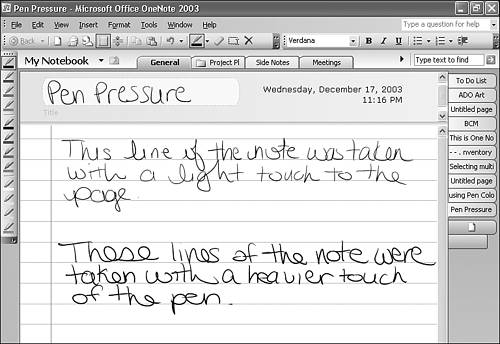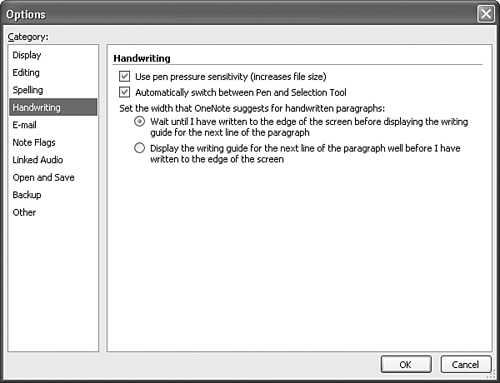Recognizing Pen Sensitivity
| All Tablet PCs have the capability to recognize how hard you're pressing the pen on the screen. Much like using a felt-tip pen on a piece of paper, the pressure you exert on the Tablet PC screen can affect the width and darkness of your ink. Figure 5.9 illustrates the effect pen sensitivity can have on a note. The first few lines of the note were taken with a light touch of the pen to the screen. The last few lines of the note were taken with a harder pen impression. You can see that even though the text and the handwriting are the same, there is a definite difference in the handwriting. Figure 5.9. You can alter your ink by pressing harder on the screen.
tip
By default, OneNote doesn't measure pen sensitivity. To change this option, select Options from the Tools menu. From the left side of the Options window, click Handwriting to display Figure 5.10. Figure 5.10. You can configure OneNote to record pen sensitivity.
Check the box marked Use pen pressure sensitivity (increases file size). This option will cause your OneNote files to increase in size. For example, a note with pen sensitivity will be X kilobytes larger than the same note taken without pen sensitivity. |
EAN: 2147483647
Pages: 182