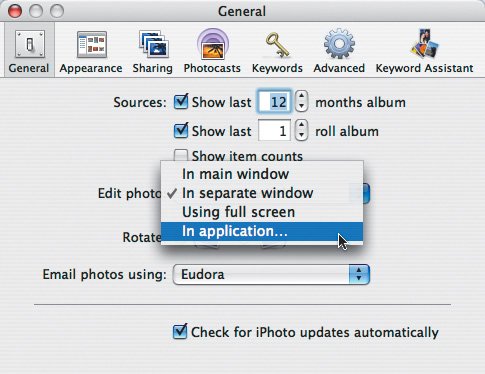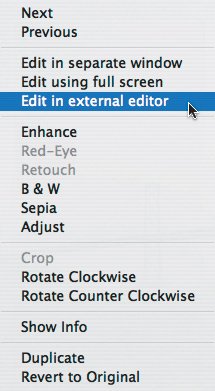Editing in Another Program
| iPhoto's minimal editing tools are sufficient for most tasks, but for more involved changes to photos, iPhoto lets you turn to another image-editing program. To set a default external editor:
To edit in an external editor (I):
To edit in an external editor (II):
Figure 4.58. To edit a photo in an external editor without switching iPhoto's preferences, Control-click the image and choose Edit in External Editor from the contextual menu. Tips
|