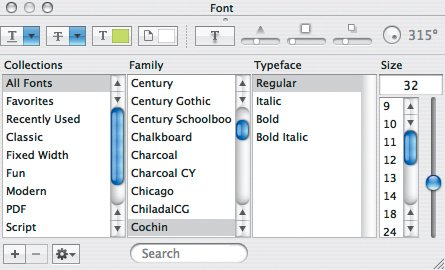| iPhoto also provides several ways to modify the font, style, and size of selected text. To change fonts, styles, and sizes: 1. | Select the text you want to change.
| 2. | Open the Font palette by choosing Show Fonts ( ) from the Edit menu's Font menu. ) from the Edit menu's Font menu.
| 3. | In the Font palette, you can choose a font from the Family column, a style from the Typeface column, and a size from the Size column (Figure 7.30).
Figure 7.30. Select the font, style, and size from the Family, Typeface, and Size columns in the Font palette. 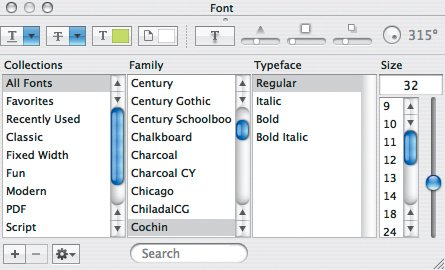
iPhoto changes the currently selected text to match your choices.
|
To change just styles:Select some text, and from the Edit menu's hierarchical Font menu, choose Bold ( ) or Italic. ) or Italic.  -click the selected text, and choose Bold, Italic, Underline, or Outline from the contextual Font menu. -click the selected text, and choose Bold, Italic, Underline, or Outline from the contextual Font menu.
Tips  | Bold and Italic are dimmed in the menus if the current font has no Bold or Italic typeface. Check the Font palette to verify. iPhoto does not provide keyboard shortcuts for Italic, Underline, or Outline. The Restore Defaults button in the settings dialog also overrides any individual font changes you've made. Be judicious in your changes; excessive use of fonts and styles generally looks lousy, and I strongly encourage you to print a page or two on your own printer before buying a card, calendar, or book whose fonts you've changed.
|
Copying Font and Style Information If you've set the font, style, and size for one piece of text, you can copy that to any other bit of selected text easily. 1. | Select the text whose settings you want to use elsewhere.
| 2. | Choose Copy Style from the Edit menu's hierarchical Font menu.
| 3. | Select the text whose settings you want change.
| 4. | Choose Paste Style from the Edit menu's hierarchical Font menu.
iPhoto changes the currently selected text to match the font, style, and size of your original selection.
|
|
|