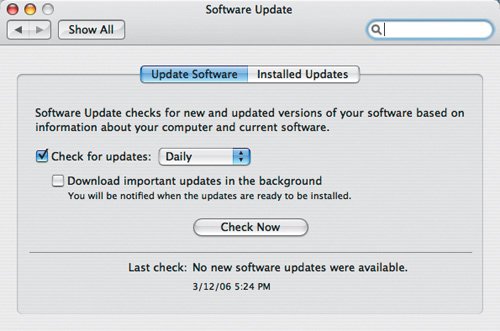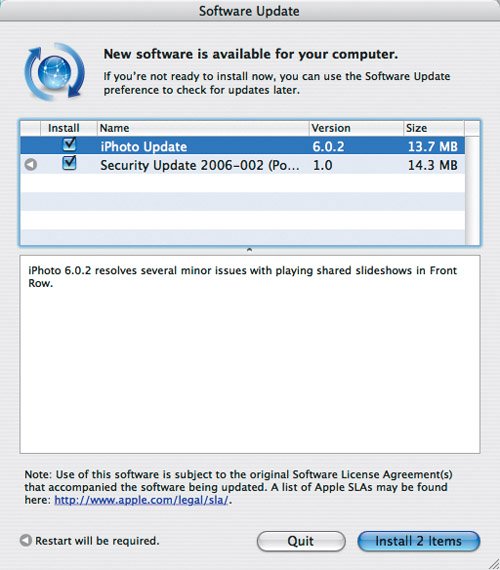Updating iPhoto via Software Update
| Although you can't get iPhoto 6 for free via Software Update, Apple will release minor revisions via Software Update. To update iPhoto via Software Update:
Tips
|
- Measuring and Managing E-Business Initiatives Through the Balanced Scorecard
- A View on Knowledge Management: Utilizing a Balanced Scorecard Methodology for Analyzing Knowledge Metrics
- Measuring ROI in E-Commerce Applications: Analysis to Action
- Technical Issues Related to IT Governance Tactics: Product Metrics, Measurements and Process Control
- The Evolution of IT Governance at NB Power