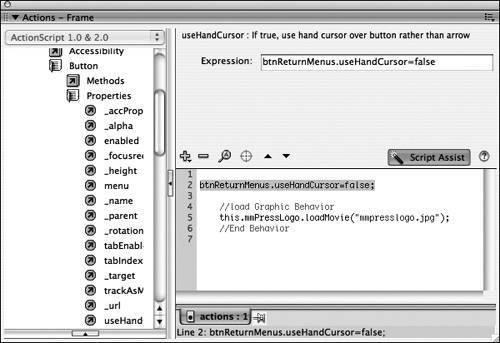| When you mouse over a button or hotspot in an SWF file, the hand cursor appears. This is typically what you want to have happen because it indicates what part of the SWF file is interactive and clickable. However, when you have invisible buttons that control whether or not a drop-down list appears, you don't want the button to have a hand cursor because the hand cursor is really a feedback mechanism letting a user know that if they click there, something will happen. In this case, they can click until their fingers turn bluenothing will happen at all! Therefore, in this exercise, you will remove the hand cursor from the invisible button for the button surrounding the menus so users can't tell that it is there. You should still be using bookstore10.fla for this exercise. 1. | Test the FLA file to see how the hand cursor looks.
Press Ctrl+Enter (or Command+Enter on the Mac) to test the FLA file. When you mouse over the upper area of the site, a hand cursor appears. This cursor can be rather distracting and it means that the button isn't really invisible at all to visitors to the website.
Because this button should not be known to the visitor at all, you need to change the button so the hand cursor does not appear when the visitor's mouse hovers over the area.
| 2. | Select the btnInvisible symbol instance. Give the invisible button an instance name.
First, select the invisible layer button and unlock it. If it is hidden, show it. Make sure that your home button layer and your button layers are hidden.
With the Selection tool, select the invisible button instance on the Stage that will cause the drop-down navigation menus to return. Give it the instance name btnReturnMenus.
| 3. | Add the ActionScript to hide the mouse cursor for btnReturnMenus.
Select Frame 1 of the actions layer. You will add the ActionScript to this frame. Launch your Actions panel if it is not already launched and temporarily turn off Script Assist. Script Assist can be a little funny to work with after you've already added a Behavior to a frame. You're shutting Script Assist off so that you can position your cursor at the top of the Actions window to make sure that whatever code Script Assist adds, it adds it in the right place instead of in the middle of something that might already be there.
Position your cursor so that it is blinking in its own line at the top of the Actions pane. You may want to press Enter to make a blank space and then put the cursor back at the top. Press Script Assist to turn Script Assist back on.
In the Actions toolbox on the right, select ActionScript 2.0 Classes > Movie > Button > Properties and double-click useHandCursor. In the Script Assist expression field, replace not_set_yet with btnReturnMenus. After the text useHandCursor, type = false to hide the hand cursor.
When you are finished, your Actions window should appear similar to the following figure.
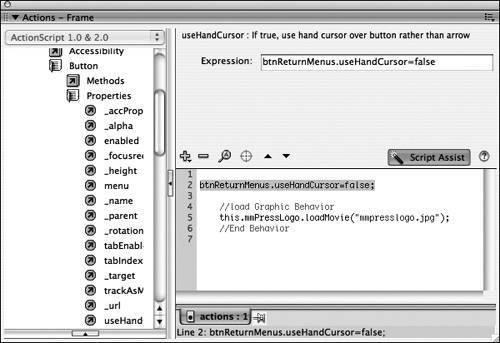 | 4. | Test the FLA file to verify that the hand cursor is hidden around the menus.
Press Ctrl+Enter (or Command+Enter on the Mac) to test the FLA file. Mouse over the Stage where the invisible button is located and notice that your cursor no longer changes to a hand because of the ActionScript you added in the previous step.
| 5. | Save the changes you made.
After you've saved your file, move on to the next exercise.
|
|