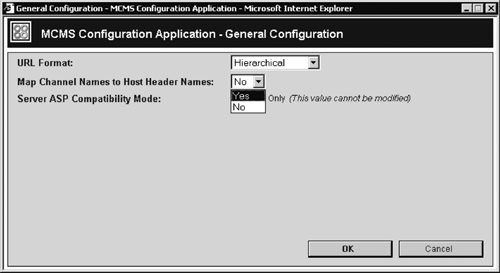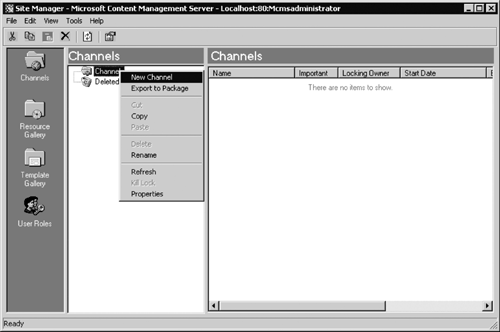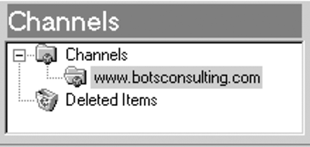Accessing the CMS Site by a Root URL
| When the CMS site is installed, you may want to access it by a root URL that contains only the server DNS (or WINS) name (i.e., http://<CMS site>). There are additional configuration steps required to make this happen. These steps are different depending on whether your site is installed at the root of the IIS site or off root. If your new CMS site is at the root of the IIS site, you are likely to expect that your default CMS page will be returned to the user as a result of accessing the URL http://<CMS site DNS name>. However, this is not the case; regardless of the IIS default document configuration, to return the default home page, the URL has to specify the name of the default page explicitly (i.e., http://<CMS site>/<home page>). This is not very user friendly, so let's change it. To enable the CMS site root requests, we need to configure CMS to enable the host headers mapping. CMS host headers mapping provides the ability to host several CMS Web sites, with different domain names, on the same CMS server. It also enables the CMS site root requests. You don't have to host multiple sites to use the host headers mapping; it can be used in order to enable CMS site root requests for a single site.
NOTE: CMS host headers mapping doesn't necessarily require HTTP host header identification to be enabled on your IIS site. CMS host headers mapping is implemented as an ISAPI filter. Regardless of your IIS virtual site configuration, you may use the host headers mapping for the CMS site. We will look into CMS host headers mapping in detail in Chapter 18. To configure CMS host headers mapping, perform the following two steps:
NOTE: We will look into creating channels in the Site Manager for the new CMS site in Chapter 9. Refer to Chapter 16 for a detailed discussion about working with channels. We have configured your new CMS site to return the home page to the root URL. If your new CMS site is an off-root Web application, your default CMS page will be returned to the user as a result of accessing the URL http://<IIS site>/<CMS application>. This is expected behavior; however, you may want to change it. In this scenario, the request to the root is handled by IIS. If you want the user to access your CMS site by the root URL http://<IIS site>, you will have to provide redirection from the root to /<CMS application>. |
EAN: 2147483647
Pages: 298