Linking to a Nested Menu
| Now that you have the new menu in place and the jump marker to stop the playline from seeing it, you have to create a link to it; otherwise you won't be able to use it. Remember that a single-page DVD menu doesn't allow you to see the Next and Previous buttons, so you won't be able to use any of those presets. In fact, the easiest way to create your own button to link to a nested menu is to create a Text button. You can do this by following the instructions in the "Changing and Adding Buttons" section earlier in this chapter. Once you've created a Text button, return to these instructions. To create a link to the nested menu
|
EAN: 2147483647
Pages: 245
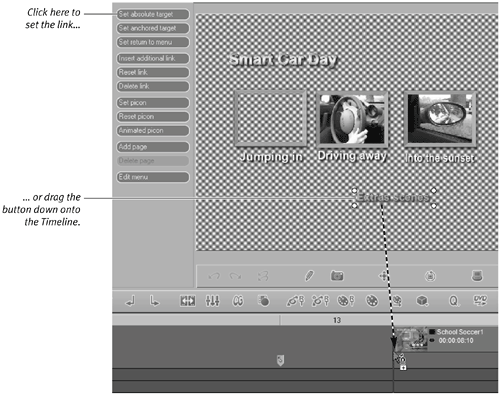
 Tip
Tip