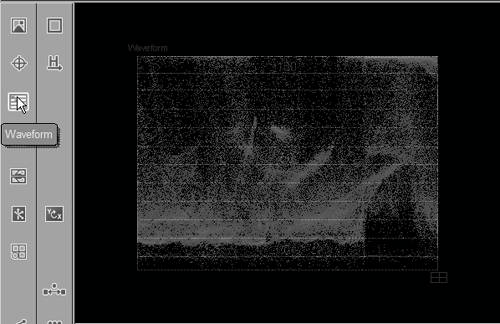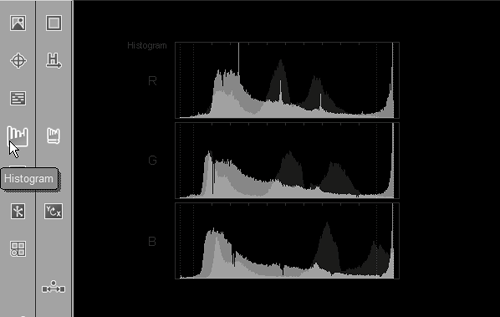Using the Vector Scope
| This area of the ColorCorrection Editor is only for professional color editors who really know what they are doing, and perhaps for anyone with Photoshop experience because the way you use the histogram is fairly similar. To open the vector scope
|
EAN: 2147483647
Pages: 245
- Chapter II Information Search on the Internet: A Causal Model
- Chapter V Consumer Complaint Behavior in the Online Environment
- Chapter VIII Personalization Systems and Their Deployment as Web Site Interface Design Decisions
- Chapter XII Web Design and E-Commerce
- Chapter XVI Turning Web Surfers into Loyal Customers: Cognitive Lock-In Through Interface Design and Web Site Usability
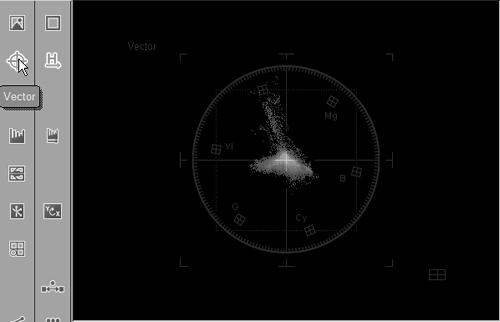
 Tip
Tip