Working with Personal To Do s
Working with Personal To Do's
Once you have created a Personal To Do item, there are several things that you may need to do with it, such as editing, completing, or deleting it.
Editing a To Do
Sometimes you will need to change the due date or add comments to a To Do item.
-
Double-click on the To Do item that you want to edit. The To Do form will open.
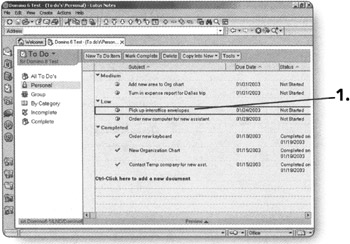
-
At this time, you can make any changes that you need to make.
-
Click on Save and Close when you are finished making changes. You will be returned to the Personal view of the To Do list.
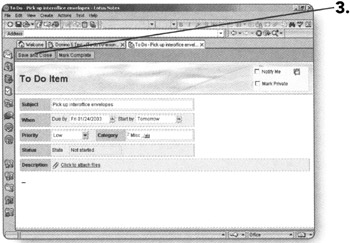
Tip You can edit the subject of a To Do by clicking on it once in the To Do view. The subject will be highlighted and you can now edit it. Click anywhere outside of the subject field to save your changes.
Completing a To Do
There are two ways that you can mark a To Do as completed.
Let's start with the first option.
-
Double-click on the To Do item that you want to mark as complete. The To Do form will open.
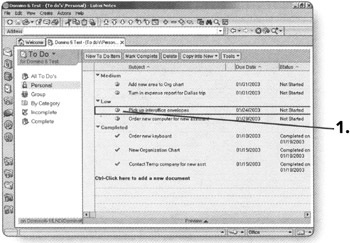
-
Click on Mark Complete. The To Do form will close, returning you to the Personal view of the To Do list. Notice that the item you marked complete is now in the Completed section of the view.
The second option requires fewer steps. Either way is fine and you can choose the method that works best for you.
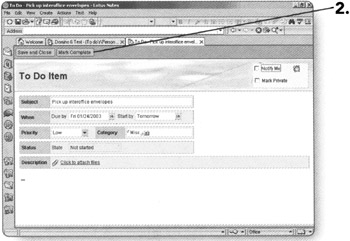
-
Highlight the To Do item that you want to mark completed by clicking on it once.
-
Click on Mark Complete. The item you marked complete will move to the Completed section.
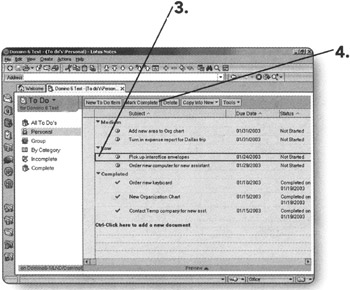
Tip You can also mark completed items as incomplete using the same steps. If an item is already marked completed, the button will become a "Mark Incomplete" button.
Deleting a To Do
Sometimes you may choose to delete a Personal To Do because it is no longer needed, or maybe you have a duplicate.
-
Highlight the To Do item that you want to delete by clicking on it once.
-
Click the Delete button. You will be prompted with a warning that the To Do item is not completed yet.
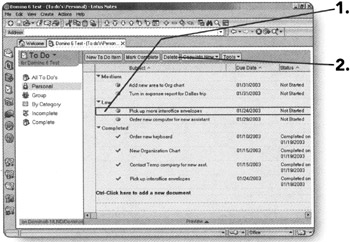
-
-
Click on Yes to permanently remove the To Do item.
OR
-
Click on No to do nothing.
If you chose to remove the To Do item, it will no longer appear in any of the To Do list views.
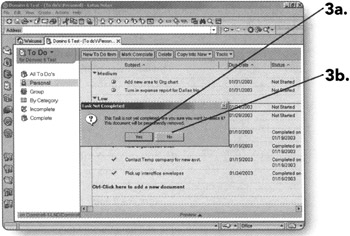
Tip Alternatively, you can press the Delete key on your keyboard with the To Do item highlighted. You will also be prompted with a warning using this option.
-
EAN: 2147483647
Pages: 134