12.7 Case studies
|
| < Day Day Up > |
|
12.7 Case studies
In this section, we include two practical examples for using reported data to solve a problem.
12.7.1 Linux console goes to HOLDING state
Suppose you have the Linux console is logged on and a terminal is attached to the console. If the terminal is in HOLDING mode and the CP run option is OFF (which is the default), all processing will be stopped until the screen is cleared. As shown in Figure 12-12, there is a gap in the data received, because the processing for this VMID has been suspended until the Hold was cleared. The hold started in the 15:48 minute and lasted till 15:54. A look at any other screen, including Linux reports, will show that nothing was happening in either VM or Linux for this Linux guest.
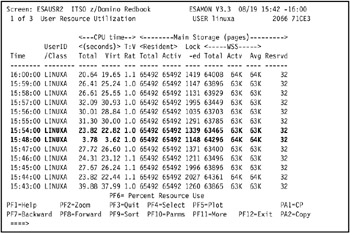
Figure 12-12: Showing a gap in data
This is important to know, as this is something that can happen when the Linux console is a 3270 terminal.
To correct this problem, the CP SET RUN ON command can be issued in the Linux VM ID profile. SET RUN ON prevents the virtual machine from going into CP READ when the virtual console is reconnected.
If you want to prevent the screen from going into HOLDING, you can use the TERM settings. However, if you set TERM MORE 0, you may be unable to enter commands on the tn3270 session when a runaway process floods the console. TERM HOLD OFF may be a good command to issue also.
12.7.2 DASD hot spot
When a DASD has a "hot spot" (that is, a great deal of I/O to the same VM volume), it can be difficult to trace the VM volume to a Linux mount point to determine what can be done to resolve the issue. In this section, we explain how you can use ESAMON to track down a hot spot.
Use the ESAMON ESADSD2 screen to locate a hot spot on the disk. We found one on the 8220 device. Using the zoom PF key, the screen in Figure 12-13 was produced.
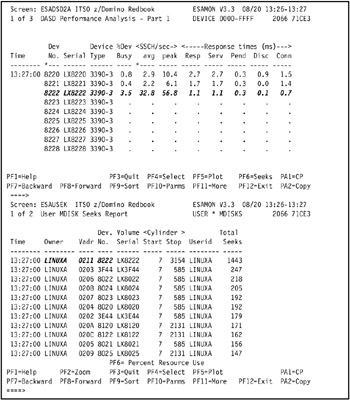
Figure 12-13: ESADSD2 and ESAUSEK screens
Device 8222 was where most of the I/O was taking place. By using the split function and going to the ESAUSEK screen, we can see that the 8222 has a vaddr of 211 and is owned by LinuxA.
Now that the specific machine and disk are known, the actual Linux filesystem can be found. The first step is to find out what the Linux device name is for the VM minidisk. This is done by looking at the DASD device table to identify the device. The way to look at the DASD device table is to use the Linux cat /proc/dasd/devices command shown in Figure 12-14. The output from this command shows that vaddr 211 is dasdr; in Linux terms, this is /dev/dasdr.
linuxa:~# cat /proc/dasd/devices 0200(ECKD)at ( 94: 0) is dasda :active at blocksize:4096,600840 blocks,2347 MB 0201(ECKD)at ( 94: 4) is dasdb :active at blocksize:4096,600840 blocks,2347 MB 0202(ECKD)at ( 94: 8) is dasdc :active at blocksize:4096,600840 blocks,2347 MB 0203(ECKD)at ( 94: 12) is dasdd :active at blocksize:4096,600840 blocks,2347 MB 0204(ECKD)at ( 94: 16) is dasde :active at blocksize:4096,600840 blocks,2347 MB 0205(ECKD)at ( 94: 20) is dasdf :active at blocksize:4096,600840 blocks,2347 MB 0206(ECKD)at ( 94: 24) is dasdg :active at blocksize:4096,600840 blocks,2347 MB 0207(ECKD)at ( 94: 28) is dasdh :active at blocksize:4096,600840 blocks,2347 MB 0208(ECKD)at ( 94: 32) is dasdi :active at blocksize:4096,600840 blocks,2347 MB 0209(ECKD)at ( 94: 36) is dasdj :active at blocksize:4096,600840 blocks,2347 MB 020a(ECKD)at ( 94: 40) is dasdk :active at blocksize:4096,600840 blocks,2347 MB 020b(ECKD)at ( 94: 44) is dasdl :active at blocksize:4096,600840 blocks,2347 MB 020c(ECKD)at ( 94: 48) is dasdm :active at blocksize:4096,600840 blocks,2347 MB 020d(ECKD)at ( 94: 52) is dasdn :active at blocksize:4096,600840 blocks,2347 MB 020e(ECKD)at ( 94: 56) is dasdo :active at blocksize:4096,600840 blocks,2347 MB 020f(ECKD)at ( 94: 60) is dasdp :active at blocksize:4096,600840 blocks,2347 MB 0210(ECKD)at ( 94: 64) is dasdq :active at blocksize:4096,600840 blocks,2347 MB 0211(ECKD)at ( 94: 68) is dasdr :active at blocksize:4096,600840 blocks,2347 MB
Figure 12-14: cat /proc/dasd/devices
From this point we can look at the filesystem table in /etc/fstab to see if /dev/dasdr is defined in it. If it is, then the search for the mount point is complete. The fstab would indicate where the device is mounted, and a guess as to what it is being used for can be made.
However, in this case the device is not in the filesystem table. So the next place to look is in the Logical Volume Manager to find out which logical volume the device is assigned to. This can be somewhat challenging, as the device can be used in many different logical volumes.
To find out where the device is in the logical volume, the lvdisplay command is used, as shown in Figure 12-15 on page 313. From this command, we can tell the following information:
-
We know from the ESAMON ESADSD2 screen in Figure 12-13 on page 311 that the device is a 3390-3. This means that it has 585 physical extents (PEs).
-
The lvdisplay command shows that /dev/dasdr is used in the /dev/domino/transloga logical volume.
-
It also shows that all 585 physical extents are being used by this logical volume, and that there are no other devices used in this volume.
linuxa:~#lvdisplay -v /dev/domino/*|less : : ---Logical volume --- LV Name /dev/domino/transloga VG Name domino LV Write Access read/write LV Status available LV # 4 #open 1 LV Size 2.29 GB Current LE 585 Allocated LE 585 Allocation next free Read ahead sectors 1024 Block device 58:3 ---Distribution of logical volume on 1 physical volume --- PV Name PE on PV reads writes /dev/dasdr1 585 187985 1805150 : :
Figure 12-15: lvdisplay command
In this case, we were fortunate that the logical volume maps very easily to the physical device; we had only a single logical volume.
The final step is to return to the filesystem table (/etc/fstab) and see where the logical volume is mounted. As shown in Figure 12-16, the logical volume with /dev/dasdr (LinuxA's 211 minidisk) is mounted as /domserva/notesdata/translog.
linuxa:~ # cat /etc/fstab /dev/dasda1 / ext3 defaults 1 1 /dev/dasdb1 /opt reiserfs defaults 1 2 /dev/domino/domserva /domserva ext2 defaults 0 2 /dev/domino/transloga /domserva/notesdata/translog ext2 defaults 0 2 /dev/domino/mail1 /notesmail/nbmail1 ext2 defaults 0 2 /dev/domino/mail2 /notesmail/nbmail2 ext2 defaults 0 2 devpts /dev/pts devpts mode=0620,gid=5 0 0 proc /proc proc defaults 0 0 /dev/dasdu1 swap swap defaults 0 0 /dev/dasdv1 swap swap defaults 0 0
Figure 12-16: Filesystem table
From the name of the mount point, a guess can be made as to the purpose of the device and to why the I/O rate is high. In this case, the mount point is exactly as it has been described, and it is the transaction log disk for Domino.
|
| < Day Day Up > |
|
EAN: 2147483647
Pages: 162