Finding and Moving People and Resources
3 4
You can use the Explorer window to locate and relocate people and assets. For example, if you want to show that an employee has taken a job in a new department, you can move the person from one department to another in the Explorer window. You can also place unplaced shapes on the page. Just remember that the changes you make here aren't reflected in your database. If you make changes in your drawing that you want to be permanent, you must enter them separately in your database.
Finding People and Assets in a Floor Plan
You can use the Explorer window to locate any person or asset that has been placed in a floor plan. To do this, right-click a person, asset, or space, and then choose Show. Visio finds the person or asset in the floor plan, as Figure 26-27 shows.
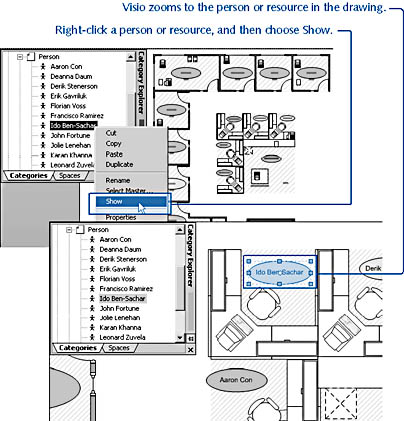
Figure 26-27. You can use the Explorer window to quickly locate people and other resources in your space plan.
Moving People and Assets
When you want to show that an employee has moved to a different office, or that an asset has been reassigned to a new person, you can easily do it. You can move a resource in the Explorer window or on the drawing page. Either way, Visio updates your facility model and reflects the change in both places.
To move people and assets, follow these steps:
- Click the Spaces tab in the Explorer window.
- Expand the space that shows the name of the person or resource you want to relocate.
- Drag the name of a person or asset to the space you want to associate it with. When you drag items in the Space Explorer window, the shapes on the drawing page are relocated automatically.
EAN: 2147483647
Pages: 211