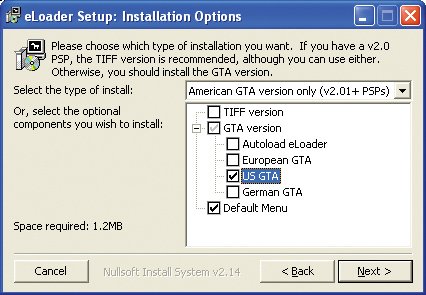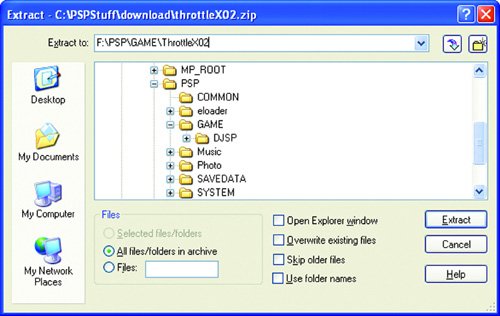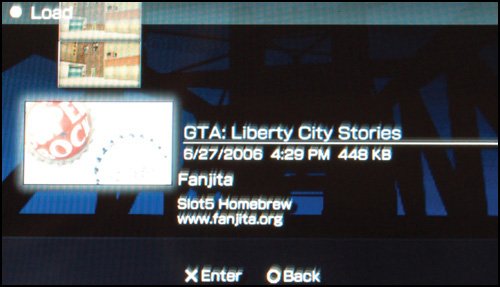| So you've found some homebrew that looks interesting. What do you do with it? First, you download it. When you save it, stick it in your C:\PSP folder. You might consider making a new subfolder called Download or Homebrew for storing your online treasures.  | Most homebrew will be zipped, and some will be compressed into RAR files. If you encounter a file with the .rar extension, and you're not sure what to do, go to www.rarlab.com, and download WinRAR. Note that it's not freeware, but trialware; if you continue to use it, you have to pay for it. |
How you actually install and run homebrew depends on your PSP's firmware version. Each version has its own systems and requirements. If you're lucky enough to be blessed with version 1.00, for example, all you have to do is uncompress the files included in the homebrew download to the proper folder on the PSP's Memory Stick Duo and then select the appropriate menu items from the home menu. Version 1.50 is a bit more complicated but not extremely difficult either. Because the vast majority of PSPs sold in the past several months contain firmware version 2.00 or later, I'm going to give you a walkthrough of how to install and launch homebrew on a PSP running version 2.00 to 2.60.  | You will need a copy of Grand Theft Auto: Liberty City Stories for this procedure. If you don't have one, you can't do it. The procedure exploits a save-game bug that allows you to launch an eboot loader to load firmware. Note to parents (sorry, kids): GTA: Liberty City Stories is an M-rated game containing violence, sex, drugs, and rock 'n' roll, and is not appropriate for children. |
 | If you're shopping for a new copy of GTA: Liberty City Stories, bring your PSP with you. A new version, now in stores, doesn't contain the save-game bug. The version you need requires firmware version 2.00. If you pop in the UMD, and it announces that it needs version 2.60, it's the new version and is useless for this procedure. |
Loading Homebrew with Firmware Versions 2.00 to 2.60 You've got GTA: Liberty City Stories, and you've played it to your heart's content. Now you can use it as a handy tool to cause your favorite homebrew to run on your PSP. The procedure is surprisingly easy.  | Not all homebrew works. No matter what version of firmware your PSP is running, homebrew is independently written software and may contain bugs, or it may not run at all. |
To fire up some homebrew, follow these steps: 1. | Download your homebrew of choice.
| 2. | Download the eboot eloader.
The latest version, at this writing, is available at this incredibly long URL:
http://dl.qj.net/eLoader-v0.9.7-Bock-Auto-Installer-PSP/pg/12/fid/5924/catid/114
 | Two versions of the eloader are available: the executable and the zipped version. Download the executable, as it installs itself more or less automatically. |
| 3. | Connect your PSP or its Memory Stick Duo to the computer.
| | | 4. | Run the eloader executable file, and follow the installation routine (Figure 13.9).
Figure 13.9. Choose the elements to install (use my options as shown, if you want), and install the eloader on the PSP or the proper removable drive. 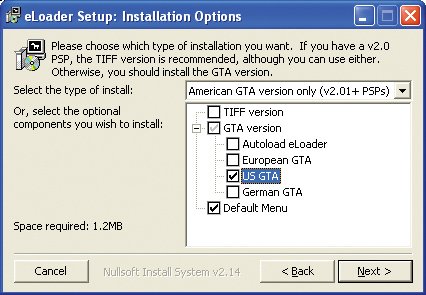
If the eloader can't find the PSP, click Cancel and point it to the PSP (for example, drive F).
| 5. | Extract the homebrew files.
They should end up in a subfolder of the PSP's PSP\GAME\ folder (Figure 13.10). If the GAME folder doesn't exist, create it.
Figure 13.10. Make sure that your homebrew apps and games go into the proper folder. 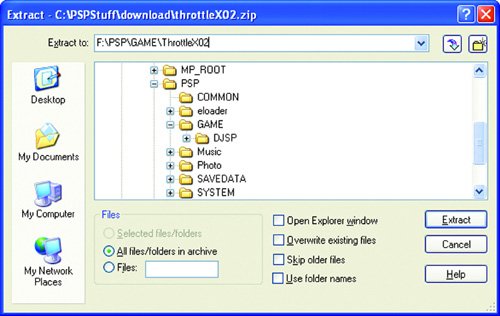
| | | 6. | Disconnect the PSP from the computer.
| 7. | Pop the GTA: Liberty City Stories UMD into the PSP, and start it up.
| 8. | Load the game save that's obviously the eloader file rather than an original GTA file (Figure 13.11).
Figure 13.11. Within GTA, you should load the homebrew eloader file from the save-game interface. 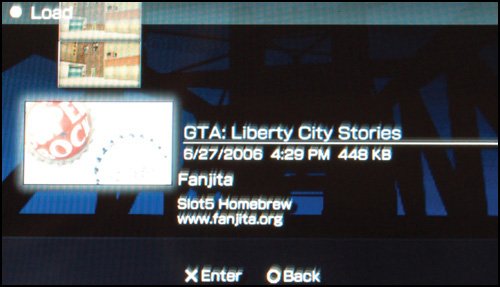
A menu of your installed homebrew will appear (Figure 13.12).
Figure 13.12. Surf the menu for the homebrew of your choice. 
| | | 9. | Choose the homebrew you want to run, and press the X button.
| 10. | Have fun running the software on your PSP!
|
 | If the game or app doesn't have its own option to shut it down, this eloader allows you to shut it down manually. Simply hold down the left trigger, the right trigger, and the Start button for 1 second. If that doesn't work, force the PSP to shut down by toggling the power button until the unit shuts down. |
Explore More Homebrew This chapter only scratches the surface of homebrew. Visit the sites listed here; explore the forums; discuss homebrew with the PSP community at large; and most of all, be curious.  | Read the readme files! Most homebrew, including the eboot loader, comes with a readme file that explains how to use it. The eboot loader, in fact, has a long and comprehensive readme file, and reading it would be a good idea. |
 | Remember: Homebrew voids the PSP's warranty. If you break your PSP using homebrew, you won't get any help from Sony. Enjoy homebrew, but use it at your own risk. |
|