Exercise 7: Gibson s Marketing Consultants
Exercise 7: Gibson's Marketing ConsultantsThere are a number of different ways to add this printer; because the exercise states that the company is using KDE, tools included with it will be used to illustrate this solution. Before starting, create the jbuck and cgibson users, using any first name of your choice and following the guidelines used in exercise 4. The user jbuck's password should be mississippi. Log in as root and, from the menu, choose Utilities, Printing, Printers. From the Configure Printing Manager interface, choose Add, Add Printer/Class. This starts the Add Printer Wizard in KDE. Click Next at the opening screen, and then choose SMB shared printer (Windows) from the Backend Selection dialog, as shown in Figure 4.10. At the User Identification dialog box, choose Normal account and set the values given for the user. Figure 4.10. Configure access to the printer.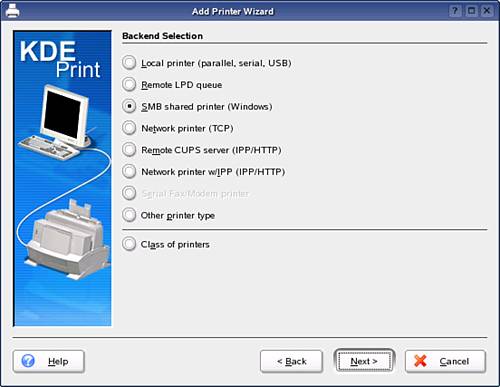 At the Printer Model Selection dialog, choose the Manufacturer (HP) and Model. On the Printer Test dialog, select to do a printer test and verify that configuration is working. Leave the default banner page settings (no banner) and the quota settings (no quota) as they are. On the User Access Settings dialog, set the Type to Allowed User and add only cgibson, as shown in Figure 4.11. Figure 4.11. Only the cgibson user can use the printer.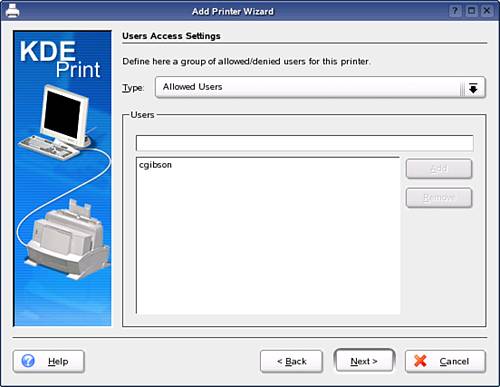 Enter any general information you desire about the printer for the name and location fields; then view the summary information and click Finish on the Confirmation screen. |
EAN: N/A
Pages: 192