26.2. Using MySQL Administrator
| MySQL Administrator is not included with MySQL distributions but can be obtained from the MySQL AB Web site. It's available in precompiled form for Windows, Linux, and Mac OS X, or it can be compiled from source. MySQL Administrator requires a graphical environment such as Windows or the X Window System. On Linux, MySQL Administrator is designed for Gnome, but can be run under KDE if GTK2 is installed. If a MySQL server is running on a host with no graphical environment, you can connect to it remotely by running MySQL Administrator on a client host that does have a graphical environment. Some functionality is available only when MySQL Administrator and the server are run on the same host. 26.2.1. Starting MySQL AdministratorOn Windows, the installer creates a desktop icon and an entry in the Start Menu, so you can start MySQL Administrator using either of those. The program itself is located in the installation directory, C:\Program Files\MySQL\MySQL Administrator 1.0, so you can also start MySQL Administrator from the command line by invoking it directly after changing location into that directory: C:\> cd "C:\Program Files\MySQL\MySQL Administrator 1.0" C:\Program Files\MySQL\MySQL Administrator 1.0> MySQLAdministrator.exe RPM installations on Linux place MySQL Administrator in /usr/bin. Assuming that this directory is in your search path, you can invoke the program as follows: shell> mysql-administrator For tar file distributions, MySQL Administrator is installed wherever you unpacked the distribution, and the program is located in the bin directory under the installation directory. To invoke the program, change location to that bin directory. For example, if you installed the distribution at /opt/mysql-administrator, start MySQL Administrator like this: shell> cd /opt/mysql-administrator/bin shell> ./mysql-administrator Mac OS X distributions are disk images that, when mounted, contain a MySQL Administrator program that can be dragged to wherever you want to install it. To launch the program, double-click it in the Finder. 26.2.2. Selecting an Operational ModeAfter you start MySQL Administrator, it displays a connection dialog. At that point, you can connect to a server in normal mode or (on Windows) you can enter configure-service mode:
The main window has a sidebar along the left edge that displays the available sections from which you can select, and a work area to the right of the sidebar. (See Figure 26.1.) Selecting a section in the sidebar causes the work area to display an interface for that section. The work area for some sections has multiple tabs when there are several types of information available. Figure 26.1. MySQL Administrator main window.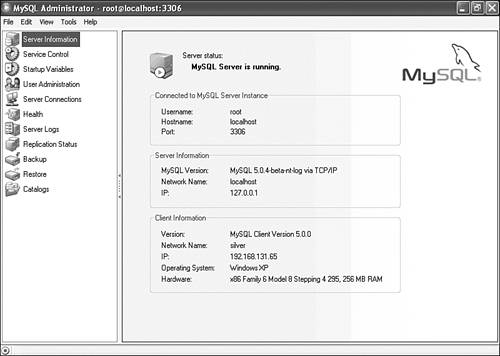 The main window also contains several menus from which you can access additional features. For example, to open additional server connections in normal mode, select New Instance Connection … from the File menu. The rest of this chapter describes the capabilities provided by MySQL Administrator, with the exception of those that are shared with MySQL Query Browser. The following shared capabilities are described in the chapter devoted to MySQL Query Browser:
|
EAN: 2147483647
Pages: 312