Chapter 26. Controlling Design Space with CSS
| As you saw in Topic 25, HTML provides a few body-tag attributes to control the default amount of whitespace in the browser window, but these attributes are proprietarythey only work in certain browsers. Browsers that don't understand the attributes ignore them completely. You get better margin control with Cascading Style Sheets (CSS). Just define a style for the body tag of the page, like this: <body style="margin: 0px;">
This line of code sets all four marginstop, left, right, and bottomto 0 pixels, thereby eliminating any default whitespace on the page. CSS doesn't stop there. You can easily define different amounts of whitespace for the different margins with the margin-top, margin-left, margin-right, and margin-bottom attributes. The layout in Figure 26.1 has a top margin of 200 pixels, a left margin of 300 pixels, a right margin of 400 pixels, and a bottom margin of 100 pixels. Listing 26.1. View Source for Figure 26.1.[View full width] <body style="margin-top: 200px; margin-left: 300px; margin-right: 400px; margin-bottom Figure 26.1. This page uses CSS to control the amount of whitespace on all four margins.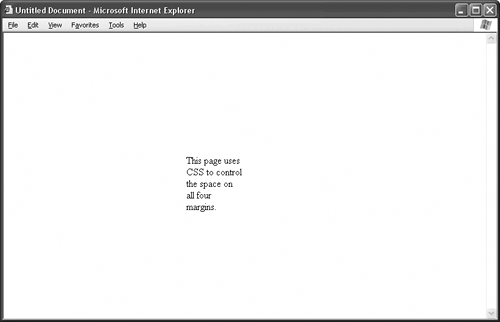
|