Embedding and Linking with the Object Command
Clicking Object on the Insert tab lets you embed an object that doesn't exist as Clipboard data. As Figure 30-4 shows, the Object dialog box has two tabs, Create New and Create From File. Using the Create New tab, you can create an object from scratch and then embed it. Using the Create From File tab, you can either embed or link an entire file.
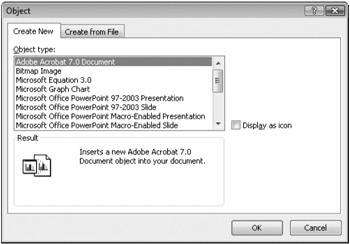
Figure 30-4: By clicking the Object command on the Insert tab, you can create embeddable objects or link or embed entire files.
The list on the Create New tab includes document types that are probably familiar, such as Bitmap Image and Microsoft Office PowerPoint 97–2003 Presentation, as well as the names of OLE server applications on your system-applications that might or might not be familiar. If you select a document type and click OK, Excel launches the application associated with that document type. If the application in question supports editing in place, the Excel user interface is replaced by that of the application, and you will be able to create your object in a window that appears on your Excel worksheet. If the application does not support editing in place, the full application appears in a separate window. After you create your object, you can send the new object to your Excel worksheet by means of a command on the application File menu.
The OLE server names on the Create New tab represent applications whose sole purpose is to create embeddable objects. If you choose Microsoft Equation 3. 0, for example, the Microsoft Equation Editor feature appears, letting you create and embed a mathematical, chemical, or other technical expression as an object on your Excel worksheet. As Figure 30-5 shows, the Microsoft Equation Editor is an add-in that supports editing in place. It replaces the Ribbon in Excel and displays its elaborate palette of symbol toolbars.
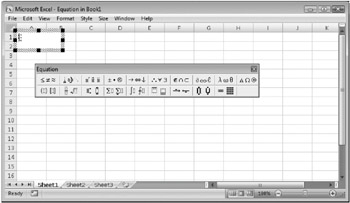
Figure 30-5: You can take advantage of Microsoft Equation Editor and other OLE server add-ins by clicking the Object command on the Insert tab.
On the Create From File tab in the Object dialog box, you can type the name of a file or use the Browse button to locate it. To embed the file, click OK. To create a link to it, select the Link To File check box. To display an embedded or linked object as an icon, select the Display As Icon check box.
Using the Create From File tab in the Object dialog box, you can embed or link any file to your Excel document. If you embed a file type that's not listed on the Create New tab, the resulting formula references the Windows Packager application, as shown in Figure 30-6.
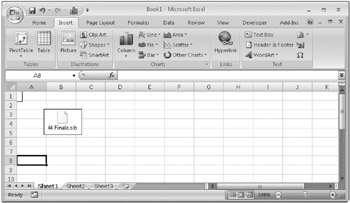
Figure 30-6: You can embed any kind of file in an Excel worksheet. If the file is not associated with an OLE application, Windows encapsulates it using Packager.
Packager is a "wrapper" that encapsulates the embedded file. When you double-click the object on your worksheet, Packager executes the file, an action equivalent to double-clicking it in Windows Explorer. If the file is not associated with an application, a Run With dialog box appears. In the Run With dialog box, you can choose an application with which to open the file.
EAN: 2147483647
Pages: 260