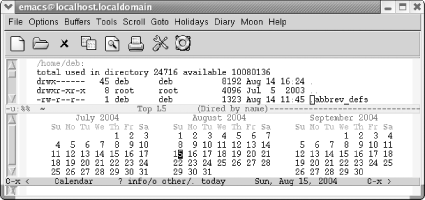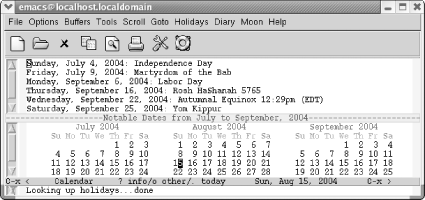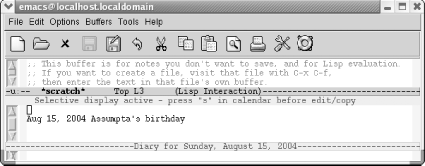5.5. Using Time Management Tools
| Emacs is a natural place to organize all your work. It won't replace your Palm or other handheld, but ongoing work in this area may help you sync your favorite device with your Emacs-based schedule. Here we cover the main features that Emacs itself offers the calendar and the diary. 5.5.1 Displaying the CalendarTo display the calendar, type M-x calendar. Emacs displays a calendar window with three months: last month, this month, and next month.
By default, weeks start on Sunday. If you'd like them to start on Monday instead, type M-x set-variable calendar-week-start Enter 1 Enter. You enter the calendar again to have this take effect. If you'd like to have the calendar always start on Monday, add this line to your .emacs file: (setq calendar-week-start-day 1) If you'd like to see the calendar each time you start Emacs, you can add this line to your .emacs file: (calendar) 5.5.1.1 Moving in the calendarWhen you're in the calendar, Emacs sensibly moves by day rather than by character. C-f moves you to the next day; C-b moves you to the previous day. C-n moves you to the same day of the next week; C-p moves you back a week. The arrow keys work the same way. M-} and M-{ move forward and backward by month, and C-x [ and C-x ] move forward and backward by year. C-v scrolls forward by three months; M-v scrolls back three months. The movement commands just discussed move you relative to the cursor position. If you're on Tuesday and you press C-n, you'll move to next Tuesday. If you're on January 25 and press M-} you'll move to February 25. If you're on August 15, 2004 and press C-x [, you'll move to August 15, 2003. Other commands move to the beginning or the end of the week, month, or year. C-a and C-e move to the beginning and end of the week, M-a moves to the beginning of the month, and M-< moves to the beginning of the year. Table 5-4 summarizes these calendar movement commands. To go to a particular date, press g d. Emacs asks for the year, then the month, and then the day. Emacs moves you to the day selected (this command is well-suited for answering that all-important question, "On what day of the week does my birthday fall in 2020?").
5.5.1.2 Displaying holidaysLet's move to a topic everyone is interested in: holidays. To display the holidays for the part of the calendar you are looking at, type a (for list-calendar-holidays) or select 3 Months from the Holidays menu.
As you can see, Emacs knows about a fairly wide variety of holidays or, as it calls them, "notable dates." If you are somewhere else on the calendar but want to see holidays surrounding the current month, type M-x holidays. Emacs lists them. To see whether today is a holiday, type h or select One Day from the Holidays menu. Typing x marks holidays in a special way, typically highlighting them in pink. If the display doesn't support this, Emacs puts an asterisk to the right of the date. Typing u removes the marks. We have taught you only the bare bones of the calendar commands. Emacs offers to tell you sunrise and sunset and phases of the moon. You can choose other calendars, like the Islamic calendar, the Hebrew calendar, the Mayan calendar, or even the French Revolutionary calendar. But we will leave these for you to explore. More calendar commands are used in the context of the diary, discussed next. 5.5.2 Using the DiaryThe diary, closely related to the calendar, allows you to make notes about certain dates. You can enter a full daily schedule or just mark major events. The level of detail is entirely up to you. 5.5.2.1 Creating a diary fileTo use the diary, you must have a diary file that contains notations about important events or things to do. It can remind you to back up your system every Thursday, that you get paid every two weeks, that you're on vacation during the first two weeks in July, or that your mother's birthday is August 6. The file must be called diary and must exist in your home directory. In this file, you insert lines or have Emacs write lines for you that note dates you want to remember. The diary file need not be all in one format and need not be sorted in any particular order. Date formats can be mixed: December 19, 2004 could be 12/19/04, Dec 19 04, or dec 19 2004. Here are a few lines from a diary file to illustrate what we mean. 11/14 My birthday July 17 2004 Company picnic March 18 2004 Annual report due January 8 2004 Hair appointment &Saturday Tea with Queen Elizabeth Friday Payday If you don't specify a year, Emacs assumes you want to mark that date every year, as in birthdays. If you don't specify a date but only the day of the week (as in tea with the queen on Saturday), Emacs displays the diary entry every Saturday. Putting an ampersand (&) before an entry tells Emacs not to mark it on the calendar (you don't want every Saturday marked, and you may not want everyone to know that you hang around with the royal family). Date formats can be mixed, but the choice to use European date format (DD/MM/YYYY or 9 October 2004) versus the default American format (MM/DD/YYYY or October 9, 2004) must be made before you create the diary file. To specify European date format, add this line to your .emacs file: (setq european-calendar-style 't) 5.5.2.2 Adding diary entriesYou can write your own entries or have Emacs help you put them in. To have Emacs help you, go to the calendar by typing M-x calendar. Then press g d to specify the date you want to move to. Press i d (for insert-diary-entry). Emacs moves you to the diary window with the date written out. You can then make a diary entry next to the date. If your entry spans more than one line, begin the second and subsequent lines with a single space, so that Emacs understands it's a continuation. After you make the notation about the date, Emacs leaves you in the diary buffer so you can make more entries. Type C-x b to move to another buffer. The insert-diary-entry command assumes you want to make a single, one-time entry. To create a recurring entry, you need a few more commands. To insert a weekly entry, type i w. Emacs moves you to the diary buffer with the day of the week written out. Type the weekly activity (such as a staff meeting), and save the diary file. To insert an annual entry, type i y. Emacs moves you to the diary buffer with the day and month written out; type the annual event. There is a more specific command for anniversaries. Type i a to add an anniversary; this entry includes the year (though we have not seen a function that uses this information for any particular purpose, such as counting which anniversary this is). You can also put in cyclic diary entries, entries that occur at regular intervals, like reminders to change the oil in your car every three months. To do so, move to the date you changed your oil last and type i c. Emacs says, Repeat every how many days: and you type the number of days between oil changes. Emacs writes a Lisp function to handle this and puts it in the diary buffer. You can then make a notation next to the Lisp function, such as a note that tells you to change the oil. The entry that Emacs inserts looks like this (we put the part about changing the oil in ourselves): %%(diary-cyclic 90 12 23 2004) Change the oil The entry says that every 90 days, counting from the day we inserted the entry, December 23, 2004, we should change the oil in our car. You can mark a block of dates, as in the case of a week-long conference or a vacation. Put the cursor on the first date and press C-Space to set the mark.[7] Move (using calendar movement commands like C-f, C-n, and so on) to the second date and press i b. Emacs moves you to the diary buffer and inserts an incantation that marks the week on your calendar. Make a notation following the Lisp function Emacs inserts. The entry will look something like this:
%%(diary-block 3 15 2004 3 20 2004) Trip to Alabama This entry indicates that from March 15 to March 20, we'll go on a trip to Alabama. What if you want to note that you have to file your expense report on the fifteenth of every month? Emacs accepts the asterisk wildcard (*) for the month, as you will see when you type i m (for insert-monthly-diary-entry). Emacs inserts an asterisk in place of the month, followed by the day, as in * 15 for something scheduled for the fifteenth of each month. As always, you make a note following the entry. Now that you see how Emacs constructs diary entries, you can try writing some of your own based on what Emacs has done. After all, the diary file is like any other Emacs file; you can make changes, add lines, and delete lines at will. The only requirement is that you save the file when you're through. Now let's see how to display diary entries on the appropriate dates. 5.5.2.3 Displaying diary entriesIf you want to review the diary entries for a given date, press d from the calendar. In order to see the whole diary file, press s from the calendar. If you want today's diary entries to display automatically when you start Emacs, add this line to your .emacs file: (diary) That way, when you start up Emacs on a day for which there is a diary entry, the diary entry displays automatically. For example, let's say you marked your best friend's birthday some time ago, and today is the day. When you start Emacs, the screen would look like this:
If there are no diary entries for a given day, the diary is not displayed. If you start Emacs with two files so that you are editing in two windows, the diary is also not displayed. If you have already put in a (calendar) entry in your .emacs file to have the calendar displayed automatically, the calendar supersedes the diary, and you'll have to remove the calendar if you prefer to see the diary instead. To mark dates with diary entries in red, press m from the calendar. To remove the marks, press u. (This command removes highlighting for diary entries as well as for holidays.) Table 5-5 summarizes the calendar and diary commands.
5.5.3 Problems You May Encounter
|
EAN: 2147483647
Pages: 161