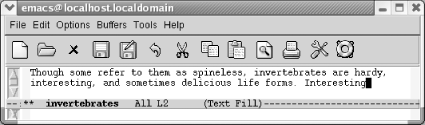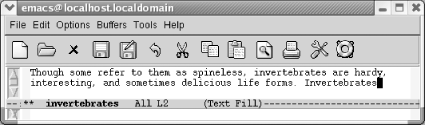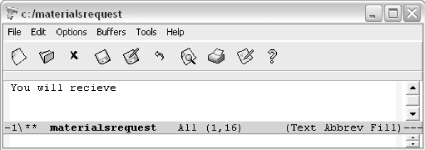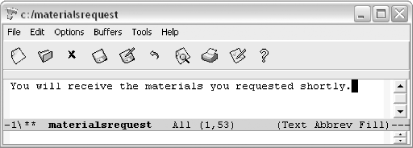3.4. Word Abbreviations
| Word abbreviation mode and dynamic abbreviations are two features that lazy typists will love. The authors proudly include themselves in that category, so you'll be in good company if you choose to explore these features. Dynamic abbreviations are less complex, so we'll discuss them first. 3.4.1 Dynamic AbbreviationsLet's say that you are a scientist writing a paper on invertebrates. You're likely to have many long technical words in your paper, and if you're like us, you get tired of typing long words. Dynamic abbreviations come to the rescue. After you've typed a long word once, you can simply type a few letters and give the command M-/ (for dabbrev-expand). Emacs inserts the nearest word that starts with that string.
Interesting was not the word we were hoping for; it's invertebrates we wanted. Without moving the cursor, type M-/ again.
The word being expanded need not be earlier in the file to be considered nearest. Emacs looks behind and ahead of the cursor position to find words it can expand. If there are eligible words that are equidistant above and below the cursor position both, Emacs selects the word that is above as the expansion. Earlier we talked about completing a word with Ispell. Dynamic abbreviations are a bit different. When you complete a word, the word probably isn't in the buffer (yet). When you use a dynamic abbreviation, you simply don't want to type a word you typed earlier and you're asking Emacs to do it for you. Using dynamic abbreviations doesn't require entering a special minor mode, as standard word abbreviations do. They are simply an aid for the tired typist. Word abbreviation mode has some other advantages, though, such as the ability to create an abbreviation for a phrase or a habitual typo, as we will see next. 3.4.2 Word Abbreviation ModeWord abbreviation mode lets you define abbreviations for special words and phrases. You can use it in many ways. Traditionally, abbreviation mode is used so that you don't have to type long words or phrases in their entirety. For example, let's say you are writing a contract that repeatedly references the National Institute of Standards and Technology, and you are not allowed to use an acronym. Rather than typing the full name, you can define the abbreviation nist. Once you have set up this definition, Emacs inserts the full name whenever you type the abbreviation nist, followed by a space, tab, or punctuation mark. Emacs watches for you to type an abbreviation, then expands it automatically for you. Before showing you how to get into word abbreviation mode and define your abbreviation list, we'll start with an example. Our favorite nontraditional use for word abbreviation mode is to correct misspellings as you type.[2] Almost everyone has a dozen or so words that they habitually type incorrectly because of worn neural pathways. You can simply tell Emacs that these misspellings are "abbreviations" for the correct versions, and Emacs fixes the misspellings every time you type them; you may not even notice that you typed the word wrong before Emacs fixes it. So assume that you've entered word abbreviation mode, and that you've defined receive as an abbreviation for recieve; now, as you're typing, you make an innocent mistake.
Besides the convenience of being able to invent abbreviations for phrases that you frequently type, you can see that setting up a short list of abbreviations for common misspellings could reduce the time it takes to proofread files and reduce the number of common typing errors. When you define abbreviations, never use abbreviations that are words in their own right or Emacs may expand the word when you don't want it to, because expansion takes place without asking. For example, if you frequently write about the World Association for Replicant Technology, don't define an abbreviation of wart, or you won't be able to write about the difficulties of handling toads. (If you use the word wart so infrequently that you think the convenience of the acronym warrants it, you can use C-_ to undo the abbreviation when you really want to type wart.) Emacs knows the abbreviations exactly as you define them. If you define recieve as an abbreviation for receive, you must also define recieves, recieving, and recieved as abbreviations to cover all the forms of the word you might misspell. Before you go ahead and define some abbreviations, here's one more basic fact you should know. Emacs classifies abbreviations according to which modes they work in. Global abbreviations work in all modes; local abbreviations work only in the mode in which they were defined. For example, if you want abbreviations to work only in text mode and not in C mode, define them as local while you are in text mode. If you want abbreviations to work in any mode, define them as global. Remember: abbreviations are local to modes, not to files or buffers. Emacs also provides an inverse method for defining abbreviations. This method is called inverse because you type the abbreviation and then the definition. Some commands (which we won't discuss) let you type the definition and then the abbreviation, but they require some tricky key sequences to let Emacs know how many words preceding the cursor are part of the abbreviation. The inverse method is easier and it works whether the definition for the abbreviation is one word or ten words. 3.4.2.1 Trying word abbreviations for one sessionUsually, if you go to the trouble of defining a word abbreviation, you will use it in more than one Emacs session. But if you'd like to try out abbreviation mode to see if you want to incorporate it into your startup, use the following procedure. To define word abbreviations for this buffer and session:
If you find that you like using word abbreviation mode, you may want to make it part of your startup, as described in the following section. 3.4.2.2 Making word abbreviations part of your startupOnce you become hooked on using abbreviation mode, it's easiest to incorporate it into your .emacs file. This procedure creates a permanent file of your word abbreviations that is loaded every time you start Emacs. You can also delete abbreviations from this file; we'll discuss how to do so in the next section. To define word abbreviations and make them part of your startup:
After you define some abbreviations and save them, Emacs loads the abbreviations file automatically. When you define word abbreviations in subsequent sessions, Emacs asks again whether you want to save the abbreviations file. Respond with a y to save the new abbreviations you've defined and have them take effect automatically. 3.4.2.3 Deleting a word abbreviationIf you use word abbreviations frequently, you may define an abbreviation and later change your mind. You can edit the word abbreviation list by typing M-x edit-abbrevs Enter. You can see (but not edit) the list by typing M-x list-abbrevs Enter. After the list is displayed, use C-k (or any other editing commands) to delete the abbreviations you don't want to use. Because Emacs itself formats this list, don't try to edit lines or add new lines; deleting is about the only operation that's safe. Here's how the abbreviations look when you edit word abbreviations. The file is divided into different sections based on whether the abbreviations are global or local to a particular mode: (text-mode-abbrev-table) (lisp-mode-abbrev-table) (fundamental-mode-abbrev-table) (global-abbrev-table) "iwthout" 1 "without" "prhase" 1 "phrase" "teh" 1 "the" "fo" 1 "of" "eamcs" 2 "Emacs" "wrok" 1 "work" "aslo" 1 "also" "sotred" 1 "stored" "inforamtion" 1 "information" "esc" 6 "Esc" "taht" 1 "that" "chatper" 1 "chapter" "adn" 1 "and" "iwth" 1 "with" "chpater" 1 "chapter" "loaction" 1 "location" "recieve" 1 "receive" "wart" 1 "World Association for Replicant Technology" The file is divided into sections by mode. We defined global abbreviations in this case; any abbreviations Flyspell (described earlier in this chapter) creates are local abbreviations and would be listed under the mode in which they were defined. In this buffer, the first column lists the abbreviations (in this case, mostly misspellings). The second column is for internal record keeping; you don't need to concern yourself with it. The third column provides the definitions of the abbreviations, the word or phrase that Emacs substitutes whenever it sees the abbreviation. To delete any abbreviation, delete the line for that abbreviation and save the file by typing M-x write-abbrev-file. You can move back to the buffer you were editing before by typing C-x b (a command for working with multiple buffers, discussed in Chapter 4). 3.4.2.4 Disabling word abbreviationsYou can get rid of word abbreviations completely in one of two ways. First, you can type M-x kill-all-abbrevs Enter. This command disables word abbreviations for the current session. Second, you can delete the file the abbreviations are in. If you made word abbreviations part of your startup, delete the read-abbrev-file line from your .emacs file. 3.4.2.5 Abbreviations and capitalizationUsually, Emacs capitalizes abbreviations exactly the way you want. If you run into special situations with abbreviations and capitalization, however, you may wantl to know what's going on behind the scenes. Here are the rules:
Table 3-7 shows some examples.
You don't need to remember the rules, but looking them over may help you out if you can't understand how Emacs is capitalizing. In our experience, defining abbreviations in lowercase circumvents most capitalization problems. Table 3-8 summarizes word abbreviation commands.
3.4.3 Problems You May Encounter
|
EAN: 2147483647
Pages: 161