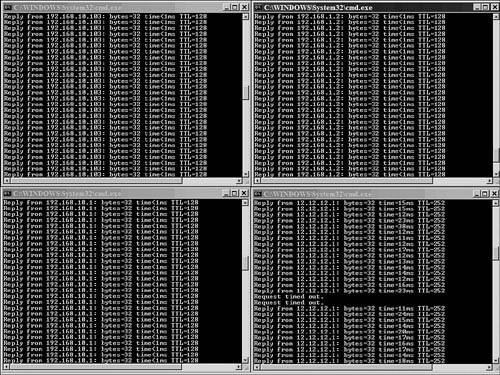Case Study: Using ping and traceroute to Isolate a BGP Meltdown Emergency
| The Netadmin of Super E-commerce Company reported a performance issue with its existing e-commerce network. The company network has a mix of Windows and Linux servers at the data center, which is located in the corporate office. According to the network administrators, only external customers were facing issues while placing online orders. Many of them complained of long response times, and some said they had to log in several times as the session was being reset. The test team (located on the campus) as well as the employees did not experience the same issue. The fact that the campus users were unaffected leads to the conclusion that the issue is related to the WAN connection. But it could be anything from a defective cable to a routing issue with the ISP. After reaching the customer's site, the author was provided with the network layout, shown in Figure 2-9. Figure 2-9. Logical Network Layout for Super E-commerce Co.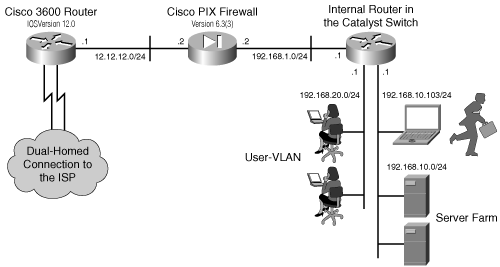 Based on the discussion in this chapter, the author utilized the following step-by-step approach for troubleshooting:
ObservationAll sessions have good response times, but after observing over a longer period, a pattern shows up. Session 4 (the one with continuous ping to the edge router 12.12.12.1) times out for a period of approximately 4 seconds at an interval of 30 seconds. Apart from the timeouts on the Ethernet interface of the edge router, all other responses are consistently less than 1 ms. ConclusionsBased on the observations made in previous section, the conclusions are as follows:
ActionsTelnet into the edge router and issue a show proc cpu command to verify the CPU load, as follows: edge-router# show proc cpu CPU utilization for five seconds: 3%/0%; one minute: 82%; five minutes: 91% The output shows a high load on the CPU. Further investigation reveals that the edge router was incorrectly configured with the no ip route-cache command. This stops the fast switching of the packets in the router. At the same time, the edge router is receiving full Border Gateway Protocol (BGP) routes from the ISP every 30 seconds. So, during that interval, the router processes the routes and stops processing the data traffic. After adding the ip route-cache command to the configurations, the router starts fast-switching the data traffic, even during high CPU intervals. The problem was solved. Once again, the super ping command saves the world! |
EAN: 2147483647
Pages: 106
- The Effects of an Enterprise Resource Planning System (ERP) Implementation on Job Characteristics – A Study using the Hackman and Oldham Job Characteristics Model
- Context Management of ERP Processes in Virtual Communities
- Distributed Data Warehouse for Geo-spatial Services
- Data Mining for Business Process Reengineering
- Development of Interactive Web Sites to Enhance Police/Community Relations