Managing Modules
There are a variety of ways to manage your modules in the VBA Editor. The following sections cover inserting and deleting, and importing and exporting modules.
Inserting and Deleting a Module
A new module can be created from within the Project Explorer by selecting the project name, which is usually the first item in the hierarchy, and clicking the right mouse button. From the menu that appears, you select Insert and the type of module (Module or Class Module) you want to insert. This is shown in Figure 7-4.
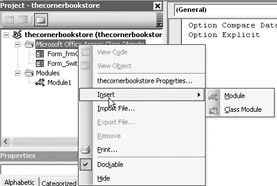
Figure 7-4: Insert a module
You can also select the command from the Insert menu or select the second button on the Standard toolbar, as shown here:
![]()
If you use the Insert button on the Standard toolbar, you can click on the down arrow immediately to the right of the button to select either a Module or a Class Module.
You delete a module by first selecting it in the Project Explorer and right-clicking. Once in the menu, select Remove (module name):
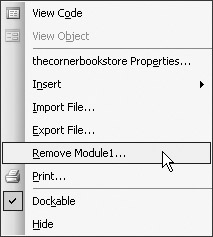
When you select the Remove command, you will have the option of saving, or exporting, the module to an external file:
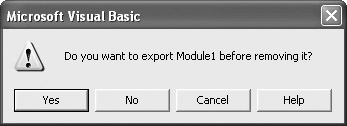
You can also access the deleting and exporting feature by selecting the File menu option.
Importing and Exporting Modules
In computer terminology, the word “persisting” means saving something after the computer is turned off. In a VBA project, you would save a module as part of a project. As a matter of fact, if you make changes to the code in the module and close the VBA Editor, you will not be prompted to save the changes. However, if you then close Access itself, it will prompt you to save whatever module you made the changes to.
Saving the module with the project is certainly handy. However, what happens if you want to use the module in another project? Or if you want to send it to someone else to use?
The VBA Editor gives you the option of exporting or importing the module. You can access this option by either right-clicking on the module name in the Project Explorer, or selecting File | Export File. Class modules are assigned a file extension of .cls, while modules are assigned a file extension of .bas.
| Note | Exporting the module does not affect the original in the project. It just creates a copy of it in an external text file. |
Likewise, we can import a module from an external text file into a project by either selecting File | Import File or right-clicking on the project name in the Project Explorer window. This will make the module from an external location part of the project.
As stated earlier, this feature offers two important benefits:
-
The ability to back up your work to a remote location
-
The ability to reuse modules in other projects, thus not having to retype code where needed
EAN: 2147483647
Pages: 214