Section 103. Copy a CD or DVD
103. Copy a CD or DVD
One of the most common uses for Easy Media Creator is to copy CDs and DVDs. The copy feature is simply a method to take the contents of a CD or DVD and put it on a new CD or DVD. One reason to copy a disc is to have a backup if the CD or DVD gets damaged. Another use for the disc copy feature is to share CDs or DVDs that you have created with movies, photos, or other content with friends and family. You cannot use Disc Copier to duplicate copyright-protected DVDs. Tip If you have two CD/DVD drives in the computer, use a different drive for the source and destination. That way you can copy the entire contents of a CD or DVD to a blank disc directly without having to copy it to the computer hard drive and then burn it to a disc. This speeds up the disc copy process. Copy a CD or DVD
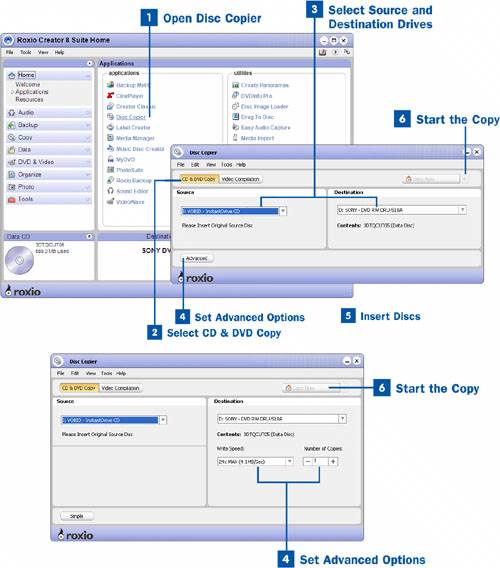
Tip If the source drive or your system is having trouble keeping up with the burner and you are receiving errors when burning, you might want to adjust the speed. Often adjusting the speed to a lower setting makes the burn successful. |
EAN: 2147483647
Pages: 171