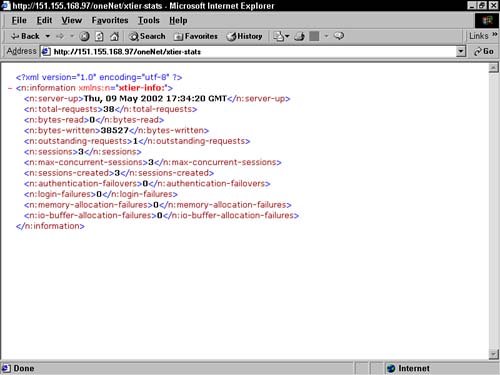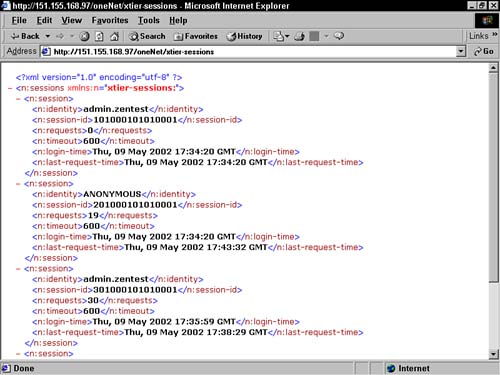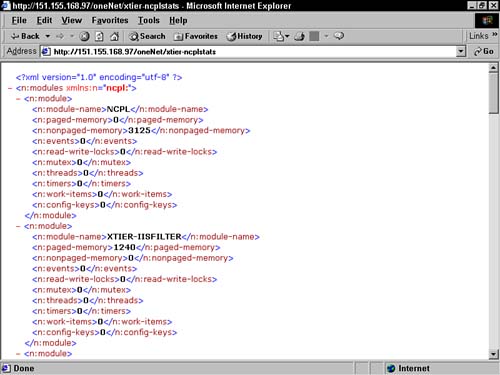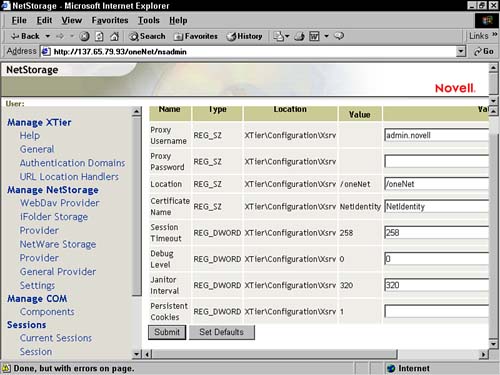Using the ZENworks for Desktops Middle Tier Server
The ZENworks for Desktops Middle Tier server works mostly in the background to allow you to manage clientless workstations the same as you do workstations that have the Novell Client installed. Once it is installed and configured, there is not much maintenance involved. However, there are times when you'll need to interact with the Middle Tier server. The following sections discuss tasks such as logging into, viewing the status of, starting and stopping, and modifying settings for the Middle Tier server. Logging Using the Middle Tier Login PageWhen you have installed the ZENworks for Desktops Management agent on a workstation that does not have a Novell Client installed, you can configure the Windows NT/2000/XP workstation to display the ZENworks Middle Tier Authentication dialog box on startup or when user authentication is requested. You can also specify whether users can change the ZENworks for Desktops Middle Tier server address. If you have only one Middle Tier server or if you have restricted access through the ZENworks for Desktops Middle Tier server, you should not allow users to change the Middle Tier server address. This allows you to control which users access the network through a specific server. However, if you have several Middle Tier servers and are less restrictive about which server your users can authenticate through, allowing users to change the address of the ZENworks for Desktops Middle Tier server will make accessing the network easier. Consider this option if users might need to access different Middle Tier servers to gain access to different resources on the Internet. Logging into the network using the Middle Tier login page works the same as the Novell Client login page. The users must enter their network user IDs and passwords. Once users click OK, they will be authenticated to the network. You can also use a pass-through method to authenticate to the network by disabling the login page when you install the ZENworks for Desktops agent. This allows you to use only the workstation login page to authenticate to the network as long as the user ID and passwords are synchronized between the local workstation and the network. If the passwords are not synchronized, a second login prompt will appear after the user enters their ID and password to log in to the local machine. Viewing the Statistics of the Middle Tier ServerOnce you have installed and configured the ZENworks for Desktops Middle Tier server, you can view the current request statistics at any time. This allows you to determine whether the Middle Tier server is currently up, view the number of current requests and sessions, see the bytes read and written, and view any failures that have occurred while clientless workstations tried to authenticate. If the ZENworks for Desktops Middle Tier server is running, you can access the statistics page, shown in Figure 4.2, by accessing following Web page: Figure 4.2. xtier-stats XML page for a ZENworks for Desktops Middle Tier server in Internet Explorer.
http://Server_DNS_or_IP/oneNet/xtier-stats Viewing the Sessions on the Middle Tier ServerIn addition to viewing the statistics for the ZENworks for Desktops Middle Tier server, you might also want to look at the currently active sessions through the xtier-session page. This page allows you to see the DN, session ID, number of requests, session timeout setting, login time, and last request time of all sessions that are currently active on the Middle Tier server. You can use the xtier-session page to monitor access as well as troubleshoot session problems on the Middle Tier server. Running xtier-session will show only your session, whereas an administrator can see all sessions with the xtier-sessions command. If the ZENworks for Desktops Middle Tier server is running, you can access the xtier-session page, shown in Figure 4.3, by accessing following Web page: Figure 4.3. xtier-session XML page for a ZENworks for Desktops Middle Tier server in Internet Explorer.
http://Server_DNS_or_IP/oneNet/xtier-sessions Viewing the NCPL Stats on the Middle Tier ServerAnother page that you might find useful when managing the ZENworks for Desktops Middle Tier server is the xtier-ncplstats page. This page allows you to see statistical information about modules that are currently active on the Middle Tier server. This information can be useful when you are troubleshooting issues across the Middle Tier server. For example, if you are troubleshooting the process of importing workstations across the Middle Tier server, you can look at the module information about the ZEN-XWSIMPORT module to see whether threads are running and events are being seen (to determine whether the Middle Tier server is receiving import data from the clientless workstation). If the ZENworks for Desktops Middle Tier server is running, you can access the xtier-ncplstats page, shown in the Figure 4.4, by accessing following Web page: Figure 4.4. xtier-ncplstats XML page for a ZENworks for Desktops Middle Tier server in Internet Explorer.
http://Server_DNS_or_IP/oneNet/xtier-sessions Starting and Stopping the Middle Tier ServerYou might need to stop the Middle Tier server at times to inhibit users from authenticating though it or to perform maintenance on the server. When the Middle Tier server is stopped, users cannot authenticate to the network through it and you cannot manage workstations through it. You can execute the following commands at the NetWare console of the server where you installed the ZENworks for Desktops Middle Tier server:
On Windows 2000, go to the Internet Services Manager and click on the properties of your Web site. Then, from the ISAPI Filter tab, you can disable and enable the oneNet filter. Increasing the Session TimeoutUser sessions that have been established through the ZENworks for Desktops Middle Tier server will time out after 10 minutes of inactivity by default. Once that threshold has been reach and the session has timed out, users are required to re-authenticate when they attempt to access the session. You can increase the session timeout threshold if you have users that access the network through a Middle Tier server. You can use the NSADMIN utility located at the following Web address to increase or decrease the default timeout: http://middle_tier_server_IP_address_or_DNS_name/oneNet/nsadmin When you enter this address in your Web browser, you are asked to authenticate to the utility using your network user ID and password. Once you have authenticated to the NSADMIN utility, you will see the General settings page by default. You can also access the General settings page by selecting Manage Xtier, General. To increase the session timeout, you need to increase the value of the Session Timeout field on the General settings page, shown in Figure 4.5. The Session Timeout specifies the session length in seconds using hexadecimal notation. The default value is 0x258 (decimal 600, which is 10 minutes). You can increase this value to allow users a greater amount of inactivity time before the session is timed out. Figure 4.5. General xtier settings page for the ZENworks for Desktops Middle Tier server in Internet Explorer.
|
EAN: 2147483647
Pages: 198
- Chapter I e-Search: A Conceptual Framework of Online Consumer Behavior
- Chapter II Information Search on the Internet: A Causal Model
- Chapter III Two Models of Online Patronage: Why Do Consumers Shop on the Internet?
- Chapter VII Objective and Perceived Complexity and Their Impacts on Internet Communication
- Chapter XII Web Design and E-Commerce