Handling Mouse Input
Although you've seen a lot of what the ![]() livewires package has to offer, you haven't seen the main ingredient of interactivity: user input. One of the most common ways to get input from a user is through the mouse.
livewires package has to offer, you haven't seen the main ingredient of interactivity: user input. One of the most common ways to get input from a user is through the mouse. ![]() livewires offers a simple Screen method to do just that.
livewires offers a simple Screen method to do just that.
Introducing the Moving Pan Program
The Screen class has a method that makes reading the mouse position on the graphics screen a piece of cake. With this method, I create the Moving Pan program that allows a user to drag a pan sprite across the screen as he or she moves the mouse. The results of the program are displayed in Figure 11.13.
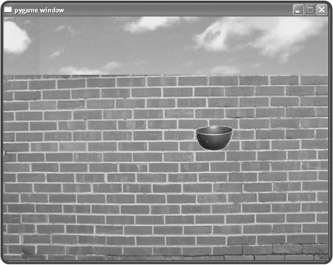
Figure 11.13: The pan sprite follows the mouse around the graphics screen.
Setting Up the Program
The following code should look familiar:
# Moving Pan # Demonstrates mouse input # Michael Dawson 5/11/03 from livewires import games SCREEN_WIDTH = 640 SCREEN_HEIGHT = 480
As before, I import games and establish global constants for the screen's width and height.
Creating the Pan Class
Next, I create Pan for the pan sprite:
class Pan(games.Sprite): """ A pan. Controlled by the mouse. """ def __init__(self, screen, x, y, image): """ Initialize pan object. """ self.init_sprite(screen = screen, x = x, y = y, image = image) def moved(self): """" Move pan to mouse position. """ x, y = self.screen.mouse_pos() self.move_to(x,y)
Notice that I omit dx and dy when I invoke the object's init_sprite() method. Since the pan sprite won't have any sort of velocity, I'll let the two attributes each get their default value of 0.
In the moved() method, I invoke the Screen object's mouse_pos() method. The method returns the x- and y-coordinates of the mouse pointer on the graphics screen, which I assign to x and y. Then, I invoke the Pan object's move_to() method with x and y as arguments, which moves the pan to the location of the mouse pointer.
Writing the Main Program
The rest of the program is the familiar main section:
# main my_screen = games.Screen(SCREEN_WIDTH, SCREEN_HEIGHT) wall_image = games.load_image("wall.jpg", transparent = False) my_screen.set_background(wall_image) pan_image = games.load_image("pan.bmp") Pan(screen = my_screen, x = SCREEN_WIDTH/2, y = SCREEN_HEIGHT/2, image = pan_image) my_screen.mouse_visible(False) my_screen.mainloop() Setting up the screen and loading the brick wall background is exactly as before. Next, I load a pan image and create the Pan object. Then I invoke the Screen method mouse_visible() and set the mouse pointer to invisible. As always, I kick everything off by invoking the Screen object's mainloop() method.
EAN: 2147483647
Pages: 194