| If you are used to working on a single computer, the idea of setting up a network may seem daunting. Perhaps at work you do plug into the corporate network, but maintaining and configuring this network isn't your problem. Instead, it is handled by a staff of highly professional overachievers. At least, that's what the folks from corporate information technology (IT) would have you believe. Relax! There's nothing particularly dark, deep, or mysterious about the concepts involved in setting up a small home or office network. I'd like to step back for a moment or two and forget about Wi-Fi and wireless connectivity. This will give me the chance to explain networks to you generally. As you'll see, networks are really simple. There are no really tough concepts involved. By explaining the concepts, and showing you the relevant vocabulary, I can help make sure that you'll make the right purchasing decisions (and never be snowed by a salesperson's jargon!). There is no real difference between wired and wireless networks except that in the former information is sent and received using the wire connections and in the latter radio transmissions are used. In the Beginning There Was the Connection At its most basic level, a network is simply two or more computers or devices that are connected, as shown in Figure 4.1. Figure 4.1. The simplest network consists of two connected computers. 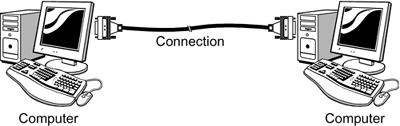
Most modern networks, including the Internet itself, use a protocol called TCP/IP (Transmission Control Protocol/Internet Protocol) to standardize communications.  | There are many devices that can be added to a network. A good example is a network-enabled printer. However, in this chapter I'm pretty much just going to talk about computers and devices generically, and I'll be using the terms "computer" and "device" essentially synonymously. |
TCP/IP consists of a number of different so-called layers that specify how network transmission are broken down into units, called packets, and reassembled, and much more. TCP/IP is distinct from the mechanism used to convey the communication, meaning that if your network is operating over a wired connection, such as 10BASE-T Ethernet, the TCP/IP transmissions pass "over" the 10BASE-T wires. Similarly, if your network operates using Wi-Fi, TCP/IP transmissions are occurring "on top of" the Wi-Fi signals. To Serve or Not to Serve From a practical viewpoint, there are really two different ways that a network can be arranged. The arrangement of a network is called a network topology. The simplest setup is one in which computers share resources such as files, printers, and Internet access on an ad-hoc basis. This is often called a peer-to-peer network. At a concept level, which means forgetting about things like whether the connections are made with wires or radio waves, a peer-to-peer network might look like the one shown in Figure 4.2. Figure 4.2. In a peer-to-peer network computers share their resources. 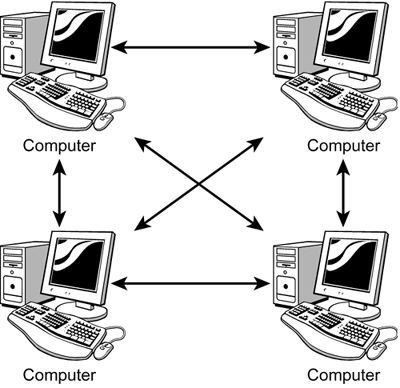
The other type of network topology, client/server, is somewhat more complex. In this kind of setup, a centralized server computer controls and polices many of the basic functions of the network. For example, the server is used to authenticate users, and to make sure that they have permission to take specific actions in respect to resources. In this kind of setup, only specific users (or kinds of users) may be allowed to modify or delete files. (Although individual computers can share resources directly, the sharing can only take place if the policies established on the server allow it.) It's hard to enforce this kind of policy on a network without a centralized server. At a conceptual level, forgetting for the moment how the computers are actually connected, a client/server network might look like the one shown in Figure 4.3. Figure 4.3. In a client/server network, a central server controls the resources shared by client computers. 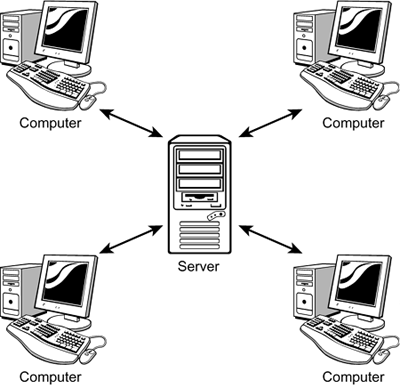
Generally, client/server networks are found in larger-scale enterprise environments. I've described them here in case you work in an environment that has this kind of network. But you probably don't need anything as complex (and expensive) to administer in your home or small office. For the sake of keeping things simple, in this chapter I'll assume you are interested in assembling a peer-to-peer network (or already have such a network that you'd like to add Wi-Fi capabilities to). Hubs A hub is a wired device that is the simplest way to connect three or more devices. A hub is basically a box that networked computers connect to via several ports. The hub simply replicates the signals coming into each of its ports and sends the signals to each of its other ports. This is another way of saying that the hub receives information from any device plugged into it and transmits the information to all other connected devices. It neither knows nor cares which devices the information is going to. It is up to each individual device to pick up the data meant for it. Plugging four devices into a hub has more or less the same result as connecting the devices to each other. Typical wired hubs are very inexpensive and come with four or five sockets for connections to computers, but some hubs can have a great many more connections. Switches You may have heard the term switch in connection with networks. A switch is just an intelligent hub. Like a hub, a switch is a device used to connect computers. But a hub has no smarts, and simply replicates the signals coming in from each computer and passes the signal along to all the connected computers. In contrast, a switch has built-in "intelligence" that understands where to send transmissions. Small networks usually don't need switches. The busier the network becomes, the more important it is to use intelligent switches rather than hubs. These days, even lower-end hubs tend to have some intelligence built-in, and are called switches. Figure 4.4 shows an inexpensive switch in use as a simple hub. Figure 4.4. An inexpensive hub/switch in use. 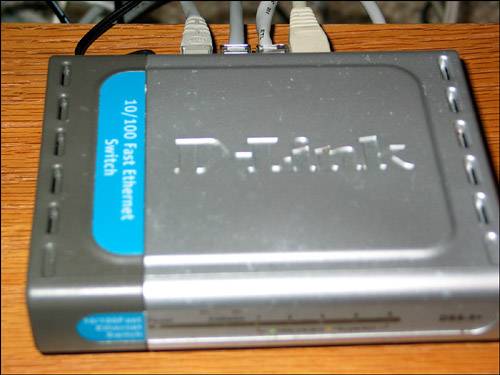
Routers A router sits between one network and another. If you are interested in setting up a small home or office network, you are likely to use a router to connect the Internet (the largest network of all) with your small network. Let's suppose you have a cable modem, or a DSL modem, connected to the Internet at your home. The router connects to the modem, and also to your home network as you can see in Figure 4.5. Figure 4.5. The router sits in between the Internet connection and your home network. 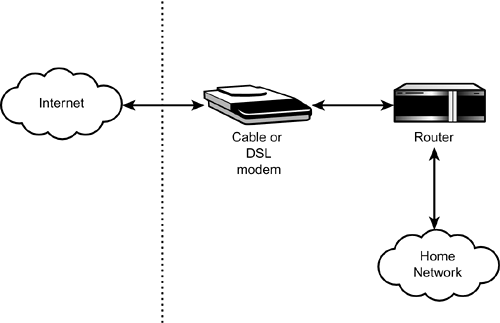
You should know that most routers also function as hubs/switches, and provide four or five wired connection sockets. (As I'll discuss shortly, routers also come with Wi-Fi.) If you only plan to connect a few devices to your network, in addition to your modem you may only need a router. You can always add hubs as you need them. Figure 4.6 shows a wired router in use. Figure 4.6. This wired router distributes an Internet connection across a small network. 
Besides their function as a kind of gateway between networks, most routers provide some additional functionality. Routers can make Internet access possible by translating local network addresses to ones that work on the Internet, a feature called Network Address Translation (NAT), and by assigning network addresses to local machines on the fly. This allows the computer (or computers) that make up your home network to interact with servers on the Internet. Most routers also include features that protect your data by blocking some kinds of information from accessing your network using what is known as a firewall. A firewall is a blocking mechanism either hardware, software, or both that blocks intruders from scanning for or accessing a network or individual computer. For more about using personal and network firewalls, see Part V, "Securing Your Wi-Fi Computer and Network." What Is the Network? How many stars are there in the sky at night, and how vast is the network? Before I wax too poetic, let me get to the point! Small networks are created by connecting devices, usually via a hub. Larger networks are simply aggregations of small networks, with the small networks connecting to each other, and to the Internet, via routers. Although these building blocks are very simple, it is obviously possible to create complex network topologies using them. There are also infinite varieties of the possible ways to arrange networks. You'll have to fit the network topology you create to your physical needs. How many computers do you need, and where? As an example, Figure 4.7 shows a fairly simple network topology that has seven connected devices and uses a router and two hubs. Figure 4.7. You need to create a network topology based on your physical needs. 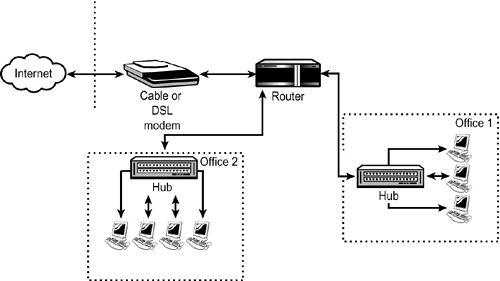
It's worth stepping back for a second and thinking about what you are creating when you string together computers to make a network. By combining computers in a network, you've created a new entity (the network) that has more computing power than any individual device on the network. Hallelujah! It gets even better when you use a router to connect your network to even more powerful external networks such as the Internet. Effectively, you've harnessed the power of many discrete networks running all over the world in every node of your home or small office. When this kind of network has become commonplace (or "ubiquitous" as they say in marketing departments), what really is the computer? It doesn't really seem right to think of the computer as limited to a single CPU (or box and monitor) when the computer is functioning as part of a network. Maybe the network really is the computer. How much more powerful, and easy, it all becomes when you don't need wires to make the network connections, and you can take your computer (for example, the network) everywhere you go! |