11.5 Automatic notification
|
| < Day Day Up > |
|
Using the Status feature is easy, but it is much more convenient to be automatically notified when a threshold is reached than to constantly be watching the Status screen. Exchange provides two methods for automatic notification: you can automatically send an e-mail message when a threshold is reached, or you can automatically execute a script. For example, a script can be used to start a pager program to page an Exchange administrator. Once you select your automatic notification process, you should periodically test the notification process to ensure it is working properly.
The notification described in this section only applies to the servers and connectors being monitored using the server's Monitoring tab. (In particular, it cannot be used for Performance Monitor. Performance Monitor has its own notification mechanisms.) You can configure notifications to be generated whenever the monitored servers or connectors enter a warning state or a critical state as defined on the Monitoring tab.
11.5.1 Configuring e-mail notification
You should take care whenever you elect to use e-mail to deliver notifications regarding e-mail failures. The reason is obvious: the e-mail problem may prevent the e-mail notification from being delivered. However, for many types of problems, e-mail notification may be appropriate. The following procedure can be used to configure e-mail notification for warning state or critical state events.
-
Start ESM from the Windows Start menu by selecting All Programs →Microsoft Exchange →System Manager.
-
Expand the Tools section.
-
Expand the Monitoring and Status section.
-
Right-click on Notification and select New →E-mail Notification to display the notification properties window (Figure 11.11). You can use this window to set up e-mail notification for Exchange servers in your organization and any associated connectors. Exchange will automatically send an e-mail notification message when the servers or connectors enter a warning state or critical state.
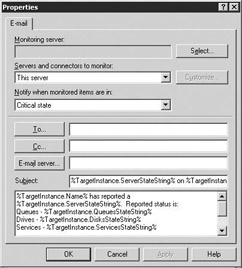
Figure 11.11: E-mail Notification Properties window -
Use the Monitoring server field to select the Exchange server that performs the monitoring and produces the notification. You should not use an
Exchange server to monitor itself because the server may be unable to send the e-mail notification when it detects a warning state or critical state.
-
Use the Servers and connectors to monitor drop-down list to select the servers or connectors you want to monitor. The drop-down list includes the following choices:
-
This server
-
All servers
-
Any server in the routing group
-
All connectors
-
Any connector in the routing group
-
Custom list of servers
-
Custom list of connectors
You will notice that it is not possible to create e-mail notification for both servers and connectors at the same time. You will need to set up separate notification policies for servers and connectors.
To create a customized list of servers or connectors, select Custom list of servers or Custom list of connectors and then click Customize.
-
-
In Notify when monitored items are in, select when e-mail notification should be sent. You can send a notification when a server reaches either a critical or warning state, as defined by the monitoring threshold on the server. E-mail notification for connectors will be sent only when the connector is in a down state.
-
Use the To and Cc fields to specify the recipients for the e-mail notification.
-
Select the E-mail Server button to specify the Exchange server you want to use to send the notifications. You can choose a non-Exchange server (such as a standard Windows 2003 server with SMTP enabled) by entering the fully qualified domain name of the SMTP server. The SMTP server must allow this Exchange server to send e-mail using anonymous relay.
-
The Subject field and the unlabeled body field immediately below it contain the default text that will be used in the e-mail notification message. You can customize the content of the e-mail notification subject line and message.
-
Select OK when finished.
11.5.2 Create a notification from a script
Instead of sending an e-mail notification message, you can use your own custom notification application. For example, you could write a notification application to page an Exchange administrator. The following procedure can be used to configure a scripted notification for warning state or critical state events.
-
Start ESM from the Windows Start menu by selecting All Programs →Microsoft Exchange →System Manager.
-
Expand the Tools section.
-
Expand the Monitoring and Status section.
-
Right-click on Notification and select New →Script Notification to display the notification Properties window (Figure 11.12). You can use this window to set up scripted notification for Exchange servers in your organization and any associated connectors. Exchange will automatically execute the script when the servers or connectors enter a warning state or critical state.
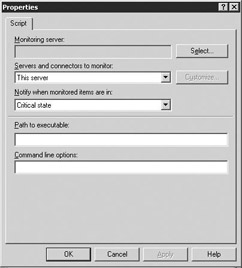
Figure 11.12: Script Notification Properties window -
Use the Monitoring server field to select the Exchange server that performs the monitoring and produces the notification. You should not use an Exchange server to monitor itself because the server may be unable to execute the script when it detects a warning state or critical state.
-
Use the Servers and connectors to monitor drop-down list to select the servers or connectors you want to monitor. The drop-down list includes the following choices:
-
This server
-
All servers
-
Any server in the routing group
-
All connectors
-
Any connector in the routing group
-
Custom list of servers
-
Custom list of connectors
You will notice that it is impossible to create notification for both servers and connectors at the same time. You will need to set up separate notification policies for servers and connectors.
To create a customized list of servers or connectors, select Custom list of servers or Custom list of connectors and then click Customize.
-
-
In Notify when monitored items are in, select when notification should be sent. You can execute the script when a server reaches either a critical or warning state, as defined by the monitoring threshold on the server.
-
In Path to executable, enter the name (including directory path) of the program to execute for notification. This notification program will be executed using the Windows Local System Account and will have the same permissions as if an administrator ran it.
-
Use the Command line options field to specify the arguments that are to be passed to the special notification application.
-
Select OK when finished.
|
| < Day Day Up > |
|
EAN: 2147483647
Pages: 128
- Chapter IV How Consumers Think About Interactive Aspects of Web Advertising
- Chapter VII Objective and Perceived Complexity and Their Impacts on Internet Communication
- Chapter VIII Personalization Systems and Their Deployment as Web Site Interface Design Decisions
- Chapter XII Web Design and E-Commerce
- Chapter XV Customer Trust in Online Commerce