Lesson7.3.Adding and Deleting Fields
Lesson 7.3. Adding and Deleting FieldsFigure 7-4. Deleting a control is a quick and easy process.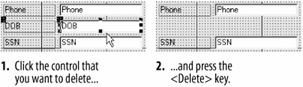 Figure 7-5. Add a field to a form by clicking and dragging it from the Field List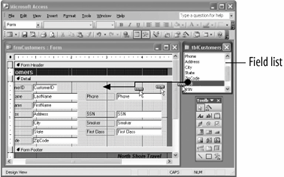 Figure 7-6. The modified form.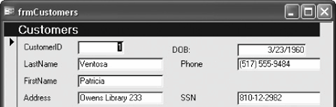 Once you have created a form, you can delete unnecessary fields or add more fields to display additional information. You add fields to a form by dragging the fields from the Field List onto the form. The Field List lists all the fields from the table or query you used to create the form. In this lesson you will modify an existing form by .
|
EAN: 2147483647
Pages: 209
- Key #1: Delight Your Customers with Speed and Quality
- Key #3: Work Together for Maximum Gain
- Beyond the Basics: The Five Laws of Lean Six Sigma
- Making Improvements That Last: An Illustrated Guide to DMAIC and the Lean Six Sigma Toolkit
- The Experience of Making Improvements: What Its Like to Work on Lean Six Sigma Projects

