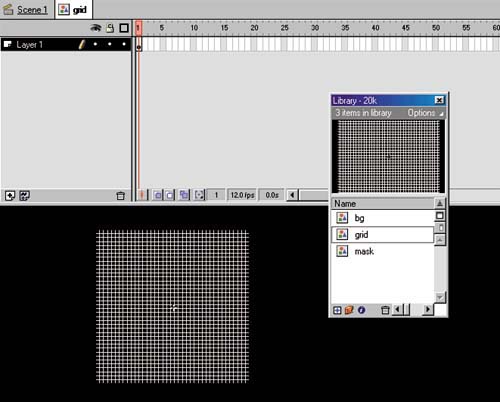STEP 05 adjusting the GRID
| As it currently exists, the grid symbol is just a grouped set of black lines, invisible on the stagewe want to make sure these lines are hairline in width and white in color . Here's how:
Next, adjust the grid's Alpha in your Movie Editor. This will blend the grid back a bit so it's not so obvious, instead becoming a subtle background element that adds to the depth of the spot but won't distract from the foreground elements.
At this point you can check how the grid will look when masked. Simply click on the Lock/Unlock All layers icon at the top of the layer window to lock all layers . |
EAN: 2147483647
Pages: 192