System Hang or Kernel Panic
Symptom #1: Complete System Lockup, Frozen Pointer Onscreen"My mouse pointer is frozen and I can't move anything on my screen." BackgroundSystem hangs and kernel panics are more serious forms of crashing. In a system hang, the operating system locks up and is no longer interacting with the outside world. In a kernel panic, the system generates an error message notifying the user to restart the computer. We'll look at system hangs first. There are two kinds of system hangs: a complete lockup and what is affectionately called a beach ball. A complete lockup is characterized by a frozen mouse pointer on the computer screen. Although the computer is still powered up and you see the Desktop, it doesn't respond to any interaction from the user. SolutionWhen your mouse pointer freezes, restart your computer. It is safest to choose Apple Menu > Shut Down, wait 10 seconds, and then press the power button to restart. A complete lockup often results from damaged file directories, which means that you may also need to perform disk repairs, using Apple Disk Utility or a third-party utility. If the system hang occurred while you were running FCP, you should refresh your preferences files as well, because it's possible that they were damaged when the crash occurred. A complete lockup can also be the result of hardware failure or incompatibility. If you are experiencing complete lockups, even after correcting directory-level problems, first eliminate hardware add-ons such as RAM, PCI cards, and USB and FireWire devices. In extreme recurrent situations, complete lockups may indicate processor problems. Check to be sure that ventilation and room temperature are adequate, as overheating can have an impact on processor performance. Symptom #2: System Hang, Prolonged Spinning Beach BallBackgroundWhen any application runs into a delay, the mouse pointer converts into a spinning color wheel, or "beach ball." When the delay is over, FCP gets right back to work where it left off. Not all appearances of the beach ball indicate a system hang; in fact, most beach balls last only a few seconds. SolutionBecause the beach ball indicates that FCP is still functioning, you should always give the hang a reasonable amount of time before resorting to force-quitting and restarting. For example, projects with very long sequences or large numbers of clips and media can take minutes rather than seconds to open. Likewise, loading a high-resolution still image into a project that is already open can cause a prolonged beach ball. If after ten minutes the beach ball is still spinning, check to see whether FCP is the only application being delayed by clicking the Desktop or other open applications and checking if they work normally. (Don't try to launch any unopened applications yet, because that will only compound the problem.) If other applications respond, let FCP continue to try to work out the delay; you probably aren't experiencing a lockout yet. But if no applications respond, or you still see a beach ball when you click the Desktop, the system is probably hung. Next, try to force-quit FCP. If you can access the Dock without getting a beach ball, click the Finder icon and choose Apple Menu > Force Quit. You can also try Ctrl-clicking the FCP icon and choosing Force Quit. If the Dock is unavailable, try to Force Quit FCP by pressing Command-Option-Escape. If all these methods fail, it's time to force-restart the Macintosh. Don't forget to perform all the maintenance techniques that apply to the complete lockup after restarting from a beach ball, because you are probably creating preferences, cache, and temp-file corruptions when you force-restart. Also make sure to repair permissions immediately, because permissions issues often cause prolonged beach balls. #3: Kernel Panic, Mac OS Interface Replaced by Restart Error MessageBackgroundA kernel panic is type of system crash in which the system has enough time to recognize what it is experiencing and let you know about it. Your normal Mac OS interface is replaced by a message in four languages, stating that the Macintosh needs to be restarted. Kernel panics can be caused by software and third-party device drivers, but most frequently they are caused by hardware, such as USB devices. They can also indicate problems with your motherboard components, such as the processors, RAM chips, or ATA disk interfaces. SolutionWhen you encounter a kernel panic, you must restart the computer. As with system hangs, perform system-maintenance steps to clear up any directory damage the crash may have caused. As soon as the computer restarts, information about the nature of the crash is added to a panic log file in the root-level Library folder (Library > Logs > panic.log). The easiest method of viewing the contents of any log file is using the Console utility. 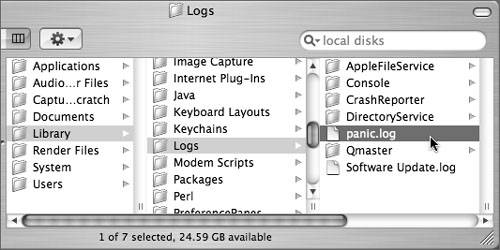 Double-clicking the panic log opens it in the Terminal shell so you can examine this log yourself and glean clues about the cause of the panic. Don't worry if you don't understand what you see; it's mostly code related to memory addresses and the actions of hidden files. But sometimes you might see a clue, such as the name of a file or device. If you are experiencing frequent kernel panics, even when starting up from a clean backup disk, troubleshoot your system to determine the source. Rule out USB devices by temporarily disconnecting them, check device drivers, and confirm adequate room temperature and ventilation. |
EAN: N/A
Pages: 205