Section 2. Modifying Preferences
#2. Modifying PreferencesPreferences let you customize various features in InDesignfor example, you can change the measurement system, the color of guides, and the display quality. If you're working on a document or project and find yourself thinking "I wish InDesign did it this way..." chances are you'll find a preference to fulfill your wish. The most important aspect to know about preferences is when you're changing them for an individual document and when you're changing them for InDesign:
To edit preferences, choose InDesign > Preferences > General (Mac OS) or Edit > Preferences > General (Windows). In the Preferences dialog box (Figure 2), click an option in the list at left to display that panel of controls. You can also choose an option from the Preferences submenu (Type, Grids, Spelling, etc.) to open the Preferences dialog box to a specific panel. Figure 2. To display different panels in the Preferences dialog box, click an option in the list at left.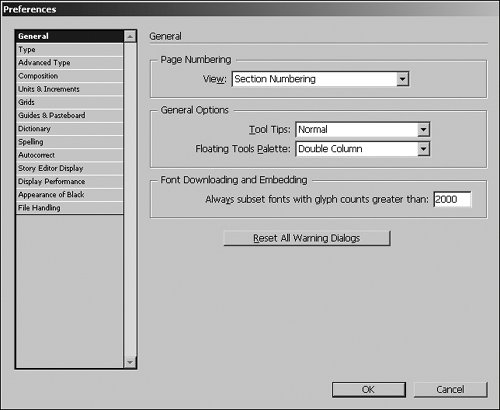 With its 14 panels and almost 100 options, the InDesign Preferences dialog box offers more controls than we can cover in this book. However, if a preference setting has a significant impact on how something works, we bring it up in the context of that feature. For example, we discuss Spelling preferences in #31. It's definitely worth your time to flip through the panels in the Preferences dialog box to see if there's anything you'd like to change. For example, if you're more comfortable working in inches rather than picas, change the default measurement system to inches in the Units & Increments panel.
|
EAN: 2147483647
Pages: 142