Change the Default Font in Illustrator
| In case you haven't realized yet, the default font in Illustrator is Myriad. This font is selected in the Font menu, Character palette, and as the Normal Character Style in the Character Styles palette. It is selected even if the document you open doesn't contain that font or if you last used another font before quitting Illustrator. Are you seeing a pattern here? For some reason, Adobe wants us to use Myriad. Heck, it's a nice font, so they may be right. But if this bugs you, then you can always change the default font by editing the startup files. It's a little tricky, but hey... if it really bugs you, then it may be worth it. To change the default font:
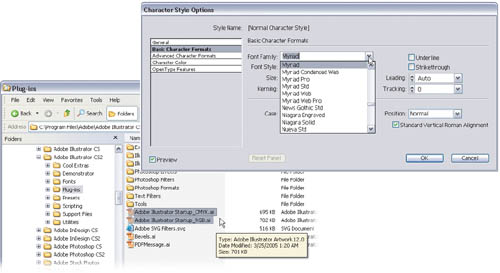 |
EAN: 2147483647
Pages: 473