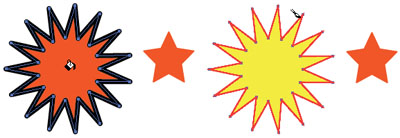Change Live Paint Behavior
| By default, the Live Paint Bucket (K) will paint only the fill of the area you've hovered over. (It paints with the Fill and Stroke colors showing in your Toolbox. To use the colors of another object, such as the small star in our image, click on that object and then Command-click [PC: Control-click] on the object you want to paint.) If you want to change the stroke color of an object using the Live Paint Bucket, press-and-hold the Shift key while hovering over the stroke and the cursor will change to a paintbrush, indicating you're now painting the stroke. (The other option is to double-click on the Live Paint Bucket and change the tool options to Paint Fills and Paint Strokes. Then the tool will affect either fill or stroke, depending on where it is positioned. You will see a paint bucket when you are hovering over the fill and a paintbrush when you are hovering over the stroke.) |
EAN: 2147483647
Pages: 473