Correcting and Expanding Upon Worksheet Data
After you enter your data, you should take the time to check and correct it. You do need to verify visually that each piece of numeric data is correct, but you can make sure that the text is spelled correctly by using the Excel 2007 spelling checker. When the spelling checker encounters a word it doesn’t recognize, it highlights the word and offers suggestions representing its best guess of the correct word. You can then edit the word directly, pick the proper word from the list of suggestions, or have the spelling checker ignore the misspelling. You can also use the spelling checker to add new words to a custom dictionary so that Excel 2007 will recognize them later, saving you time by not requiring you to identify the words as correct every time they occur in your worksheets. After you make a change, you can remove the change as long as you haven’t closed the workbook in which you made the change. To undo a change, click the Undo button on the Quick Access Toolbar. If you decide you want to keep a change, you can use the Redo command to restore it.
If you’re not sure of your word choice or if you use a word that is almost but not quite right for your meaning, you can check for alternative words by using the Thesaurus. A number of other research tools are also available, such as the Microsoft Encarta encyclopedia, which you can refer to as you create your workbook. To display those tools, on the Review tab of the user interface, in the Proofing group, click Research to display the Research task pane.
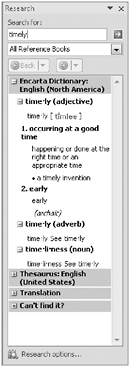
Finally, if you want to translate a word from one language to another, you can do so by selecting the cell that contains the value you want to translate, by displaying the Review tab, and then, in the Proofing group, by clicking Translate. The Research task pane appears (or changes if it’s already open) and displays controls you can use to select the original and destination languages.
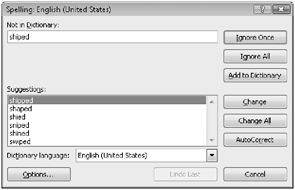
| Caution | Excel 2007 translates a sentence by using word substitutions, which means that the translation routine doesn’t always pick the best word for a given context. The translated sentence might not capture your exact meaning. |
In this exercise, you will check a worksheet’s spelling, add two new terms to a dictionary, undo a change, search for an alternative word using the Thesaurus, and translate a word to French.
Use the Service Levels workbook from the Data and Data Tables folder under SBS_ Office2007.
Open the Service Levels workbook.
1. On the Review tab, in the Proofing group, click Spelling.
The Spelling dialog box appears with the misspelled word displayed in the Not in Dictionary field.
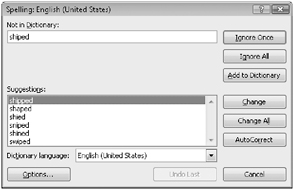
2. Verify that the word shipped is highlighted in the Suggestions pane and then click Change.
Excel 2007 corrects the word and displays the next questioned word: TwoDay.
3. Click Add to Dictionary.
Excel 2007 adds the word to the dictionary and displays the next questioned word: ThreeDay.
4. Click Add to Dictionary.
Excel 2007 adds the word to the dictionary.
5. Click Close.
The Spelling dialog box disappears, and a message box appears, indicating that the spell check is complete for the selected items.
6. Click OK to close the message box.
7. Click cell B6.
8. On the Review tab, in the Proofing group, click Thesaurus.
The Research task pane appears and displays a list of synonyms and antonyms for the word overnight.
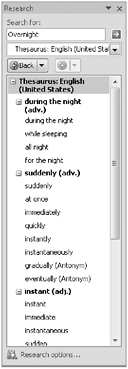
9. On the Review tab, in the Proofing group, click Translate.
The Research task pane displays the translation tools.
10. If necessary, click the From list box down arrow and then click English (United States).
11. Click the To list box down arrow and then click French (France).
The Research task pane displays French words that mean overnight.
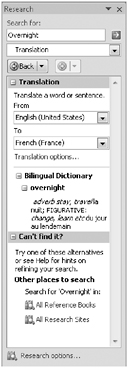
Close the Service Levels workbook.
EAN: 2147483647
Pages: 231