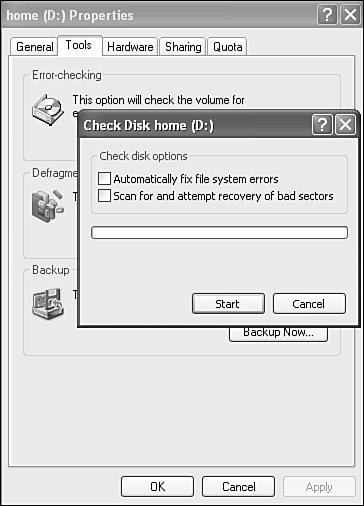Detecting and Repairing Disk Errors
| NTFS was introduced and billed as a "robust and self-healing" file system, as opposed to FAT, which is not. All in all, I would have to agree with Microsoft on this one. I have yet to have an NTFS partition go "sour" on me in any way, shape, or form. I've had NTFS partitions that would not boot and key system files that would not run, but for the most part, these errors were self-inflicted and usually brought on by playing with fire. Some other versions of Windows have the ScanDisk program whose job it is to detect and repair the file allocation table (FAT) when you shut down improperly. You also can run it manually from time to time. This program hearkens back to DOS days. From within the Windows XP GUI, the replacement program for ScanDisk is called Error Checking. TIP If you dig a little deeper, you'll find command-line hard disk volume checkers in the %SystemRoot%\System32 directory. They are not called ScanDisk, as they were in some previous versions of Windows. Look for chkntfs.exe (for NTFS partitions) and chkdsk.exe (for FAT/FAT32 partitions). For a description of how each works, just add the normal /? switch, or see Windows online help. The available commands enable you to turn on or off automatic checking and repair a "dirty" (improperly shut down) drive at bootup. Error Checking checks the file system for errors and the drive for bad sectors (bad spots). To run the program, do the following:
You can run the error check with neither of the option boxes turned on. You are not required to close all open files and programs. However, if you check either of the boxes, you are told that all files must be closed for this process to run. You are given the option of deferring the check until the time you restart your system, however. The meaning of the options is as follows:
TIP If your volume is formatted as NTFS, Windows automatically logs all file transactions, replaces bad clusters automatically, and stores copies of key information for all files on the NTFS volume. |
EAN: 2147483647
Pages: 450