Miscellaneous GUI Tips
| Windows XP offers lots of new features and capabilities. But you don't have to settle for the out of the box defaults; you can customize to your heart's content. In the following sections, we provide you with several tips to help you soup up your Windows XP installation.
Fonts Preview TrickIf you've ever tried to see what a font looked like before you printed it, you know how frustrating it can be. But, getting a preview of a font is now easier than ever before. There are actually two ways to view the output of a font through the OS itself. The first method is enabled by default on the system. Just open the Fonts applet through the Control Panel, and then double-click on any listed font. A dialog box displays details about the font, a sample of most characters, and several sizes of characters (see Figure 23.8). Figure 23.8. A font sampling dialog box.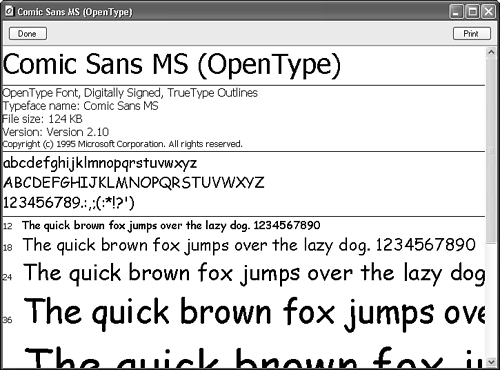 The second method for viewing a font sample requires that your system be configured for single-click mode. This is done through the Folder Options applet from the Control Panel. Once single-click mode is enabled, open the Fonts applet. The View menu will now have a Preview command. When Preview is selected, you will see a small sample of each font as you position your mouse cursor over its icon. It only displays the line "The quick brown fox" in the selected font. I don't like the single-click mode, so I don't use this feature. |
EAN: 2147483647
Pages: 450