Signing Up for Alerts
Signing up for alerts is simple. Having a Google Account in order to sign up for Google Alerts is not necessary, but recommended. You can manage your Google E-mail alerts easier using your Google account as well as take advantage of the other features that Google offers.
Having a Google Account is useful for using many of the Google applications, not just Google Alerts. It’s highly recommended that you sign up for your own Google Account. They are free and it’s easy to sign up. Point your browser to www.google.com/accounts/ManageAccount. This link takes you to the Google Accounts home page where you can create and also later access your account once it’s set up.
Another way to sign up for a Google Account is by going to the Google home page (www.google.com) and clicking on the Sign-in link in the top-right corner of the page. Clicking this link takes you to the Google Accounts page. Click the Create an account now link located on the right side of the page and below the question “Don’t have a Google Account?” You are then asked to provide the following information:
-
Your current e-mail address: Use the e-mail address you want your Google Account linked with.
-
Choose a password: You must type a password that is a minimum of six characters. Next to the box where you type the password you see a rating of your password’s security.
-
Re-enter password: Retype the password you typed in the previous step exactly the same.
-
Remember me on this computer: When you check this box, Google will not ask you for your password again (unless you erase the cookie file).
-
Enable Personalize Search: Another advanced feature of Google that keeps track of your searches launched from any Google page (Web pages, books, news). By keeping track, Google uses this information to recommend future searches and displays the results based on all your past searches.
-
Location: Choose your location from the drop-down list.
-
Word Verification: Type the graphic characters you see displayed in the box. Google uses this feature for protection from spammers.
-
Terms of service: You must accept the terms of service in order to create an account. To read the terms of service click the link to Google’s Privacy Policy. Accept the terms of service and privacy policy by clicking I accept Create my Account.
Google must verify your e-mail address before your account becomes active and does so by sending you an e-mail to the address you typed while signing up. You receive an e-mail with the subject: Google Email Verification. This e-mail message contains a link to verify your e-mail address and complete your Google account signup.
When you click the link or copy and paste the link into a Web browser, a Web page opens where you will see the message: Email Address Verified. You are ready to use your Google account.
Log in to your account by clicking the Click here to manage your account profile link or click the Sign-in link in the top-right corner of the Google home page.
Your Google Account page contains several sections including Personal information, My Services, and when entered, Default payment method and Default shipping address..
Click the Edit link beside Personal Information, as shown in Figure 10.1, to change your name, nickname, e-mail address, home country and time zone. Click the Change password link to change your password. Additionally, you can change your security question by clicking the Change security question link.
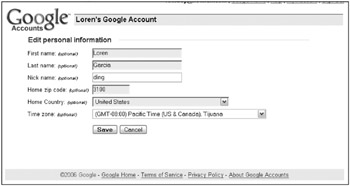
Figure 10.1: All the information you add is optional.
| Tip | It is good computer security practice to regularly change your password. Make them at least six characters long. Use upper and lower case characters and include numbers for maximum security. |
My Services displays the Google services for which you have signed up. When you click the Edit link found next to “My services” on your Google Account page, you are taken to the Edit services page, where you can choose to delete some of the services you’ve signed up for or choose to delete your entire Google account.
EAN: 2147483647
Pages: 353