Finding Local Listings
When you need a hospital or you’re just suffering from hunger pain, you can find the right place to go using the Local Listings SMS. Find almost any type of business in a specific area or neighborhood. After you send your local listing query, Google returns a message, shown in Figure 29.1, with the following:
-
Business name
-
Business address
-
Business telephone number
-
Distance from your location
-
General geographic direction (N, E, W, S, NW, SW, NE, and so on)
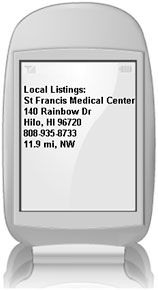
Figure 29.1: Find listings for hospitals, restaurants, and any other type of business.
| Note | Currently, this service is limited to businesses within the United States and Canada. |
To get a business listing, begin by entering the type of business you are looking for. This can be very general (like hospital) or specific (like St Francis); refer to Figure 29.1. Enter your Local Listing query like this:
business type . your location
When entering a business name or category, you can enter as much or as little of the name as you want. For example, enter thai, or thai restaurant. They both work exactly the same. Notice in the example above that there is a period between the business type and your location. This period is optional, but it helps Google know when you are finished typing the business and when you have started typing a location. For this reason, don’t use periods. In the example of st francis, don’t type st. francis, because it will confuse Google.
When you enter your location, you can simply use a ZIP code, or type the city and the two-letter state code, as in these examples:
-
coffee. 90250
-
hospital. hilo hi
-
gas 70504
-
pizza albuquerque nm
-
starbucks northampton ma
Don’t worry about getting the query wrong. If it is formatted incorrectly, you either get a message from Google telling you that it is unable to find your request, or if it is formatted very badly, you may not receive a return message at all. If you don’t receive a response to your query within two or three minutes, try reformatting and resending your query.
EAN: 2147483647
Pages: 353