Using the Blogger Profile
You can tell people as much about yourself as you like, or you can choose to remain mysterious. You can tell people quite a bit about yourself by completing the profile section included in Blogger. To edit your profile, click the Dashboard link at the top right of the page next to your login name. This launches the Dashboard page shown in Figure 25.5.
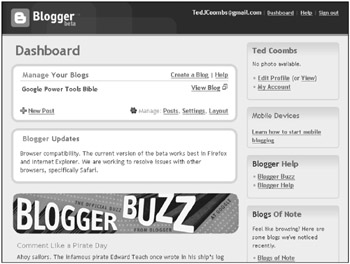
Figure 25.5: Use the Dashboard page to access your profile.
In the top-right box, you find an Edit Profile link. This launches the Edit User Profile page. Table 25.1 lists the profile options with explanations.
| Profile Option | Description |
|---|---|
| Share my profile | When this is selected, the items in your profile appear on your blog’s main page. |
| Show my real name | When you select this, your first and last names, as typed in your profile, appear in your blog. |
| Show my email address | When this is selected, the e-mail address typed in your profile is displayed. |
| Show my blogs | Click the Select blogs to display link to select the blogs you want listed in your user profile page. |
| Username | Your username is displayed for information purposes and cannot be edited. |
| Email Address | This is the e-mail address that is displayed in your profile when you select Show my email address. |
| Display Name | This name is displayed when you are not displaying your real name. |
| First Name | This is your real first name or whatever you want people to call you. |
| Last Name | This is your last name. The first and last names appear in your blog page when you have Show my real name selected. |
| Photo URL | Type a URL to your photo. If you want, Google offers free photo hosting at www.hello.com. |
| Audio Clip URL | Post an audio file. See the section “AudioBlogger” later in this chapter for more information about how you can easily add audio to your blog. |
| Gender | Choose Male, Female, or other (not specified). |
| Birthday | Type your birthday. You can leave the year blank if you don’t want people knowing how old you are. It’s also a good way to dissuade identity theft. |
| Homepage URL | This is the URL to your personal or business Web page. |
| Wishlist URL | It’s not quite like registering at Macy’s, but you can create a wish list using Froogle and then point to it here. |
| IM Username | Type your instant messenger username, and select the instant messenger you use from the drop-down list. If you use more than one, select the one you prefer. |
| City/Town | Type the city or town you live in. |
| Region/State | Type the state your city or town is in. |
| Country | Select your country from the drop-down list. |
| Industry | Select the industry in which you are employed from the drop-down list. |
| Occupation | Type your specific occupation. |
| Interests | In this text box, you can add a list of your interests. Separate interests with commas. |
| About Me | Here is where you can wax eloquent about yourself, at least up to 1200 characters’ worth. |
| Favorite Movies | Add a comma-separated list of your favorite movies. |
| Favorite Music | Add a list of your favorite genre, artist, performers, songs, albums, ripped tracks, or Hispanic Hip Hop artists. |
| Favorite Books | This list should start with Google Power Users Bible, followed by any of your other favorite books. |
| Random Question | Can those little red lasers really hurt your eyes? and other equally odd and random questions are asked here. Select the Give me a new question check box when you are ready for your next question. |
Click Save Profile when you finish editing your profile. Your changes take effect immediately.
EAN: 2147483647
Pages: 353